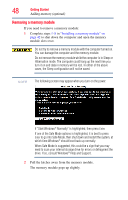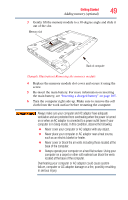Toshiba NB205 mini notebook NB200 (pll23u, pll28u, pll38u) Series User's Guide - Page 52
Sample Image Warning screen, During the recovery process it is strongly recommended that your - factory restore
 |
UPC - 883974233113
View all Toshiba NB205 manuals
Add to My Manuals
Save this manual to your list of manuals |
Page 52 highlights
52 Getting Started Recovering the Internal Storage Drive NOTE During the recovery process it is strongly recommended that your computer be connected to an external power source via the AC adaptor. You can recover the original factory image (returning the computer to its out-of-box state) using the utilities stored on your computer's internal storage drive or using recovery DVDs/media, if you have created such media. To recover using the first method, follow the procedure below. To recover using the second method, see "Restoring from recovery DVDs/media" on page 60. To recover the original factory image using the utilities on your computer's internal storage drive: 1 Make sure the computer is turned off. 2 Press and hold the 0 (zero) key on your keyboard while powering on the computer. 3 If your system offers a choice of Windows® 7 32-bit or 64-bit operating system, select one at this time. If not, skip to step 4. 4 A warning screen appears, stating that when the recovery is executed all data will be deleted and rewritten. Click Yes to continue. (Sample Image) Warning screen