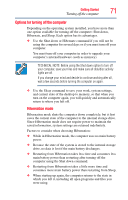Toshiba NB205 mini notebook NB200 (pll23u, pll28u, pll38u) Series User's Guide - Page 68
Adjusting the quality of the external display, Using an external keyboard, Using a mouse
 |
UPC - 883974233113
View all Toshiba NB205 manuals
Add to My Manuals
Save this manual to your list of manuals |
Page 68 highlights
68 Getting Started Using an external keyboard This hot key cycles through the settings in the following order (only the first option is available when you do not have an external monitor attached): ❖ Built-in display only ❖ Built-in display and external monitor simultaneously ❖ External monitor only (Sample Image) Display options window 3 Release the Fn key. Adjusting the quality of the external display To obtain the best picture quality from your monitor (or other video display device), you may need to adjust the video settings. See the video device documentation for additional configuration steps. Using an external keyboard If you prefer to use an external keyboard, you can attach one to your computer. The computer's USB ports support most USB-compatible keyboards. Using a mouse You may want to use a mouse instead of the computer's built-in TouchPad™. You can use a USB-compatible mouse.