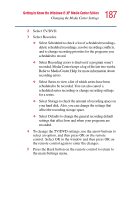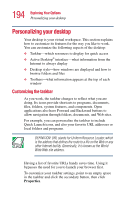Toshiba P25-S507 Toshiba Online Users Guide for Satellite P25-S607 - Page 190
Changing DVD Movie Language, In the Media Center Start menu, select Settings.
 |
UPC - 032017193765
View all Toshiba P25-S507 manuals
Add to My Manuals
Save this manual to your list of manuals |
Page 190 highlights
190 Getting to Know the Windows® XP Media Center Edition Changing the Media Center Settings 3 In the TV Settings menu, select Parental control. The first time you select Parental control, Media Center asks you to create a password. Use the numeric keys on the remote control to enter your password. 4 Select Movie/DVD Ratings. 5 Use the arrow buttons to select Turn on movie blocking, and then press OK. 6 Use the arrow buttons to select Block unrated movies, and then press OK. 7 Use the arrow buttons to select the + or - area. Press the OK button on the remote control to scroll through the movie rating levels. When you find the one you want, use the arrow buttons to select OK in the window, and then press OK on the remote control to enter settings and return to the TV/DVD settings window. 8 Press the Back button on the remote control to return to the main Settings window. Changing DVD Movie Language To select DVD language settings for subtitles, closed captioning, and viewing the DVD: 1 In the Media Center Start menu, select Settings. 2 In the Settings window, select TV/DVD. 3 In the TV/DVD Settings window, select DVD and then select Language. 4 Use the arrow buttons to select the + or - buttons. Press the OK button on the remote control to scroll through the languages available. When you find the one you want, use the arrow buttons to select OK in the window, and then press OK on the remote control. 5 Press the Back button on the remote control to return to the main Settings window.