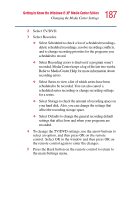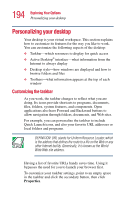Toshiba P25-S507 Toshiba Online Users Guide for Satellite P25-S607 - Page 192
Changing Picture Settings
 |
UPC - 032017193765
View all Toshiba P25-S507 manuals
Add to My Manuals
Save this manual to your list of manuals |
Page 192 highlights
192 Getting to Know the Windows® XP Media Center Edition Changing the Media Center Settings Changing Picture Settings Each user can set his or her own picture settings. 1 In the Media Center Start menu, select Settings. You may need to select the scroll arrows on the Start menu to view Settings. 2 In the Settings window, select Pictures. 3 Use the arrow buttons on the remote control to select an option. ❖ Select the + or - button and then press the OK button on the remote control to increase or decrease the transition time. Select OK in the Settings window and then press OK on the remote control to enter the setting and go back to the Settings window. ❖ Select the check icon and then press the OK button on the remote control to show pictures within folders or in random order. Select OK in the Settings window and then press OK on the remote control to enter the setting and go back to the Settings window.