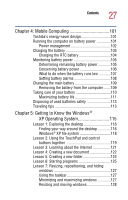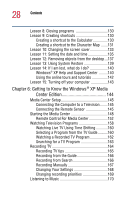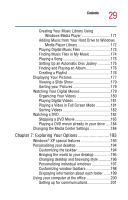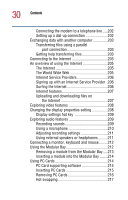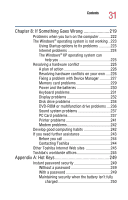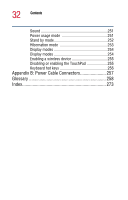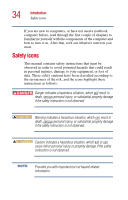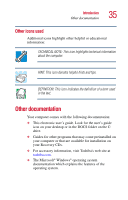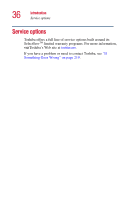Toshiba P25-S507 Toshiba Online Users Guide for Satellite P25-S607 - Page 31
If Something Goes Wrong, Appendix A: Hot Keys, Other Toshiba Internet Web sites - keyboard
 |
UPC - 032017193765
View all Toshiba P25-S507 manuals
Add to My Manuals
Save this manual to your list of manuals |
Page 31 highlights
31 Contents Chapter 8: If Something Goes Wrong 219 Problems when you turn on the computer............222 The Windows® operating system is not working ..223 Using Startup options to fix problems 223 Internet problems 224 The Windows® XP operating system can help you 225 Resolving a hardware conflict 225 A plan of action 226 Resolving hardware conflicts on your own .....226 Fixing a problem with Device Manager ...........227 Memory card problems 229 Power and the batteries 230 Keyboard problems 231 Display problems 232 Disk drive problems 234 DVD-ROM or multifunction drive problems ....236 Sound system problems 237 PC Card problems 237 Printer problems 241 Modem problems 242 Develop good computing habits 242 If you need further assistance 243 Before you call 244 Contacting Toshiba 244 Other Toshiba Internet Web sites 245 Toshiba's worldwide offices 245 Appendix A: Hot Keys 249 Instant password security 249 Without a password 249 With a password 249 Maintaining security when the battery isn't fully charged 250