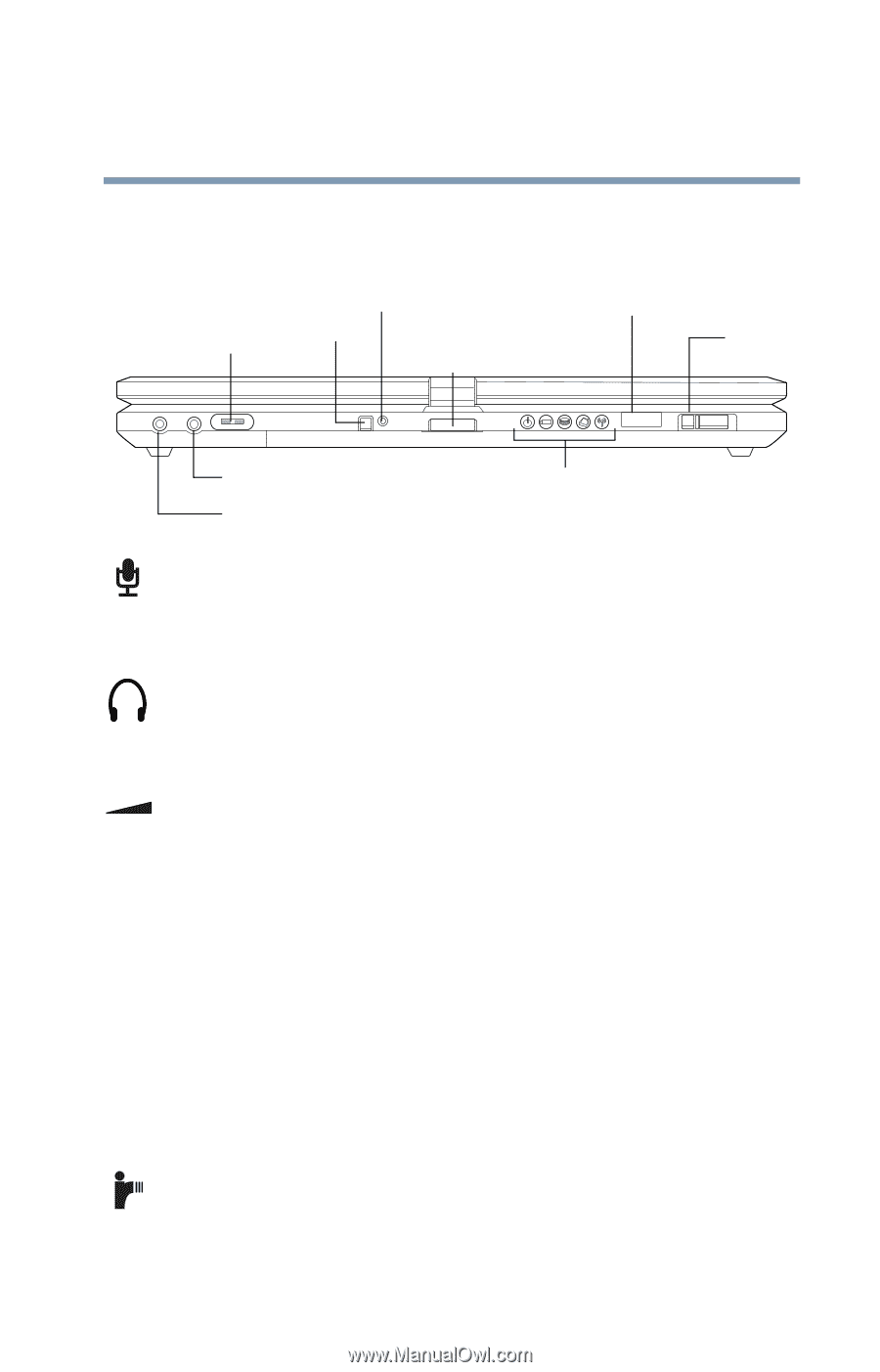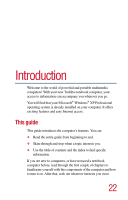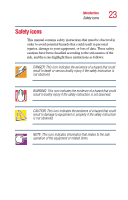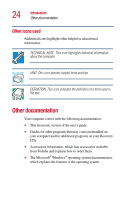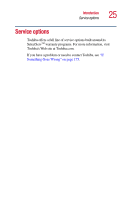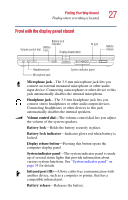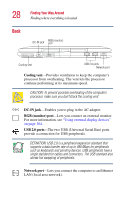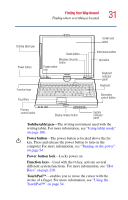Toshiba Portege 3505 Tablet PC User Guide - Page 27
Front with the display panel closed, Finding Your Way Around
 |
View all Toshiba Portege 3505 Tablet PC manuals
Add to My Manuals
Save this manual to your list of manuals |
Page 27 highlights
Finding Your Way Around Finding where everything is located 27 Front with the display panel closed Volume control dial Battery lock indicator Battery lock Display release button IR port Battery release Headphone jack Microphone jack System indicator panel Microphone jack-The 3.5 mm microphone jack lets you connect an external monaural microphone or other audio input device. Connecting a microphone or other device to this jack automatically disables the internal microphone. Headphone jack-The 3.5 mm headphone jack lets you connect stereo headphones or other audio output devices. Connecting headphones or other devices to this jack automatically disables the internal speakers. Volume control dial-The volume control dial lets you adjust the volume of the system speakers. Battery lock-Holds the battery securely in place. Battery lock indicator-Indicator glows red when battery is locked. Display release button-Pressing this button opens the computer display panel System indicator panel-The system indicator panel is made up of several status lights that provide information about various system functions. See "System indicator panel" on page 34 for details. Infrared port (IR)-Allows cable-free communication with another device, such as a computer or printer, that has a compatible infrared port. Battery release-Releases the battery.