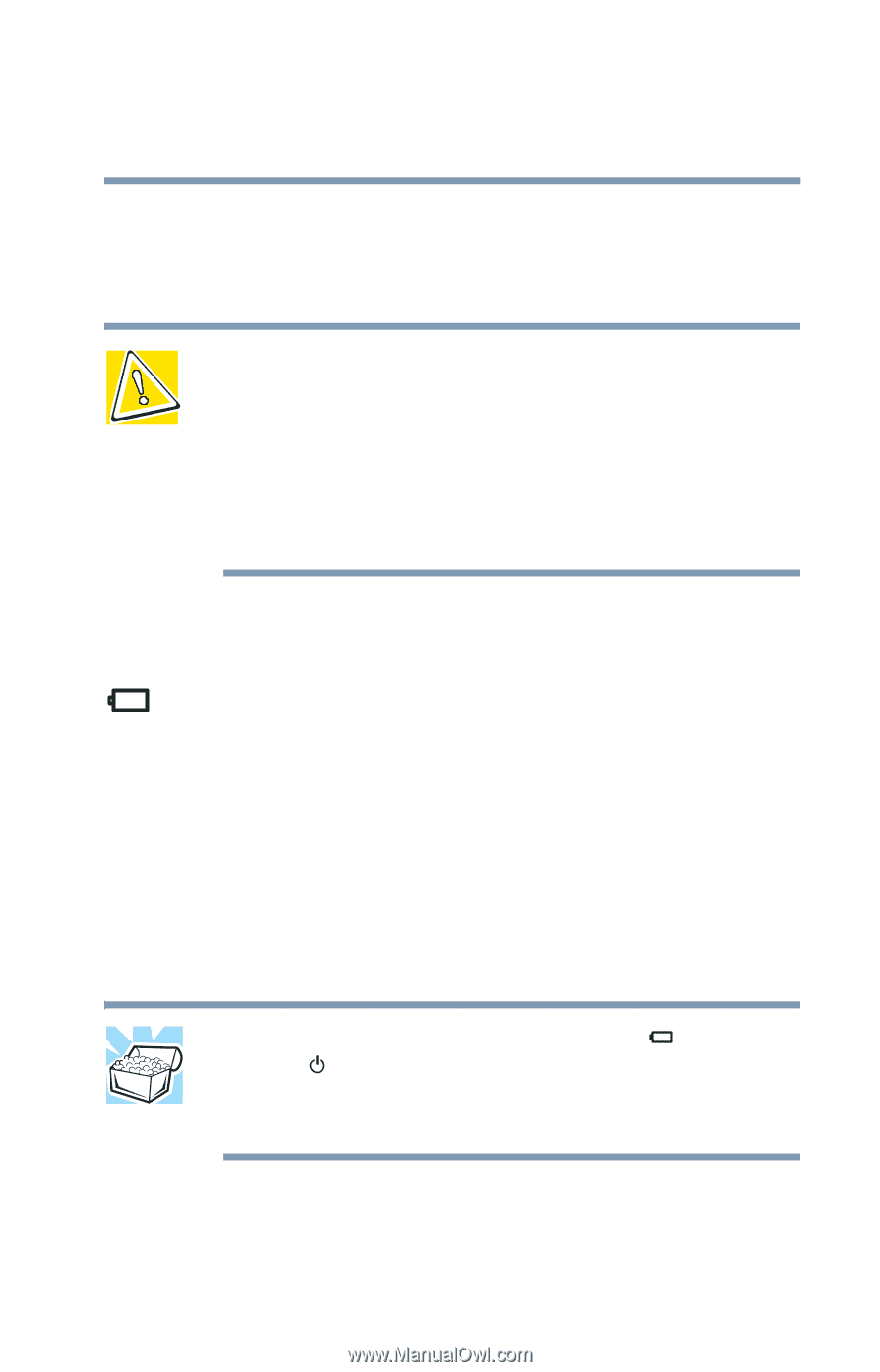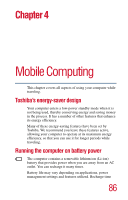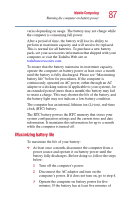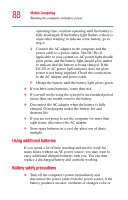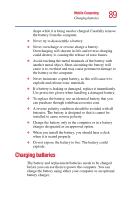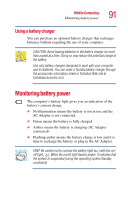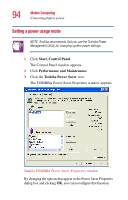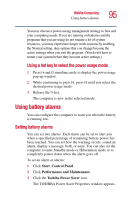Toshiba Portege 3505 Tablet PC User Guide - Page 91
Using a battery charger, Monitoring battery power
 |
View all Toshiba Portege 3505 Tablet PC manuals
Add to My Manuals
Save this manual to your list of manuals |
Page 91 highlights
Mobile Computing Monitoring battery power 91 Using a battery charger You can purchase an optional battery charger that recharges batteries without requiring the use of your computer. CAUTION: Avoid leaving batteries in the battery charger for more than a week at a time. Doing so may reduce the potential charge of the battery. Use only battery chargers designed to work with your computer and its batteries. You can order a Toshiba battery charger through the accessories information sheet or Toshiba's Web site at toshibaaccessories.com. Monitoring battery power The computer's battery light gives you an indication of the battery's current charge: ❖ No illumination means the battery is not in use and the AC Adapter is not connected. ❖ Green means the battery is fully charged. ❖ Amber means the battery is charging (AC Adapter connected). ❖ Flashing amber means the battery charge is low and it is time to recharge the battery or plug in the AC Adapter. HINT: Be careful not to confuse the battery light ( ) with the on/ off light ( ). When the on/off light flashes amber, it indicates that the system is suspended (using the operating system Standby command).