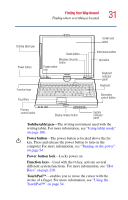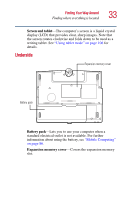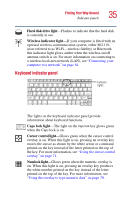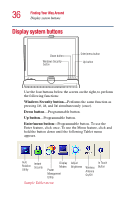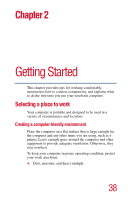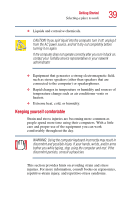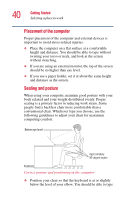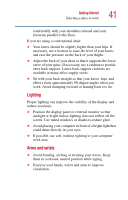Toshiba Portege 3505 Tablet PC User Guide - Page 36
Display system buttons
 |
View all Toshiba Portege 3505 Tablet PC manuals
Add to My Manuals
Save this manual to your list of manuals |
Page 36 highlights
36 Finding Your Way Around Display system buttons Display system buttons Down button Windows Security button Enter/menu button Up button Use the four buttons below the screen on the right, to perform the following functions: Windows Security button-Performs the same function as pressing Ctrl, Alt, and Del simultaneously (once). Down button-Programmable button. Up button-Programmable button. Enter/menu button-Programmable button. To use the Enter feature, click once. To use the Menu feature, click and hold the button down until the following Tablet menu appears. Auto Instant Rotation Security Utility Display Modes Power Management Utility Sample Tablet menu Adjust Brightness Wireless Antenna On/Off In Touch Button

36
Finding Your Way Around
Display system buttons
Display system buttons
Use the four buttons below the screen on the right, to perform
the following functions:
Windows Security button
—Performs the same function as
pressing
Ctrl
,
Alt
,
and
Del
simultaneously (once).
Down button
—Programmable button.
Up button
—Programmable button.
Enter/menu button
—Programmable button. To use the
Enter feature, click once. To use the Menu feature, click and
hold the button down until the following Tablet menu
appears.
Sample Tablet menu
Windows Security
button
Down button
Up button
Enter/menu button
Auto
Rotation
Utility
Instant
Security
Power
Management
Utility
Adjust
Brightness
Wireless
Antenna
On/Off
In Touch
Button
Display
Modes