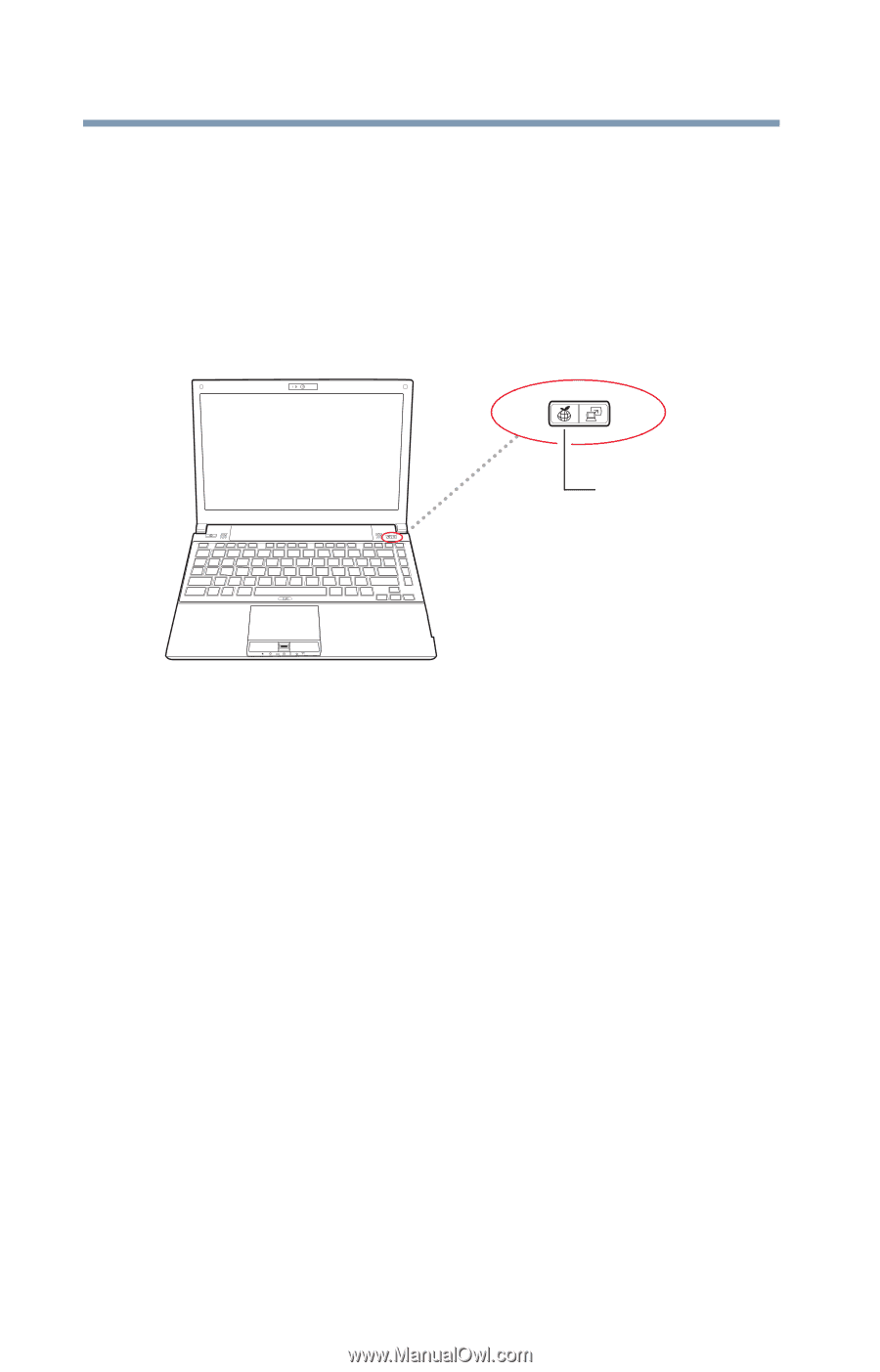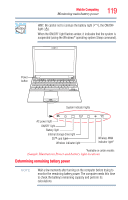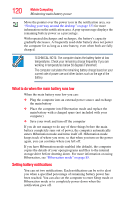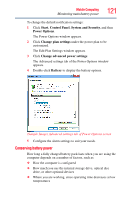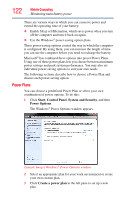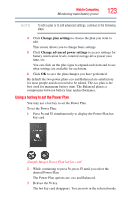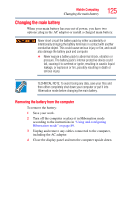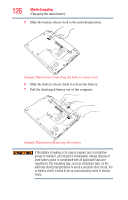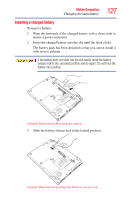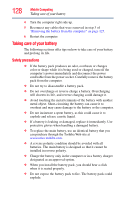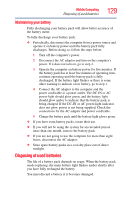Toshiba Portege R700-S1322W User Guide - Page 124
Using the TOSHIBA eco power plan, Sample Illustration Locating the eco Utility™ button
 |
View all Toshiba Portege R700-S1322W manuals
Add to My Manuals
Save this manual to your list of manuals |
Page 124 highlights
124 Mobile Computing Using the TOSHIBA eco power plan Using the TOSHIBA eco power plan This computer is equipped with the TOSHIBA eco power plan. Operating the computer with this power plan enabled reduces electrical power consumption by slightly lowering system performance. For example, when this power plan is enabled, the brightness of the display is reduced and the interval before Sleep mode takes effect is shortened. To enable or disable the TOSHIBA eco power plan, press the eco Utility™ button. eco Utility™ button (Sample Illustration) Locating the eco Utility™ button The TOSHIBA eco Utility™ monitors your power savings from using the eco power plan by tracking real-time power consumption and accumulated savings over time. To learn how to access the utility, see "TOSHIBA eco Utility™" on page 174. For more information on the TOSHIBA eco power plan, see the Help file in the TOSHIBA eco Utility™ window.