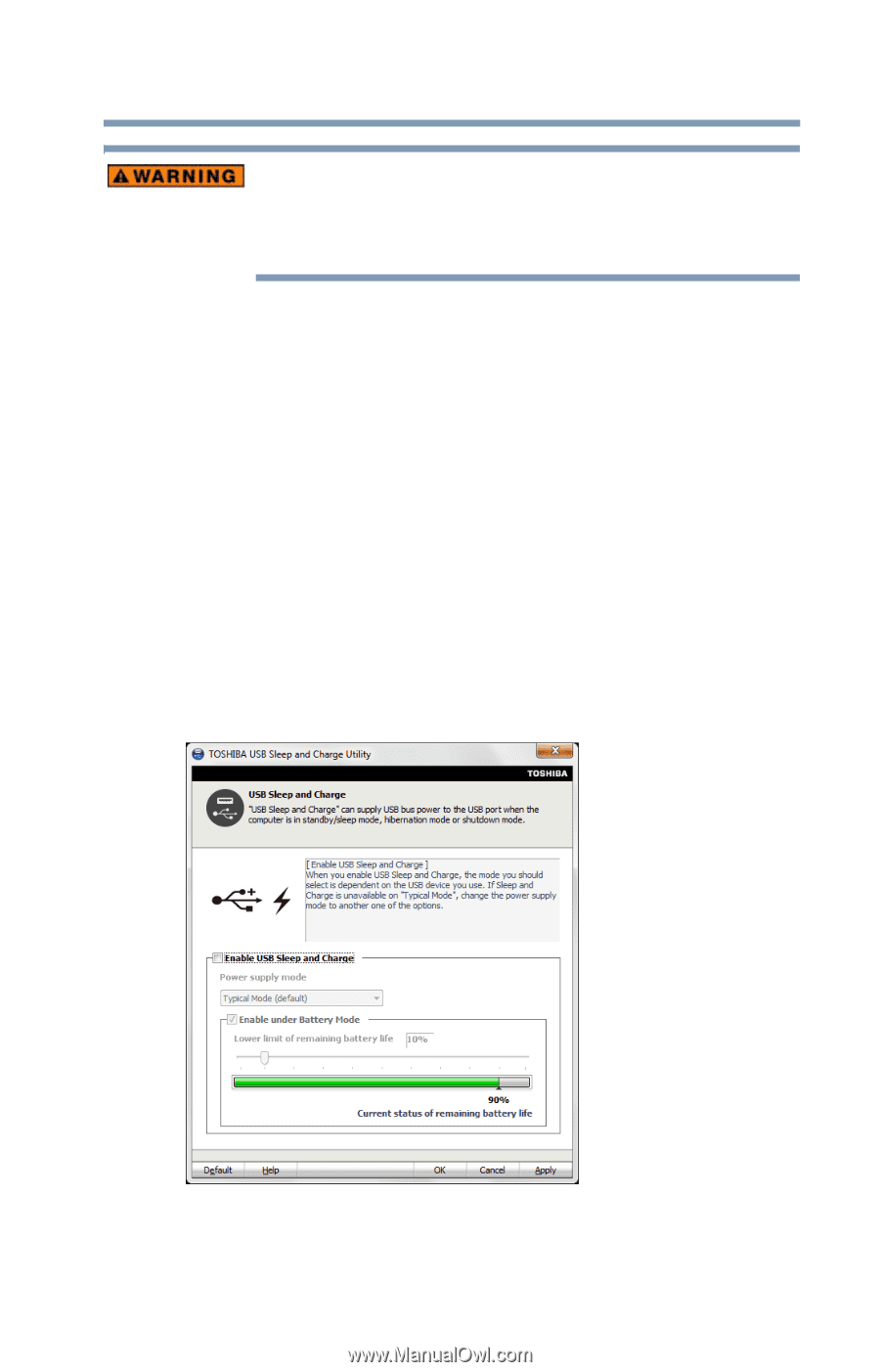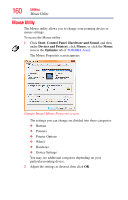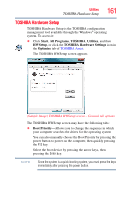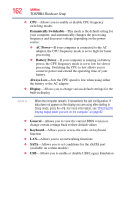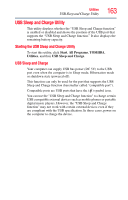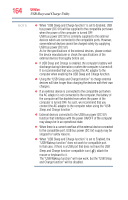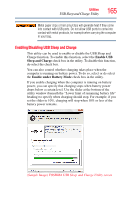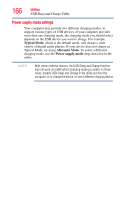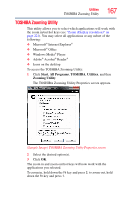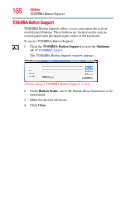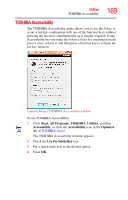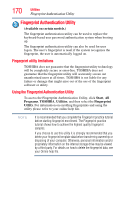Toshiba Portege R700-S1322W User Guide - Page 165
Enabling/Disabling USB Sleep and Charge, Enable USB, Sleep and Charge, Enable under Battery Mode
 |
View all Toshiba Portege R700-S1322W manuals
Add to My Manuals
Save this manual to your list of manuals |
Page 165 highlights
Utilities USB Sleep and Charge Utility 165 Metal paper clips or hair pins/clips will generate heat if they come into contact with USB ports. Do not allow USB ports to come into contact with metal products, for example when carrying the computer in your bag. Enabling/Disabling USB Sleep and Charge This utility can be used to enable or disable the USB Sleep and Charge function. To enable this function, select the Enable USB Sleep and Charge check box in the utility. To disable this function, de-select the check box. You can also control whether charging takes place when the computer is running on battery power. To do so, select or de-select the Enable under Battery Mode check box in the utility. If you enable charging when the computer is running on battery power, you can specify that charging stops when battery power drops below a certain level. Use the slider at the bottom of the utility window (beneath the "Lower limit of remaining battery life" heading) to specify when charging should stop. For example, if you set the slider to 10%, charging will stop when 10% or less of the battery power remains. (Sample Image) TOSHIBA USB Sleep and Charge Utility screen