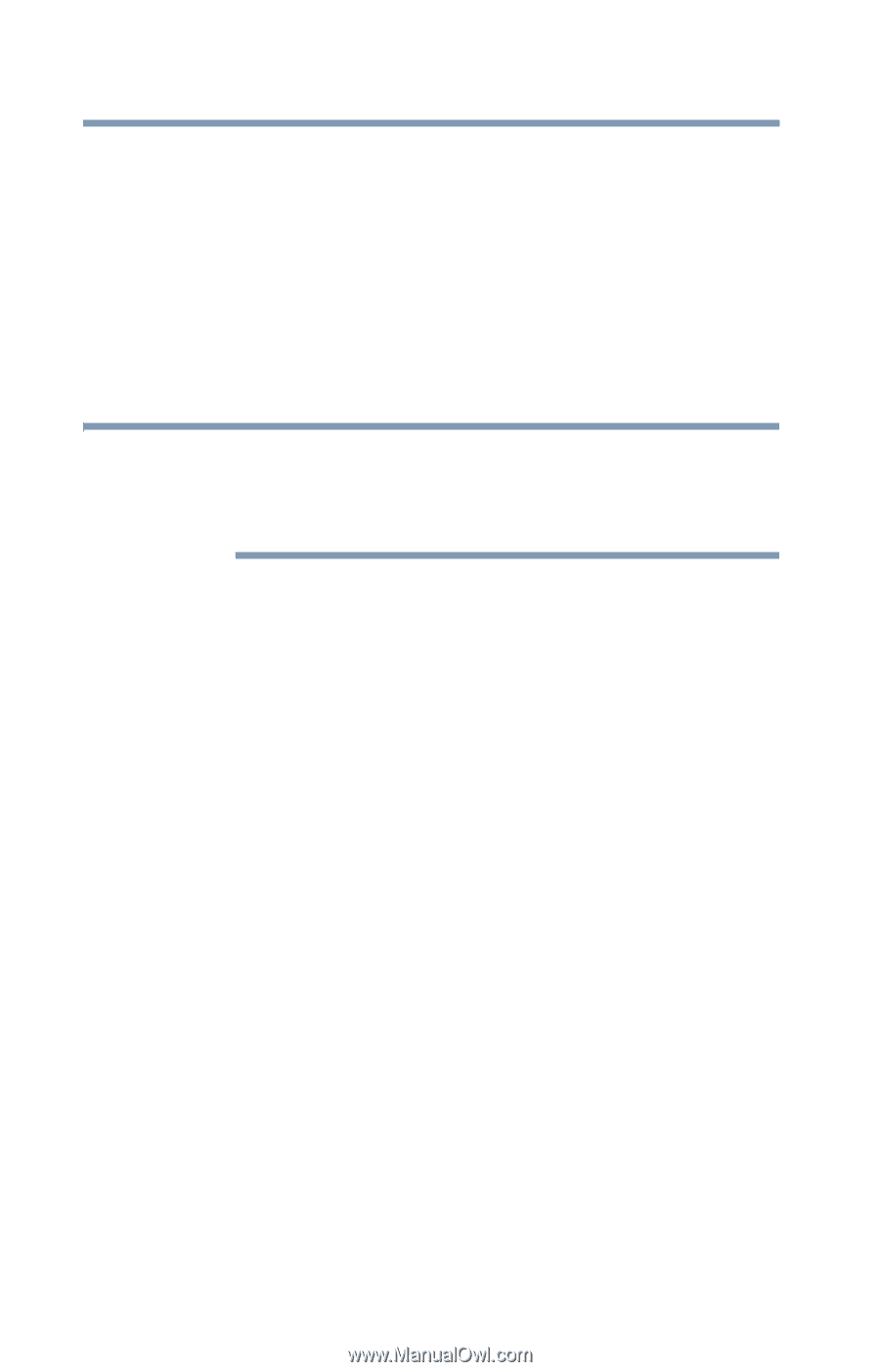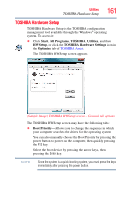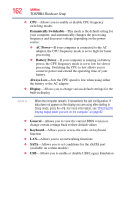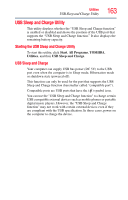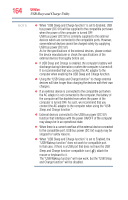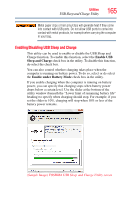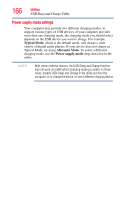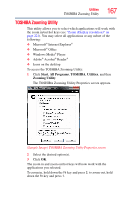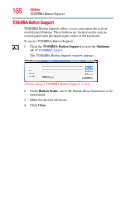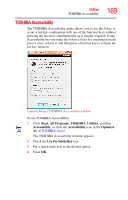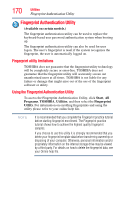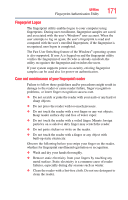Toshiba Portege R700-S1322W User Guide - Page 166
Power supply mode settings, Typical Mode, Alternate Mode, Power supply mode
 |
View all Toshiba Portege R700-S1322W manuals
Add to My Manuals
Save this manual to your list of manuals |
Page 166 highlights
166 Utilities USB Sleep and Charge Utility Power supply mode settings Your computer may provide two different charging modes, to support various types of USB devices. If your computer provides more than one charging mode, the charging mode you should select depends on the USB device you want to charge. For example, Typical Mode, which is the default mode, will charge a wide variety of digital audio players. If your device does not charge in Typical Mode, try using Alternate Mode. To select a different charging mode, use the Power supply mode drop-down list in the utility. NOTE With certain external devices, the USB Sleep and Charge function may not work no matter which charging mode you select. In those cases, disable USB Sleep and Charge in the utility and turn the computer on to charge the device, or use a different charging device.