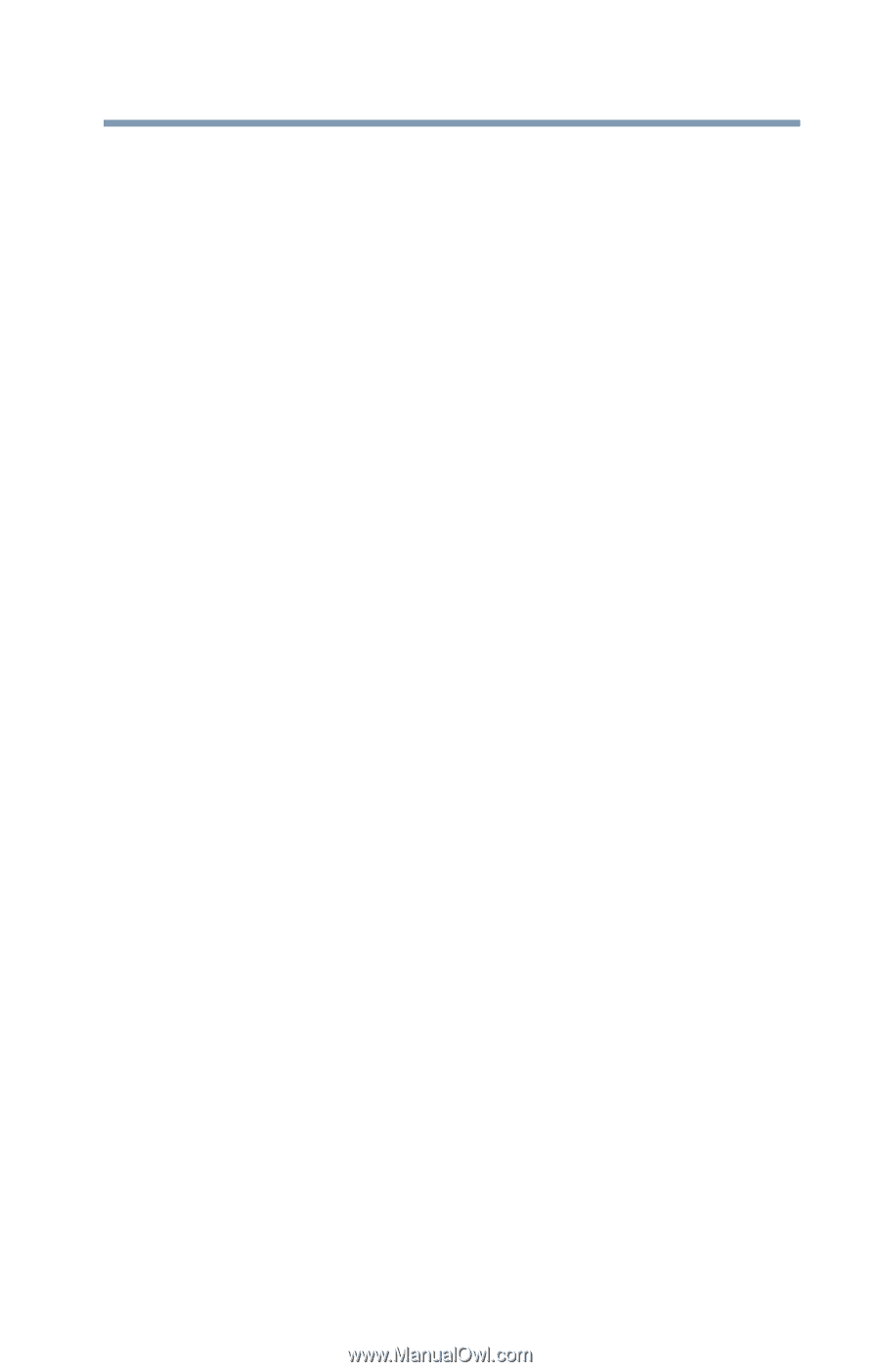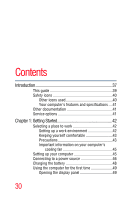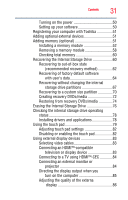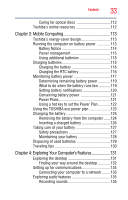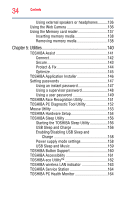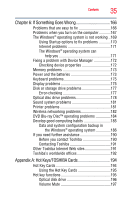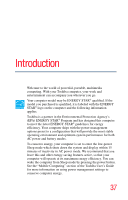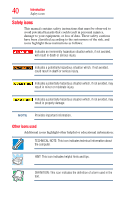Toshiba Qosmio F755-3D150 User Guide - Page 35
If Something Goes Wrong, Appendix A: Hot Keys/TOSHIBA Cards
 |
View all Toshiba Qosmio F755-3D150 manuals
Add to My Manuals
Save this manual to your list of manuals |
Page 35 highlights
Contents 35 Chapter 6: If Something Goes Wrong 166 Problems that are easy to fix 166 Problems when you turn on the computer............167 The Windows® operating system is not working ..169 Using Startup options to fix problems 170 Internet problems 171 The Windows® operating system can help you 171 Fixing a problem with Device Manager 172 Checking device properties 172 Memory problems 173 Power and the batteries 173 Keyboard problems 175 Display problems 175 Disk or storage drive problems 177 Error-checking 177 Optical disc drive problems 178 Sound system problems 181 Printer problems 181 Wireless networking problems 182 DVD Blu-ray Disc™ operating problems 184 Develop good computing habits 185 Data and system configuration backup in the Windows® operating system 186 If you need further assistance 190 Before you contact Toshiba 190 Contacting Toshiba 191 Other Toshiba Internet Web sites 191 Toshiba's worldwide offices 192 Appendix A: Hot Keys/TOSHIBA Cards 194 Hot Key Cards 194 Using the Hot Key Cards 195 Hot key functions 195 Optical disk drive 196 Volume Mute 197