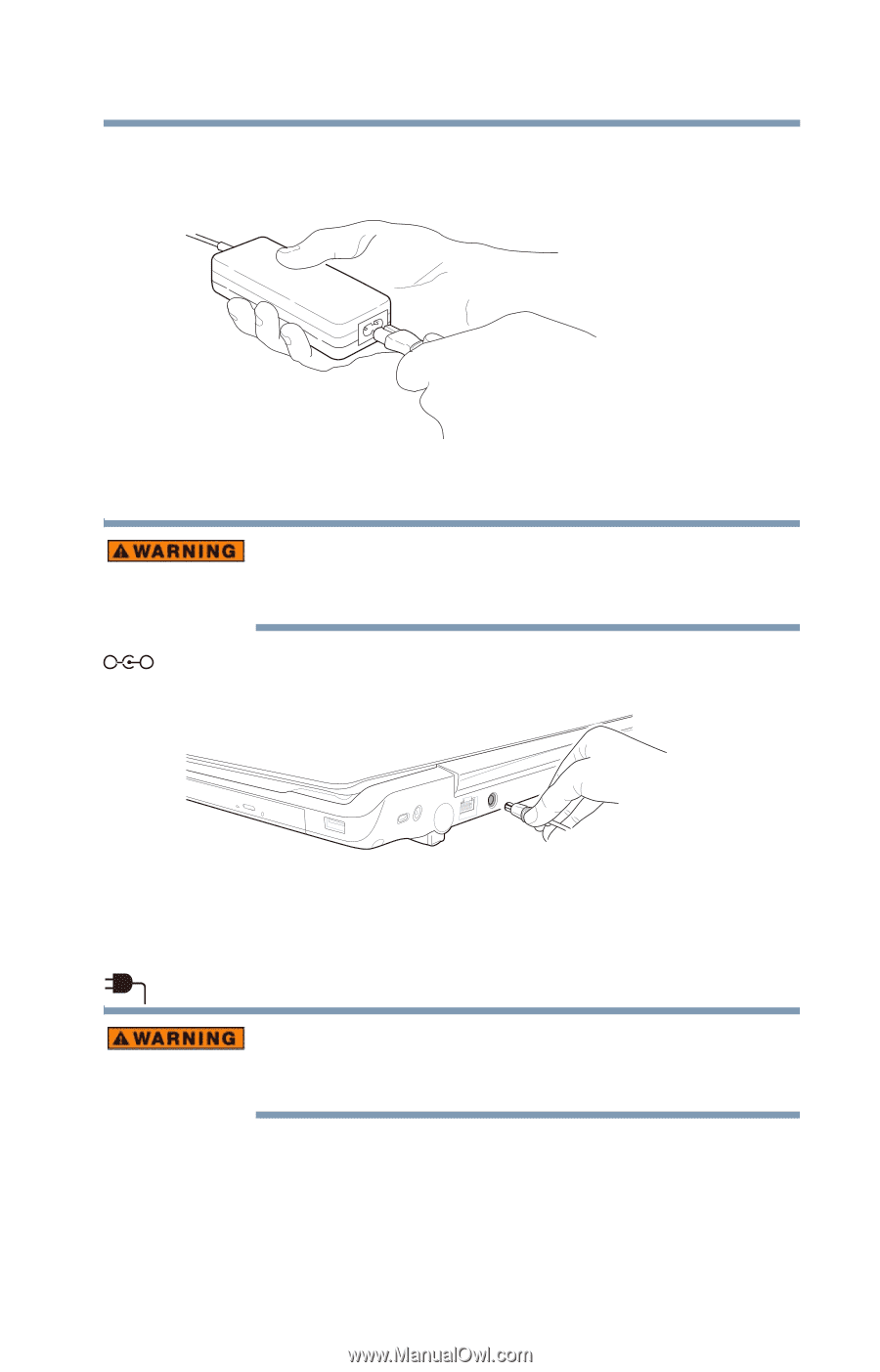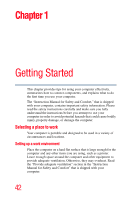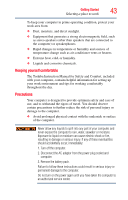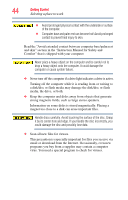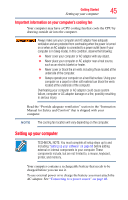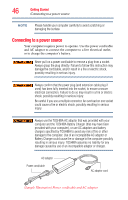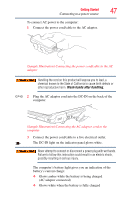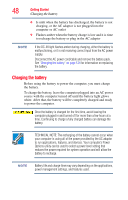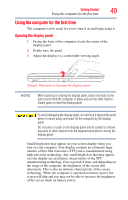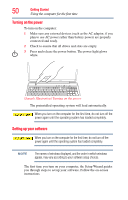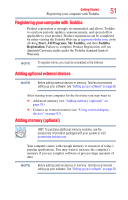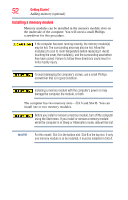Toshiba Qosmio F755-3D150 User Guide - Page 47
Wash hands after handling, Glows amber while the battery is being charged
 |
View all Toshiba Qosmio F755-3D150 manuals
Add to My Manuals
Save this manual to your list of manuals |
Page 47 highlights
Getting Started 47 Connecting to a power source To connect AC power to the computer: 1 Connect the power cord/cable to the AC adaptor. (Sample Illustration) Connecting the power cord/cable to the AC adaptor Handling the cord on this product will expose you to lead, a chemical known to the State of California to cause birth defects or other reproductive harm. Wash hands after handling. _ + 2 Plug the AC adaptor cord into the DC-IN on the back of the computer. (Sample Illustration) Connecting the AC adaptor cord to the computer 3 Connect the power cord/cable to a live electrical outlet. The DC-IN light on the indicator panel glows white. Never attempt to connect or disconnect a power plug with wet hands. Failure to follow this instruction could result in an electric shock, possibly resulting in serious injury. The computer's battery light gives you an indication of the battery's current charge: ❖ Glows amber while the battery is being charged (AC adaptor connected) ❖ Glows white when the battery is fully charged