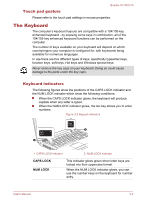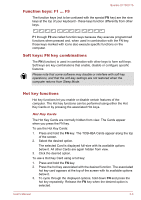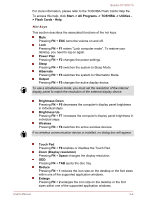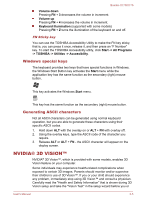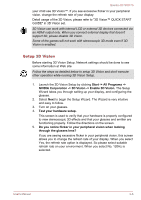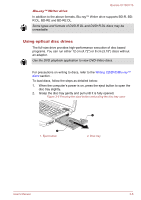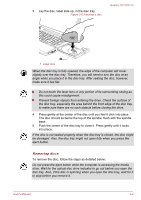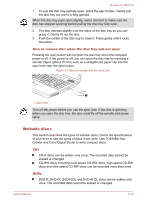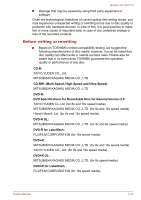Toshiba Qosmio X770 PSBY5C-04100Q Users Manual Canada; English - Page 48
Optical disc drives, Formats
 |
View all Toshiba Qosmio X770 PSBY5C-04100Q manuals
Add to My Manuals
Save this manual to your list of manuals |
Page 48 highlights
Qosmio X770/X775 6. Verify your ability to view stereoscopic 3D content. Now that we know your hardware can interpret stereoscopic 3D content, we need to make sure you can. Inability to see the Medical Test image in stereoscopic 3D may be due to: - Adjustments needed for improved stereoscopic 3D viewing. Select Back and verify that you can see stereoscopic 3D on the test your hardware setup screen. - Visual problems. Refer to the "Health and Safety Information". Consult a physician if you suspect a physical problem seeing stereoscopic 3D. After reading "Health and Safety Information", check I have read and understand the "Health and Safety Information". (You can return to 3D Vision setup screen by selecting "GeForce 3D Vision Setup Wizard" on Taskbar). If you fail the medical test and can not see the test image, NVIDIA recommends that you do not use 3D Vision. Please consult your eye doctor for any possible vision anomaly. 3D Vision should not be enabled. 7. Setup complete. Congratulations! You are now ready to see in stereoscopic 3D! For detailed information on the NVIDIA Control Panel, refer to the 3D Vision User Guide available from http://www.nvidia.com/object/3dvision-main.html. After finishing the Setup, a slideshow of 3D game images will start as default. Press Esc key to finish the slideshow. Optical disc drives The computer may be installed with a DVD Super Multi drive, Blu-ray™ Combo drive or Blu-ray™ Writer drive. When the computer is accessing an optical disc, an indicator on the drive glows. Formats The drives support the following formats. DVD Super Multi drive The drive supports the following formats: CD-ROM, DVD-ROM, DVDVideo, CD-DA, CD-Text, Photo CD™ (single/multi-session), CD-ROM Mode 1/Mode 2, CD-ROM XA Mode 2 (Form1, Form2), Enhanced CD (CDEXTRA), Addressing Method 2, DVD-R, DVD-RW, DVD+R, DVD+RW, DVD-RAM, DVD-R DL (Format1), DVD+R DL. Blu-ray™ Combo drive In addition to the above formats, Blu-ray™ Combo drive supports BD-ROM and BD-ROM DL. User's Manual 3-7