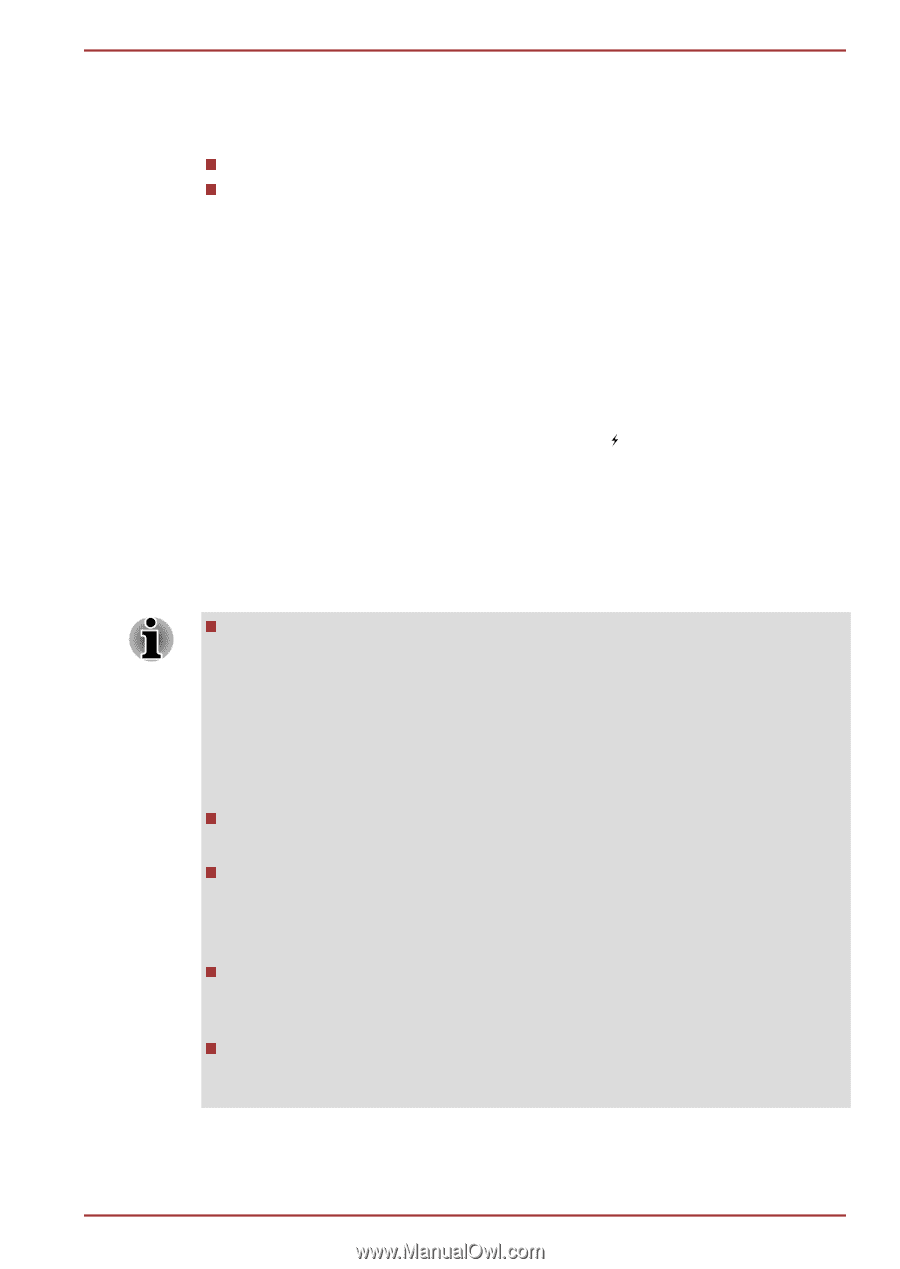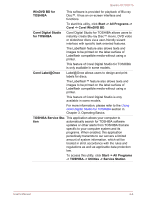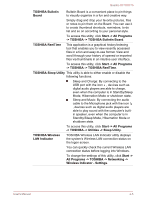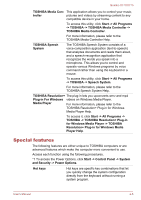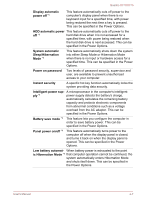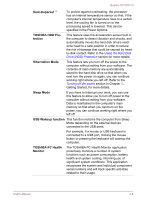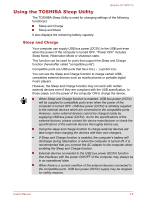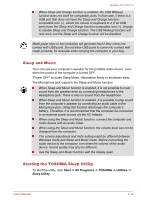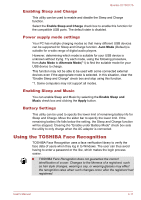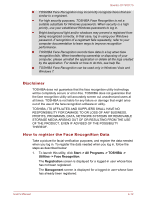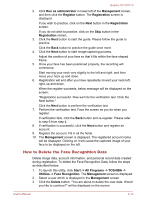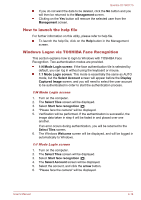Toshiba Qosmio X770 PSBY5C-04100Q Users Manual Canada; English - Page 99
Using the TOSHIBA Sleep Utility, Sleep and Charge
 |
View all Toshiba Qosmio X770 PSBY5C-04100Q manuals
Add to My Manuals
Save this manual to your list of manuals |
Page 99 highlights
Qosmio X770/X775 Using the TOSHIBA Sleep Utility The TOSHIBA Sleep Utility is used for changing settings of the following function(s): Sleep and Charge Sleep and Music It also displays the remaining battery capacity. Sleep and Charge Your computer can supply USB bus power (DC5V) to the USB port even when the power of the computer is turned OFF. "Power OFF" includes Sleep Mode, Hibernation Mode or shutdown state. This function can be used for ports that support the Sleep and Charge function (hereinafter called "compatible ports"). Compatible ports are USB ports that have the ( ) symbol icon. You can use the Sleep and Charge function to charge certain USBcompatible external devices such as mobile phones or portable digital music players. However, the Sleep and Charge function may not work with certain external devices even if they are compliant with the USB specification. In those cases, turn the power of the computer ON to charge the device. When Sleep and Charge function is enabled, USB bus power (DC5V) will be supplied to compatible ports even when the power of the computer is turned OFF. USB bus power (DC5V) is similarly supplied to the external devices which are connected to the compatible ports. However, some external devices cannot be charged solely by supplying USB bus power (DC5V). As for the specifications of the external devices, please contact the device manufacturer or check the specifications of the external devices thoroughly before use. Using the sleep and charge function to charge external devices will take longer than charging the devices with their own chargers. If Sleep and Charge function is enabled, the computer's battery will discharge during hibernation or when the computer is turned off. It is recommended that you connect the AC adaptor to the computer when enabling the Sleep and Charge function. External devices connected to the USB bus power (DC5V) function that interfaces with the power ON/OFF of the computer may always be in an operational state. When there is a current overflow of the external devices connected to the compatible ports, USB bus power (DC5V) supply may be stopped for safety reasons. User's Manual 4-9