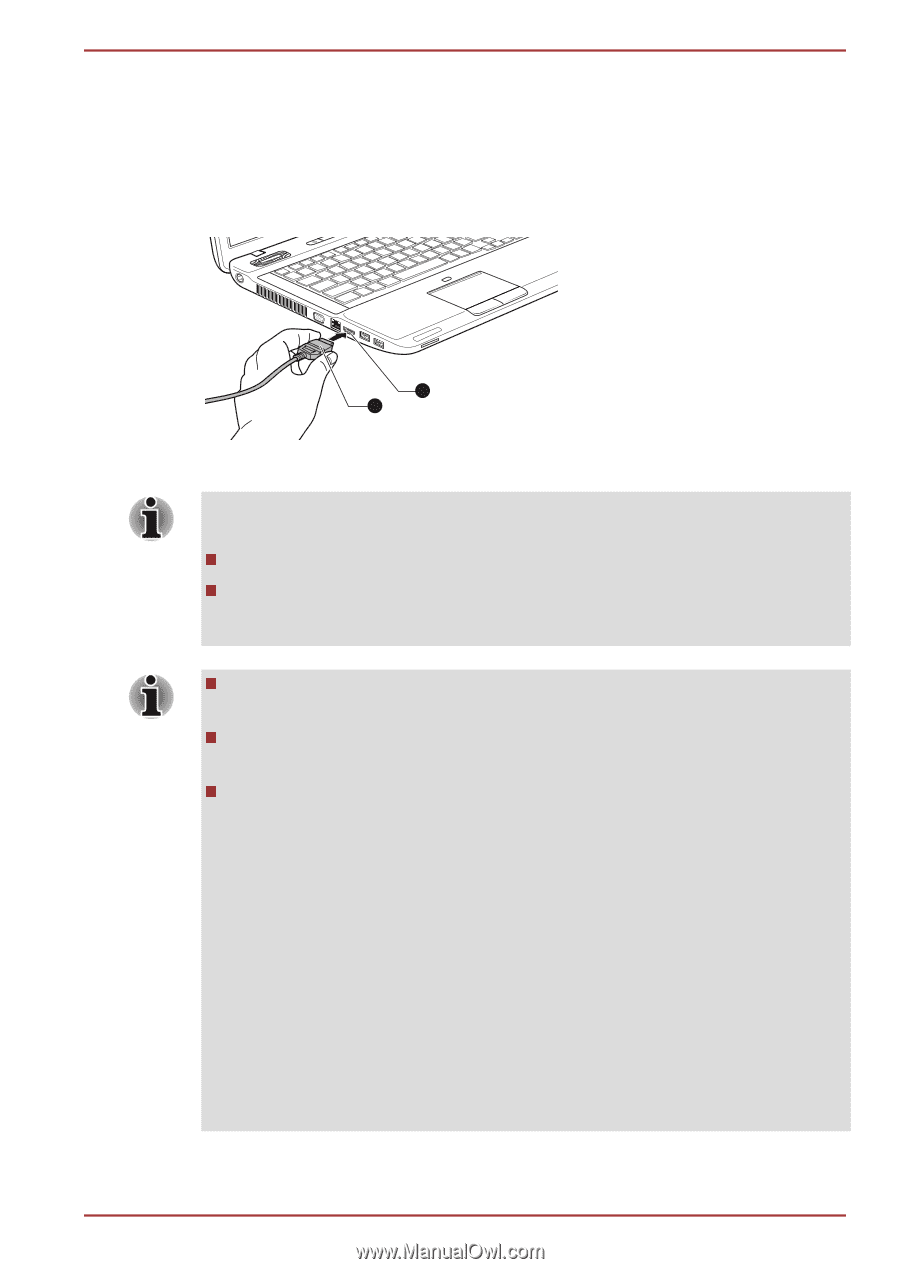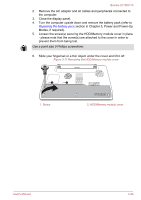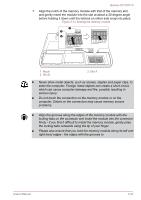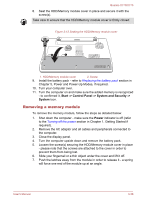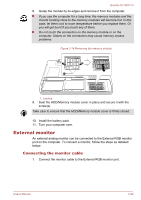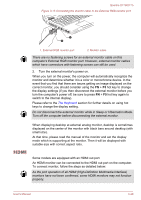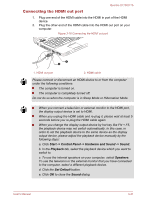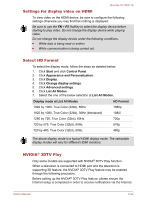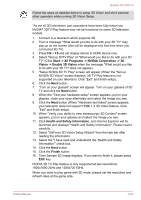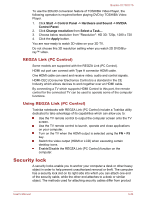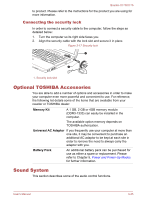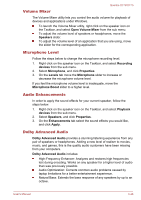Toshiba Qosmio X770 PSBY5C-04100Q Users Manual Canada; English - Page 82
Connecting the HDMI out port, Start -> Control Panel -> Hardware and Sound -> Sound, Playback
 |
View all Toshiba Qosmio X770 PSBY5C-04100Q manuals
Add to My Manuals
Save this manual to your list of manuals |
Page 82 highlights
Qosmio X770/X775 Connecting the HDMI out port 1. Plug one end of the HDMI cable into the HDMI in port of the HDMI device. 2. Plug the other end of the HDMI cable into the HDMI out port on your computer. Figure 3-16 Connecting the HDMI out port 1 2 1. HDMI out port 2. HDMI cable Please connect or disconnect an HDMI device to or from the computer under the following conditions: The computer is turned on. The computer is completely turned off. Do not do so when the computer is in Sleep Mode or Hibernation Mode. When you connect a television or external monitor to the HDMI port, the display output device is set to HDMI. When you unplug the HDMI cable and re-plug it, please wait at least 5 seconds before you re-plug the HDMI cable again. When you change the display output device by hot key like FN + F5, the playback device may not switch automatically. In this case, in order to set the playback device to the same device as the display output device, please adjust the playback device manually by the following steps: a. Click Start -> Control Panel -> Hardware and Sound -> Sound. b. In the Playback tab, select the playback device which you want to switch to. c. To use the internal speakers on your computer, select Speakers. To use the television or the external monitor that you have connected to the computer, select a different playback device. d. Click the Set Default button. e. Click OK to close the Sound dialog. User's Manual 3-41