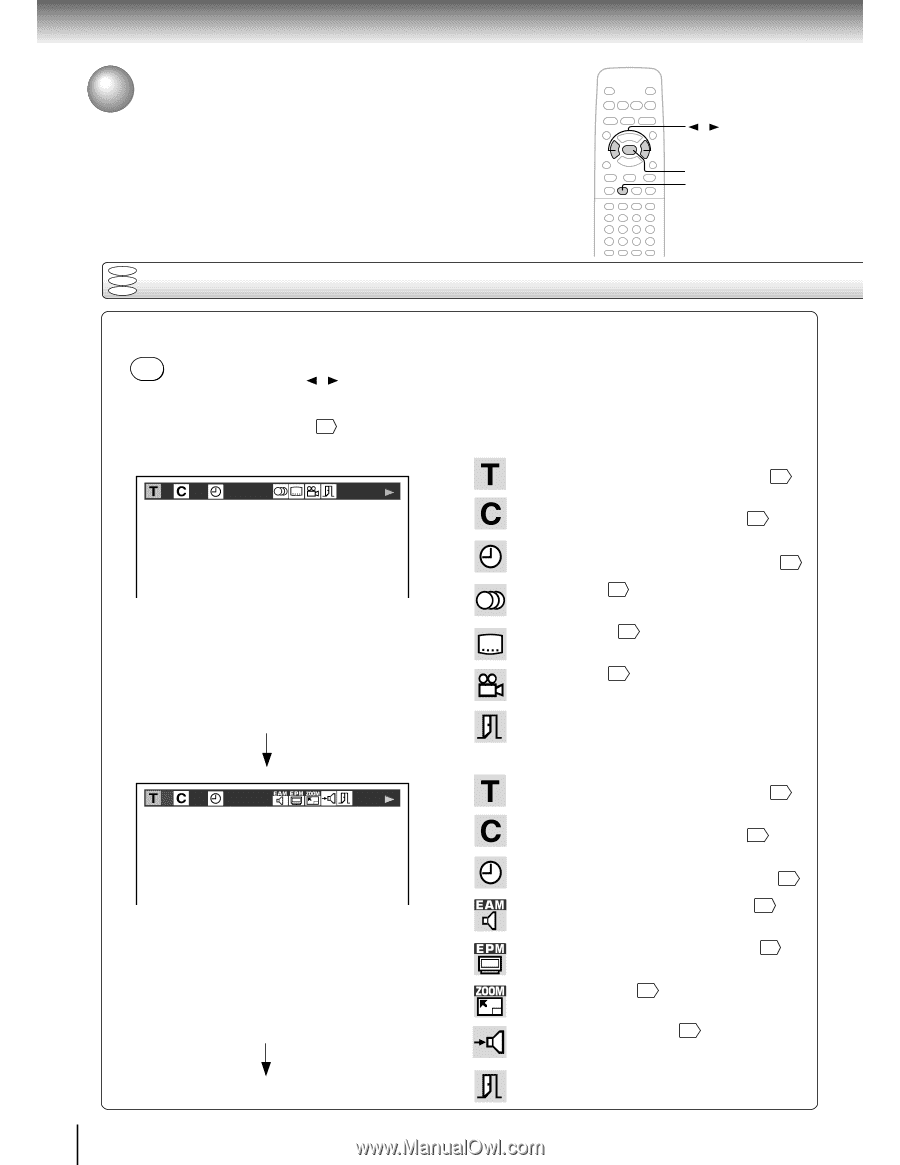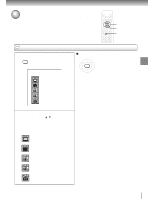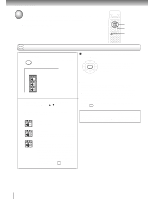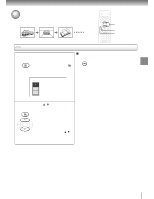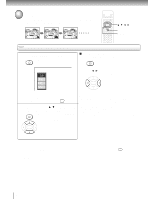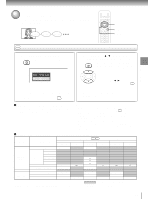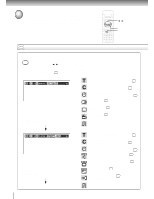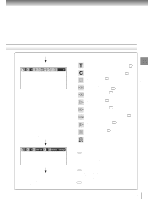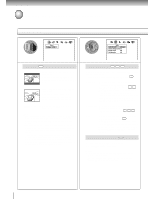Toshiba SD-2700U Owners Manual - Page 36
Operating in the On-Screen Display Mode, Press DISPLAY.
 |
View all Toshiba SD-2700U manuals
Add to My Manuals
Save this manual to your list of manuals |
Page 36 highlights
Advanced playback Operating in the on-screen display mode When you turn on the on-screen display, you can view information on operational status and access the features and settings on-screen. / ENTER DISPLAY DVD VCD Operating in the on-screen display mode CD Press DISPLAY. DISPLAY The following display appears. Each time you press the DISPLAY button, the on-screen display changes as follows. If you press the / buttons to select an icon, then press the ENTER button, you can access the feature. * When you select an icon ( ), no need to press the ENTER button. See the pages in for details on the features. e.g. When playing a DVD video disc 2 3 0:08:16 * : Title number (Track number) To locate a title or track using the number. 24 * : Chapter number To locate a chapter using the number. 25 * : Elapsed time of the current title To enter the time to locate a desired location. 26 : Audio setting 35 : Subtitle setting 34 Press DISPLAY again. : Angle setting 33 : To turn off the display. 2 3 -0:21:28 Press DISPLAY again. 36 * : Title number (Track number) To locate a title or track using the number. 24 * : Chapter number To locate a chapter using the number. 25 * : Remaining time of the current title To enter the time to locate a desired location. 26 : E.A.M. (Enhanced Audio Mode) setting 32 : E.P.M. (Enhanced Picture Mode) setting 31 : To zoom a picture. 30 : "Audio Out Select" setting 40 BST: Bitstream 2CH: Analog 2ch PCM: PCM : To turn off the display. (continued)