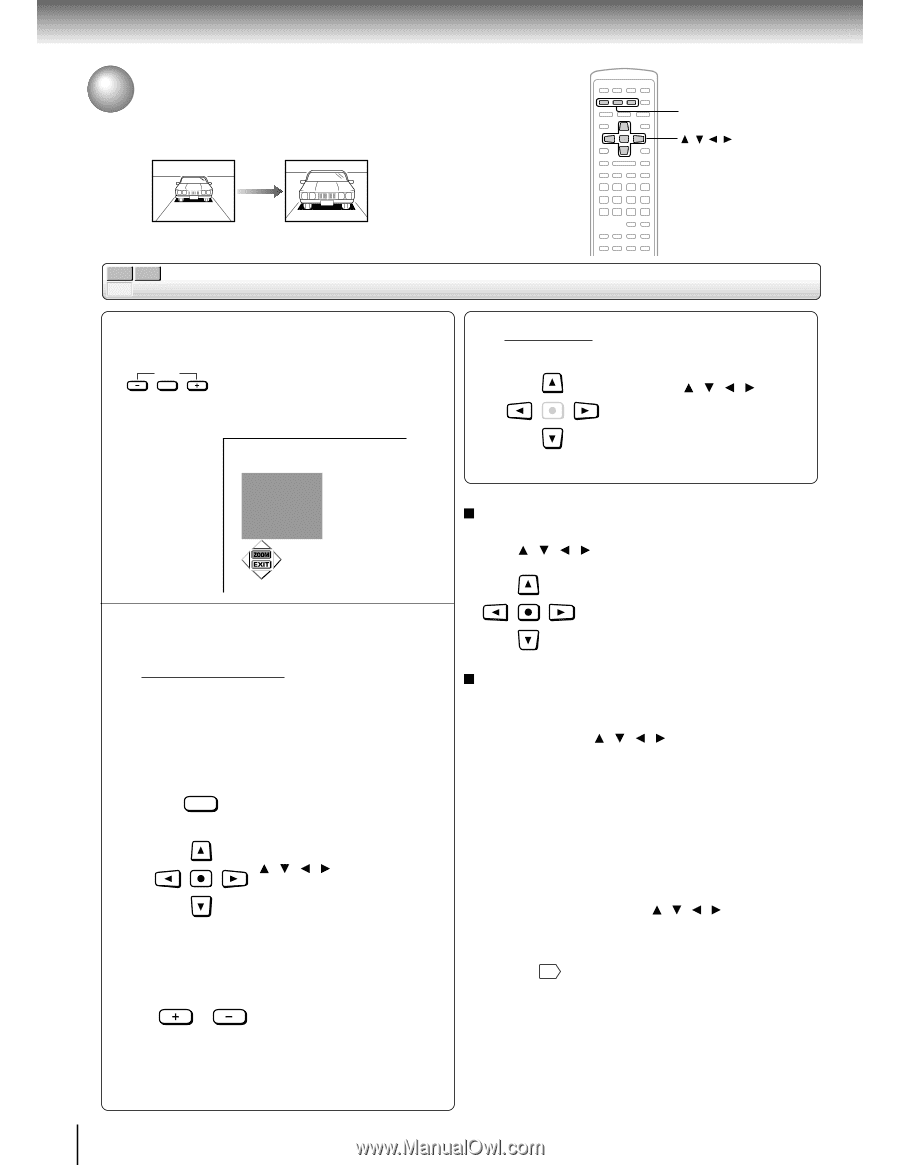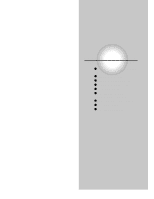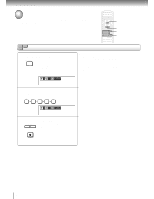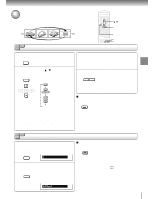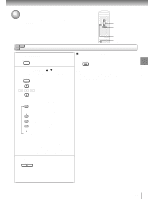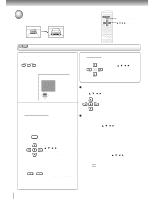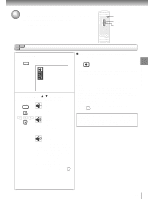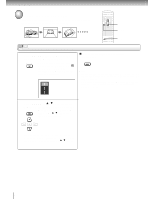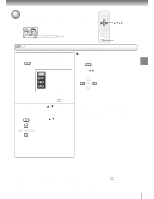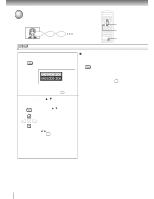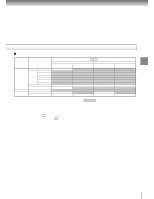Toshiba SD-K700U Owners Manual - Page 35
Zooming a Picture
 |
View all Toshiba SD-K700U manuals
Add to My Manuals
Save this manual to your list of manuals |
Page 35 highlights
Advanced playback Zooming a Picture You can magnify areas within a picture. ZOOM-/ZOOM/ZOOM+ / / / / ENTER DVD-V CD VCD Zooming a picture 1 During normal, slow or still playback, press ZOOM, ZOOM+ or ZOOM-. ZOOM The DVD player enters the zoom playback mode, and a monitor scope and an icon appear. e.g. Zoom point To shift: ENTER Press the / / / buttons. To hide the monitor scope and the icon during zoom playback Press / / / to select "EXIT," and press ENTER. 2 Select the zoom point and magnification level. Magnification level • To use the fixed levels: You can select from the followings. - Magnification - Image reduction - Normal playback ZOOM Press the ZOOM button repeatedly. Alternatively press the ENTER / / / buttons to select "ZOOM" on the icon, and press the ENTER button repeatedly. • To zoom in (or to zoom out): ENTER To resume normal playback Press ZOOM repeatedly until the monitor scope and the icon disappear. Alternatively press / / / to select "ZOOM" on the icon, and press ENTER repeatedly until the monitor scope and the icon disappear. Notes • Some discs may not respond to zoom feature. • During some scenes, the buttons may not work as described. • Zooming does not work on subtitles or menus included on DVD video discs. • While the icon is displayed, the / / / /ENTER buttons cannot work on menus included on DVD video discs. If you want to view the menus, cancel the zoom playback. • The magnification level varies depending on the picture size you select. 58 Press repeatedly or press and hold the ZOOM+ (or ZOOM-) button. 38