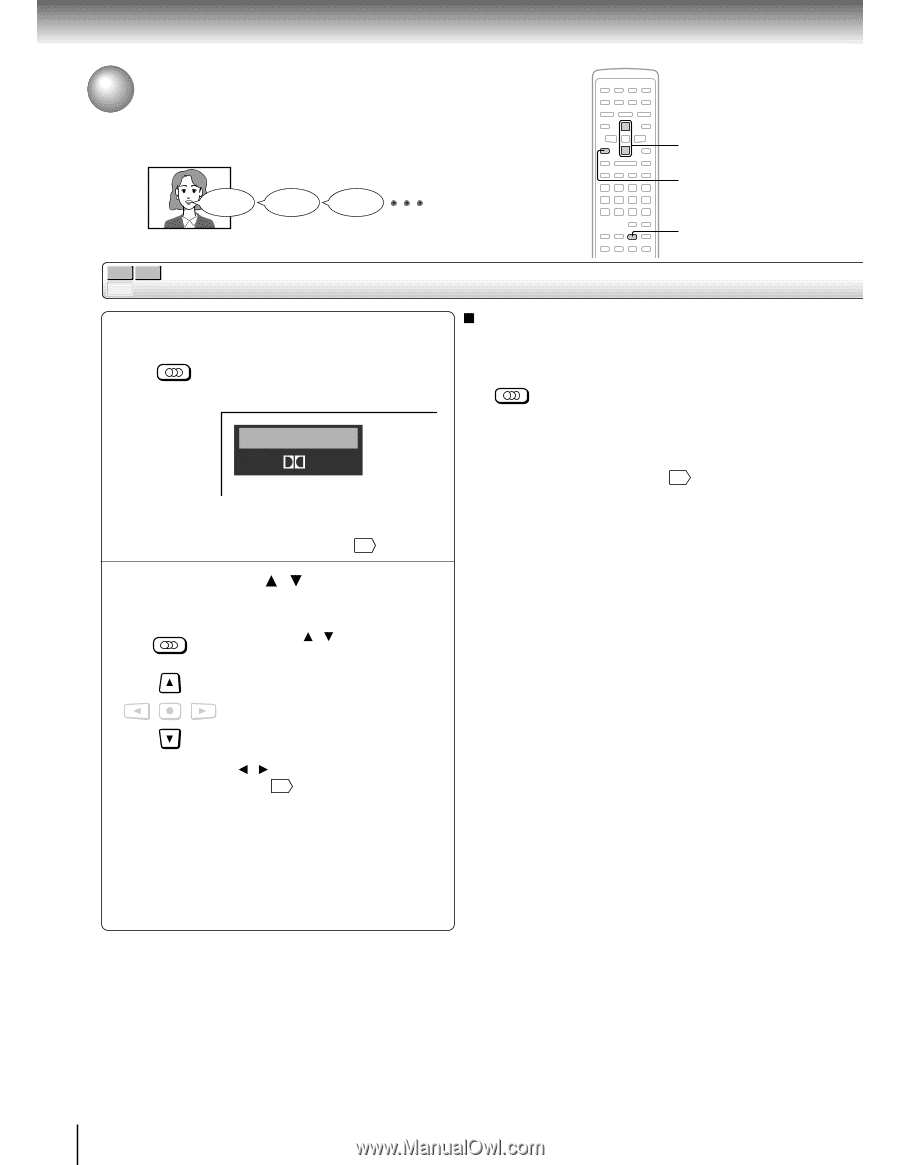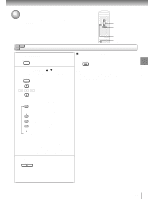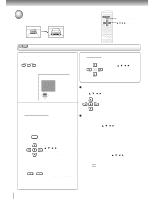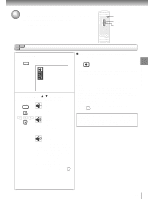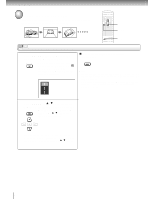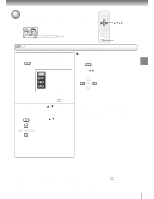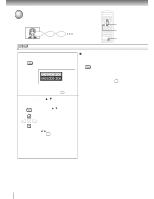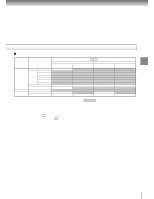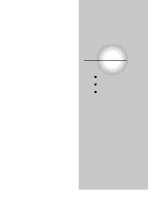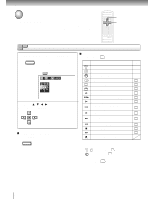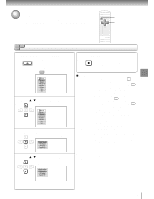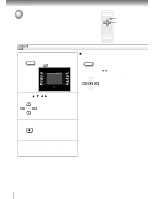Toshiba SD-K700U Owners Manual - Page 39
Selecting a Language, Selecting a playback audio setting
 |
View all Toshiba SD-K700U manuals
Add to My Manuals
Save this manual to your list of manuals |
Page 39 highlights
Advanced playback Selecting a Language You can select a preferred language and sound recording system from those included on the disc. Good morning! Bonjour! ¡Buenos días! 2 CLEAR 1, 2 DVD-V CD VCD Selecting a playback audio setting 1 Press AUDIO during playback. AUDIO The current audio setting is displayed. e.g. Selecting sound channels of VIDEO CDs You can switch left and right channels by pressing the AUDIO button repeatedly during playback. AUDIO ENG1 PCM 2CH ENG2 D 2CH The abbreviation of the language appears instead of the language name. Refer to the list of languages and their abbreviations. 65 2 Press AUDIO or / while the audio setting is displayed on the TV screen. AUDIO Each time you press the AUDIO button or the / buttons, the audio settings included on the disc change. Notes • When you turn on the DVD player or replace a disc, player returns to the initial default setting 61 . If you select a sound track which is not included on the disc, the DVD player plays a prior sound track programmed on the disc. • Some discs allow you to change audio selections only via the disc menu. If this is the case, press the MENU button and choose the appropriate language from the selections on the disc menu. ENTER If you press the / buttons, you can select output sound format. 59 To turn off the audio setting display, press the CLEAR button. 42