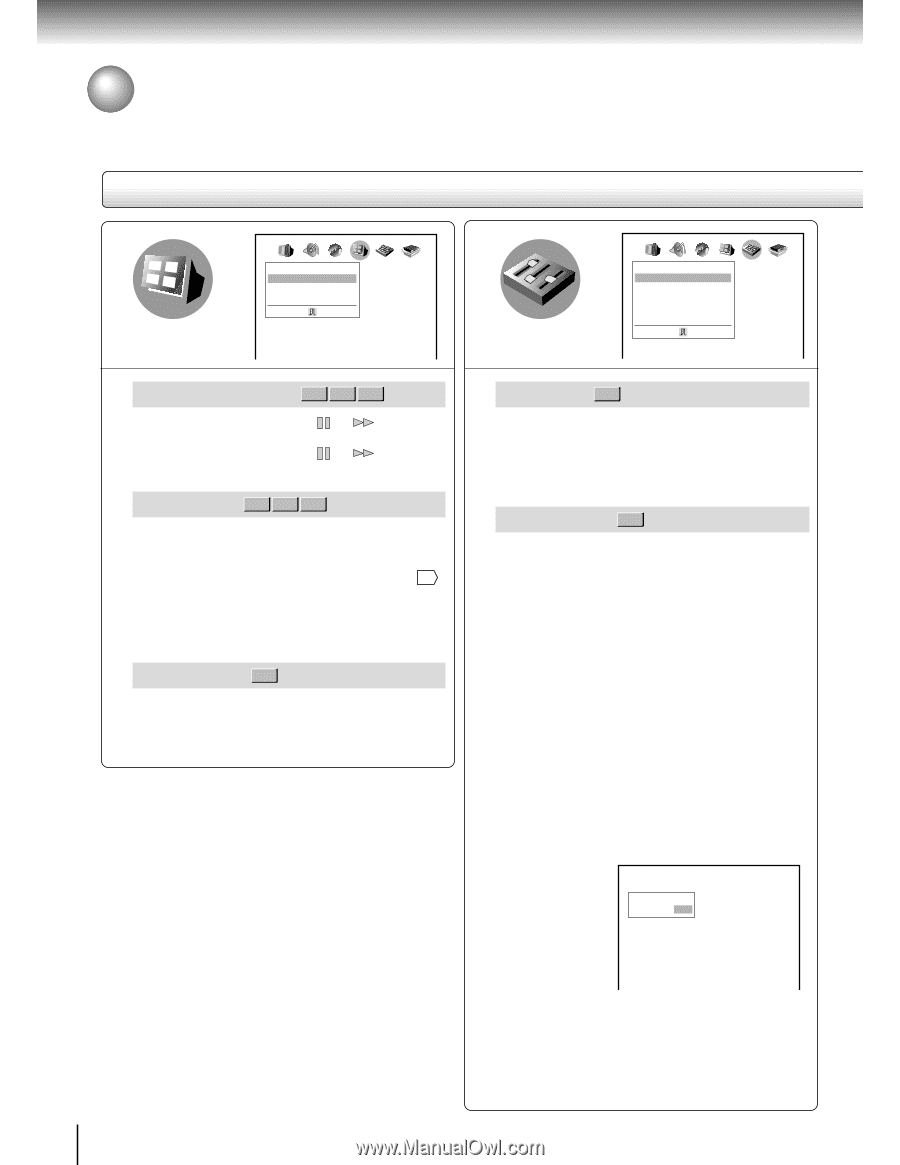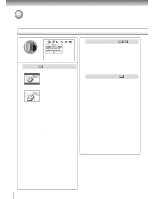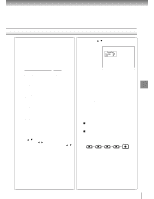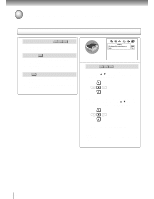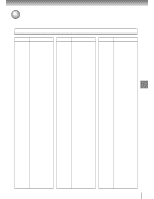Toshiba SD-K700U Owners Manual - Page 57
On-Screen Displays, Background, Screen Saver, Pause/Still, Parental Lock
 |
View all Toshiba SD-K700U manuals
Add to My Manuals
Save this manual to your list of manuals |
Page 57 highlights
Function setup Customizing the Function Settings (continued) Setting details AB C Display On-Screen Displays On Background Gray Screen Saver On AB C Operation Pause/Still Auto Parental Lock Off Remote Confirmation On Title Stop Off PBC On On-Screen Displays DVD-V VCD CD Off: Operational modes (e.g. " ", " displayed. On: Operational modes (e.g. " ", " displayed on-screen. ") are not ") are Background DVD-V VCD CD Blue: Blue background. Gray: Gray background. Capture: To use a picture you sampled and stored in the memory using the Capture feature 51 as a background. Jacket: To use the jacket picture included on some discs as a background. If it is not included, a gray background will be substituted. Screen Saver DVD-V Off: The screen saver is disengaged. On: The screen saver operates. Pause/Still DVD-V Auto: For normal use. Still and fast motion images can be paused. Frame: The resolution of still pictures is improved, so that you can make a motionless picture more clearer when you pause it. Parental Lock DVD-V DVD video discs equipped with the parental lock function are rated according to their content. The contents allowed by a parental lock level and the way a DVD video disc can be controlled may vary from disc to disc. For example, if the disc allowed you could edit out violent scenes unsuitable for children and replace them with more suitable scenes, or lock out playback of the disc altogether. • DVD video discs may or may not respond to the parental lock settings. This is not a defect in the DVD player. Make sure this function works with your DVD video discs. Off: The parental lock feature does not function. After pressing the ENTER button, follow step 1) below. On: To activate the parental lock feature or change the settings. After pressing the ENTER button, follow steps 1) - 3) below. Parental Lock Security Code - - - - 62