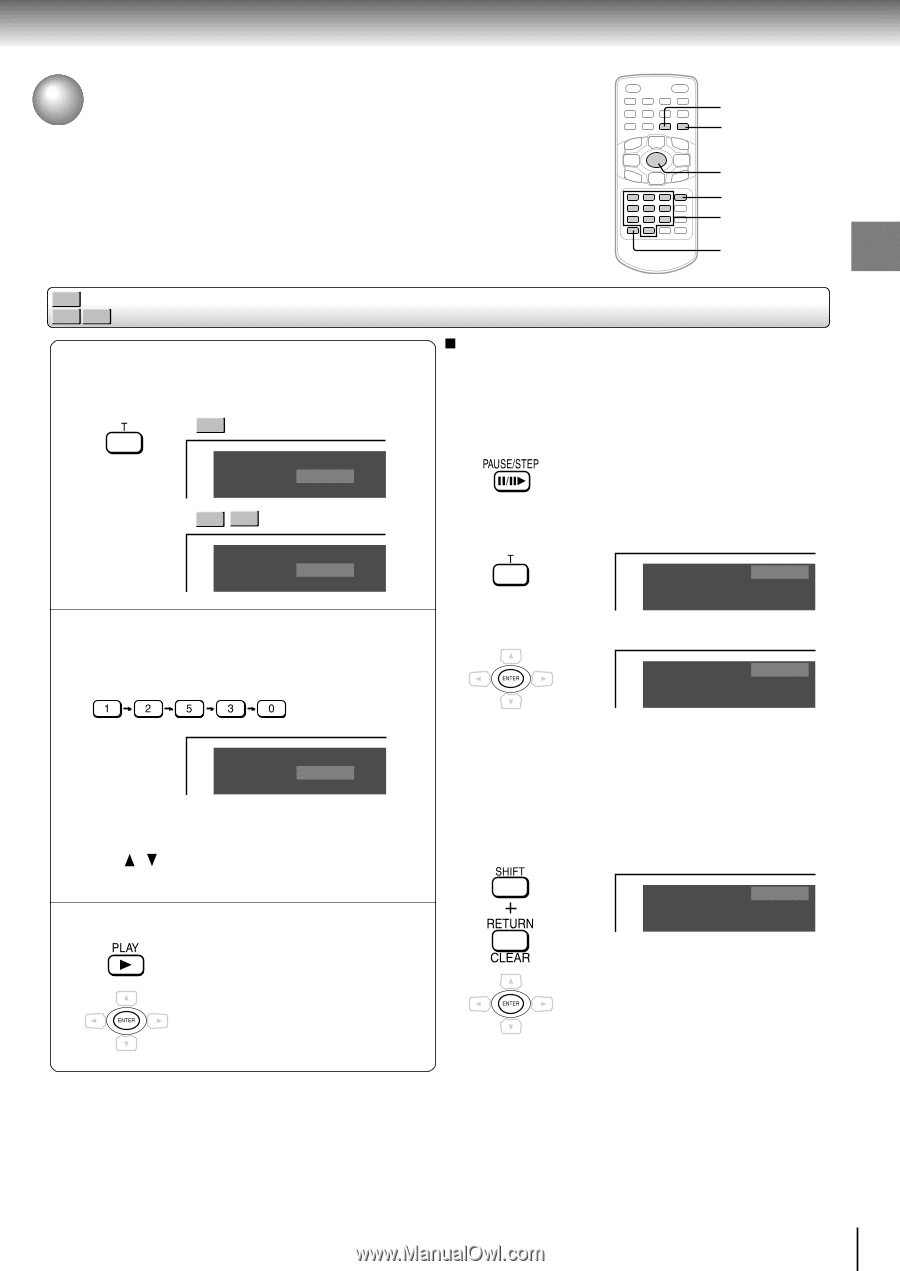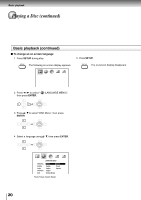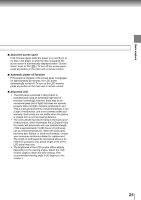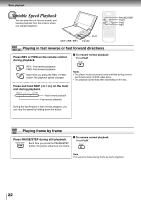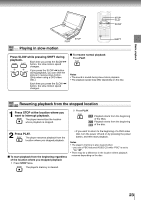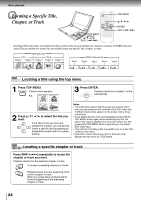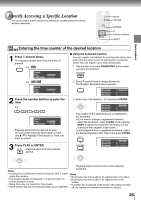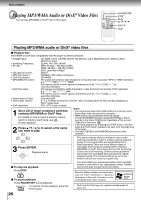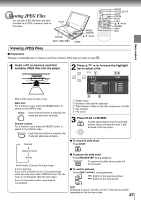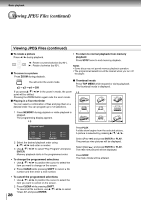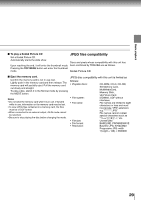Toshiba SD-P1850SN Owners Manual - Page 25
Directly Accessing a Specific Location
 |
View all Toshiba SD-P1850SN manuals
Add to My Manuals
Save this manual to your list of manuals |
Page 25 highlights
Basic playback Directly Accessing a Specific Location You can access a specific location by entering its corresponding time (hours, minutes, seconds). PLAY CLEAR ENTER T Number buttons SHIFT DVD-V VCD CD Entering the time counter of the desired location 1 Press T several times. The display changes each time this button is pressed. e.g. DVD-V Search Time - -:- -:- - Title/Chapter --- / --- Using the bookmark function You can register a bookmark for your favorite scene and jump from any other scene to that location to play the scene. You can register up to three bookmarks. 1 Play the disc and press PAUSE/STEP at the scene you want to bookmark. e.g. VCD CD Search Time Track 2 Press T several times to display Bookmark. The Register Bookmark menu appears. Bookmark Bookmark Bookmark 1 --:--:-- 2 --:--:-- 3 --:--:-- 2 Press the number buttons to enter the time. e.g. Search Time Title/Chapter 1:25:30 01 / 03 Playback starts from the desired location. You can locate a specific title/chapter or track. Use / to highlight Title/Chapter or Track and enter a number. 3 Press PLAY or ENTER. Playback starts from the selected section. 3 Select any of bookmarks 1 to 3 and press ENTER. Bookmark Bookmark Bookmark 1 00:12:50 2 --:--:-- 3 --:--:-- The location of the selected scene is registered to the bookmark. • If you want to change a registered bookmark, select the bookmark, press CLEAR while pressing SHIFT to delete the bookmark information for the scene and then register a new scene. To start playback from a registered bookmark, select the desired bookmark after Step 2 and press ENTER. Bookmark Bookmark Bookmark 1 00:12:50 2 --:--:-- 3 --:--:-- Notes • Pressing the CLEAR button while pressing the SHIFT button resets the numbers. • This location display will disappear in a few seconds if no further operation is made. • Some discs may not respond to this process. • Some scenes may not be located precisely as you specified. Playback starts from the scene of the selected bookmark. Notes • Bookmarks may not be able to be registered for some discs. • Bookmarks may not be able to be registered for some scenes. • If another disc is inserted or the power of the player is turned off, the registered bookmark information is cleared. 25