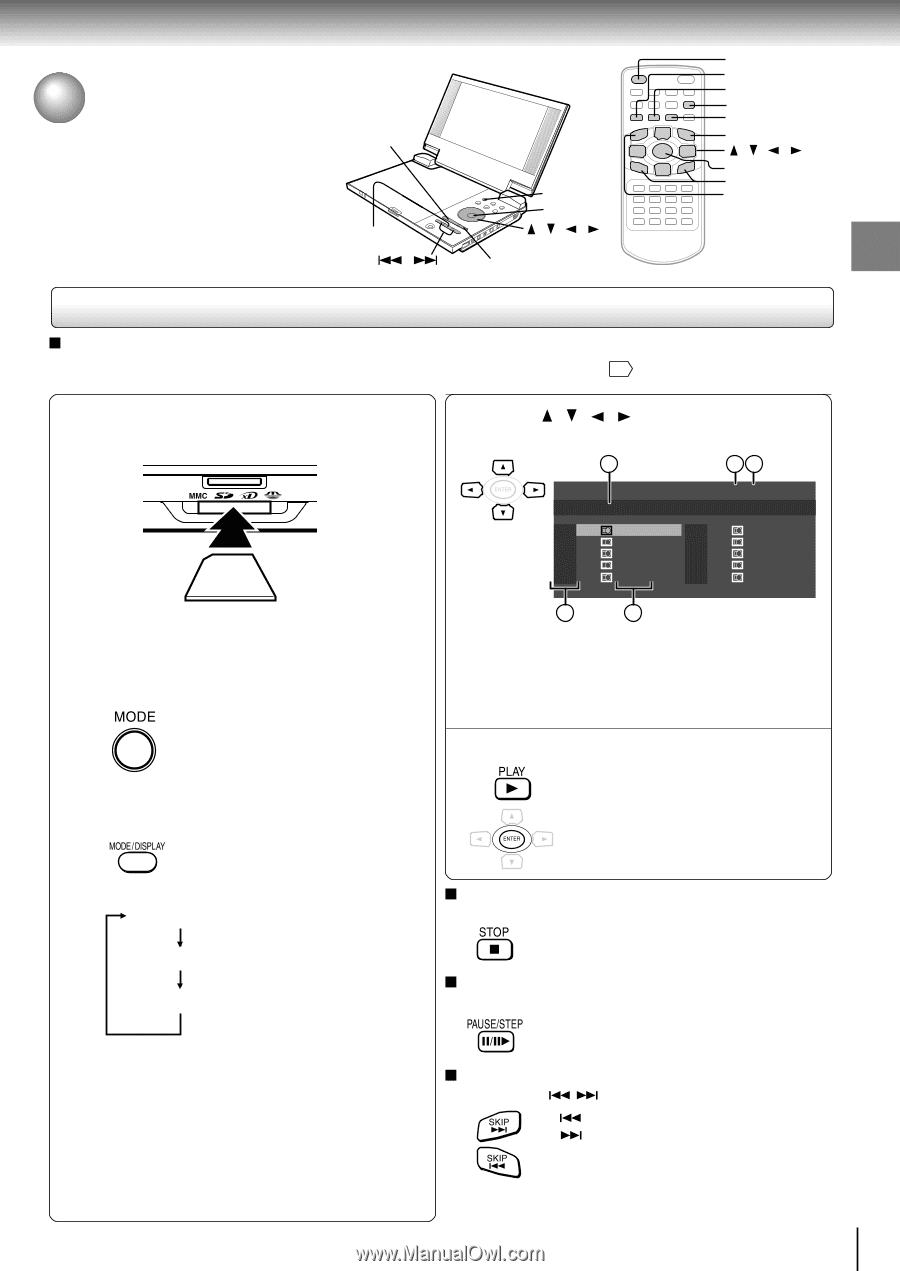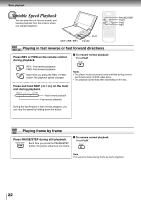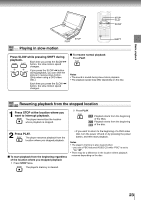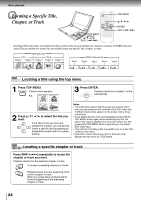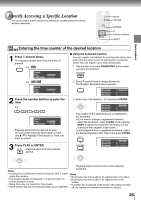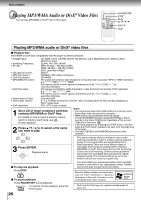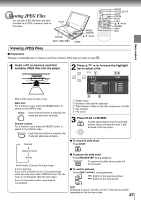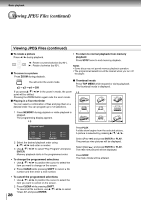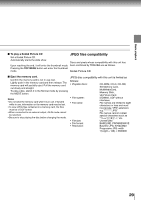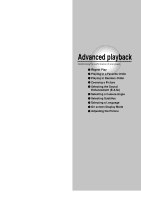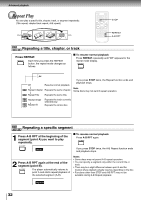Toshiba SD-P1850SN Owners Manual - Page 27
Viewing JPEG Files
 |
View all Toshiba SD-P1850SN manuals
Add to My Manuals
Save this manual to your list of manuals |
Page 27 highlights
Viewing JPEG Files You can play JPEG files that have been recorded on a CD-R or memory card on this player. PLAY PAUSE MODE ENTER / / / SKIP ( / ) STOP Viewing JPEG Files Preparation Prepare a compatible disc or memory card that contains JPEG files you want to view 29 . MODE PAUSE/STEP STOP ZOOM PLAY FWD / / / ENTER SKIP REV Basic playback 1 Insert a CD or memory card that contains JPEG files into the player. With a CD, close the disc cover. Main unit: For a memory card, press the MODE button to switch to the CARD mode. Each time the button is pressed, the mode will alternate as below. Remote control: For a memory card, press the MODE button to switch to the CARD mode. Each time the button is pressed, the mode will alternate as below. Normal 2 Press / / / to move the highlight bar to select a file. e.g. 1 23 CD-R Folder1 1 a0001 2 a0002 3 a0003 4 a0004 5 a0005 1/124 6 a0006 7 a0007 8 a0008 9 a0009 10 a0010 4 5 q Folder name w Number of the last file selected e Total number of files on the disc (maximum of 1500) r File number t File name 3 Press PLAY or ENTER. A slide show begins from the selected picture. Upon reaching the end, it will be back to the top menu. To stop the slide show Press STOP. Memory Card AV-IN AV-IN mode: External AV input mode. A menu appears. If you insert a KODAK Picture CD, automatically starts the slide show. With a KODAK Picture CD, the menu is not displayed. (See the next page.) Some of these discs and/or cards may be incompatible. To pause the slide show Press PAUSE/STEP during playback. To resume the slide show, press the PLAY button. To switch pictures Press SKIP ( / ) during playback. : Switch to the previous picture : Switch to the next picture Note Displaying a picture may take a while or may not be possible depending on the file size or disc. 27