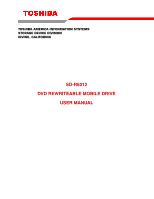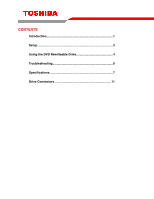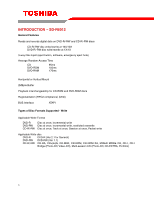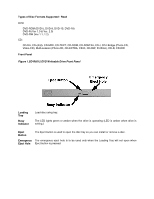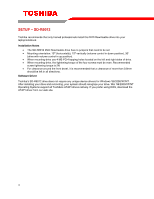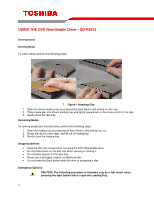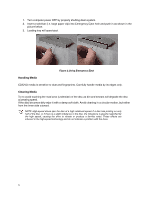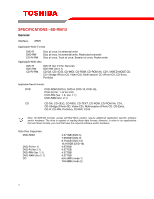Toshiba SD-R6112 User Manual - Page 4
Types of Disc Formats Supported - Read, Front Panel, Loading, Indicator, Eject, Button, Emergency, - sd
 |
View all Toshiba SD-R6112 manuals
Add to My Manuals
Save this manual to your list of manuals |
Page 4 highlights
Types of Disc Formats Supported - Read DVD: DVD-ROM (DVD-5, DVD-9, DVD-10, DVD-18) DVD-R (Ver 1.0 & Ver. 2.0) DVD-RW (Ver 1.1, 1.2) CD: CD-DA, CD+(E)G, CD-MIDI, CD-TEXT, CD-ROM, CD-ROM XA, CD-I, CD-I Bridge (Photo-CD, Video-CD), Multi-session (Photo-CD, CD-EXTRA, CD-R, CD-RW, Portfolio), CD-R, CD-RW Front Panel Figure 1.SD-R6012 DVD Writeable Drive Front Panel Loading Tray Busy Indicator Load disc using tray. The LED lights green or amber when the drive is operating (LED is amber when drive is writing.) Eject Button The Eject button is used to open the disc tray so you can install or remove a disc. Emergency The emergency eject hole is to be used only when the Loading Tray will not open when Eject Hole Eject button is pressed.
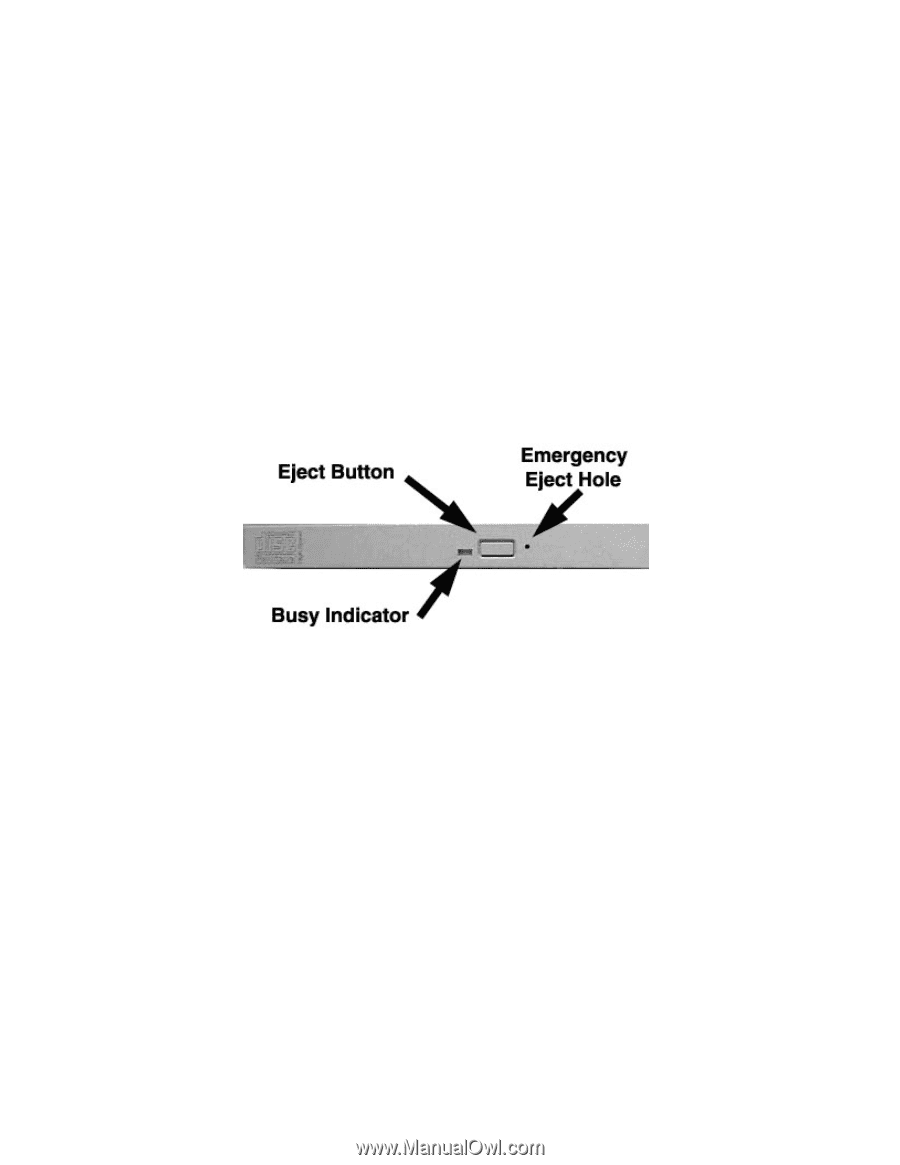
Types of Disc Formats Supported - Read
DVD:
DVD-ROM (DVD-5, DVD-9, DVD-10, DVD-18)
DVD-R (Ver 1.0 & Ver. 2.0)
DVD-RW (Ver 1.1, 1.2)
CD:
CD-DA, CD+(E)G, CD-MIDI, CD-TEXT, CD-ROM, CD-ROM XA, CD-I, CD-I Bridge (Photo-CD,
Video-CD), Multi-session (Photo-CD, CD-EXTRA, CD-R, CD-RW, Portfolio), CD-R, CD-RW
Front Panel
Figure 1.SD-R6012 DVD Writeable Drive Front Panel
Loading
Tray
Load disc using tray.
Busy
Indicator
The LED lights green or amber when the drive is operating (LED is amber when drive is
writing.)
Eject
Button
The Eject button is used to open the disc tray so you can install or remove a disc.
Emergency
Eject Hole
The emergency eject hole is to be used only when the Loading Tray will not open when
Eject button is pressed.