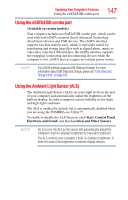Toshiba Satellite M645-S4070 User Guide - Page 143
Using the Web Camera, Using an ExpressCard®
 |
View all Toshiba Satellite M645-S4070 manuals
Add to My Manuals
Save this manual to your list of manuals |
Page 143 highlights
Exploring Your Computer's Features Using the Web Camera 143 Using the Web Camera (Available on certain models.) Your computer may come with a built-in Web Camera. With this Web Camera you can do the following: ❖ Take pictures and record videos with your computer ❖ Chat with others and have them see you while using instant messaging (IM) programs ❖ Have video conference calls NOTE To email, instant message or video conference, you must be connected to the Internet. Depending on your computer model, the process of sending email, taking pictures or recording video messages may vary. The Web Camera software, by default, should already be running. The Web Camera indicator light glows when the Web Camera is active. For more information on the software, click Start, All Programs, TOSHIBA, Utilities, and then Web Camera Application Help. Using an ExpressCard® (Available on certain models.) The ExpressCard® slot supports the use of ExpressCard media. The slot also supports hot swapping, which allows you to replace one ExpressCard with another while the computer is on. Inserting an ExpressCard® Before you insert an ExpressCard®, refer to the documentation that comes with the card to see if you need to do anything before you insert it. To insert an ExpressCard: 1 Locate the ExpressCard slot on the side of the computer. NOTE You may first need to remove the card slot protector before you can insert a card.