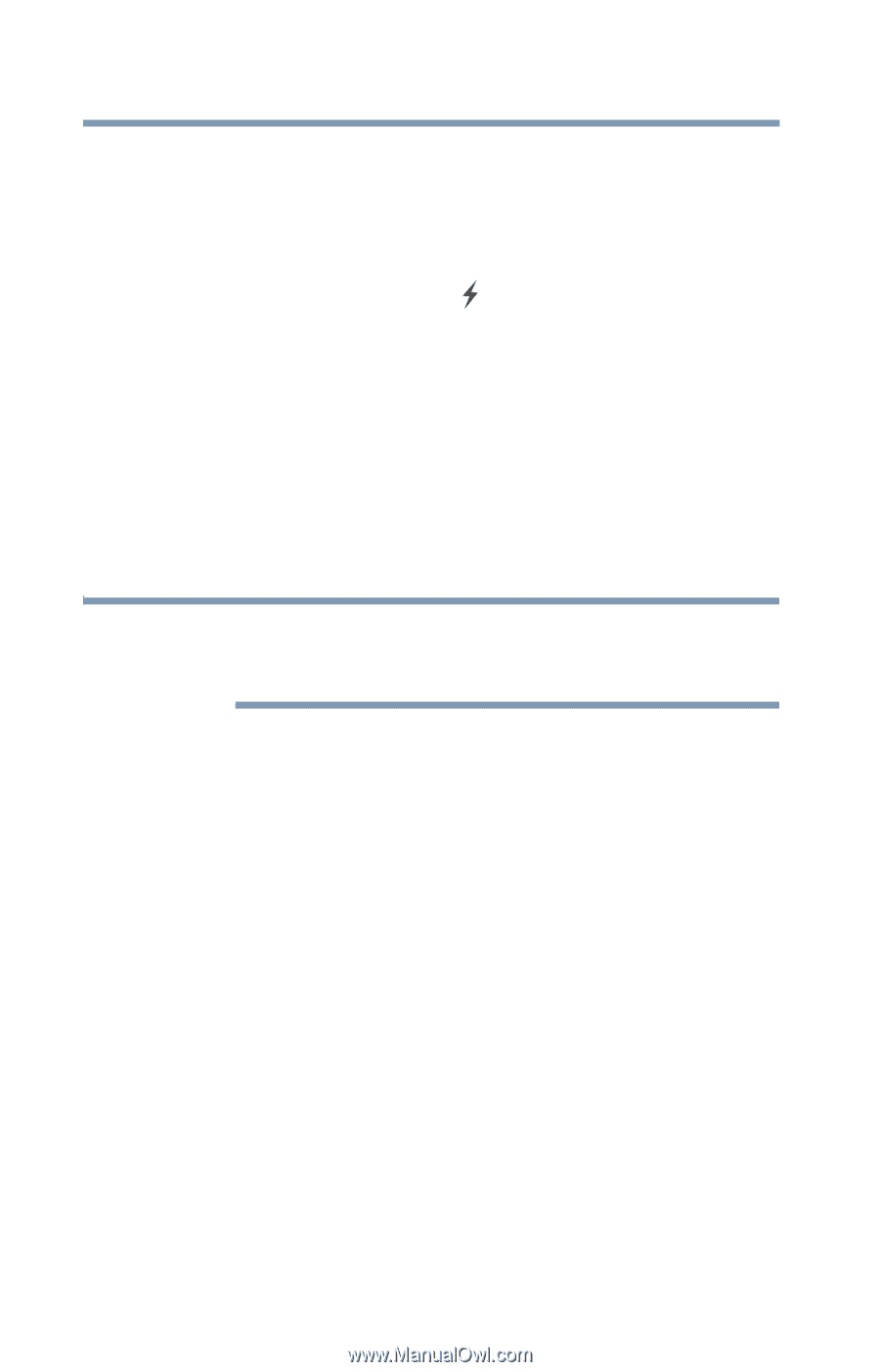Toshiba Satellite M645-S4070 User Guide - Page 206
If you need further assistance, Before you contact Toshiba
 |
View all Toshiba Satellite M645-S4070 manuals
Add to My Manuals
Save this manual to your list of manuals |
Page 206 highlights
206 If Something Goes Wrong If you need further assistance The "USB Wakeup function" does not work. ❖ When the "USB Sleep and Charge function" is set to Enabled the "USB Wakeup function" does not work for ports that support the "USB Sleep and Charge function." In that case, use a USB port that does not have the "USB Sleep and Charge function"-compatible icon ( ), if you have a non-Sleep and Charge USB port available or disable the "USB Sleep and Charge function." For more information, see "USB Sleep and Charge Utility" on page 165. The eSATA device is not recognized from Sleep or Hibernation mode. A connected eSATA device may not be recognized if it is connected to the computer's eSATA/USB combo port while the computer is in Sleep or Hibernation mode. If this occurs, disconnect the eSATA device and then reconnect the device while the computer is turned on. NOTE Before connecting the eSATA device to your computer and external power source, read the documentation that came with the device and follow the manufacturer's instructions. If you need further assistance If you have followed the recommendations in this chapter and are still having problems, you may need additional technical assistance. This section contains the steps to take to ask for help. Before you contact Toshiba Since some problems may be related to the operating system or the program you are using, it is important to investigate other sources of assistance first. Try the following before you contact Toshiba: ❖ Review the troubleshooting information in your operating system documentation. ❖ If the problem occurs while you are running a program, consult the program's documentation for troubleshooting suggestions. Contact the software company's technical support group for their assistance. ❖ Consult the dealer from whom you purchased your computer and/or program. Your dealer is your best source for current information.