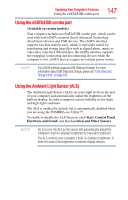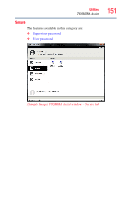Toshiba Satellite M645-S4070 User Guide - Page 147
Using the eSATA/USB combo port, Using the Ambient Light Sensor (ALS), Available on certain models.
 |
View all Toshiba Satellite M645-S4070 manuals
Add to My Manuals
Save this manual to your list of manuals |
Page 147 highlights
Exploring Your Computer's Features Using the eSATA/USB combo port 147 Using the eSATA/USB combo port (Available on certain models.) Your computer includes an eSATA/USB combo port, which can be used with both eSATA (external Serial Advanced Technology Attachment) devices and USB devices. The eSATA interface supports fast data transfer rates, which is especially useful for transferring and storing large files such as digital photo, music or video files. Like the USB interface, the eSATA interface supports hot swapping (connecting and disconnecting devices while the computer is on). eSATA devices require an external power source. NOTE Your eSATA interface supports USB Sleep and Charge. For more information about USB Sleep and Charge, please see "USB Sleep and Charge Utility" on page 165. Using the Ambient Light Sensor (ALS) The Ambient Light Sensor (ALS) can sense light levels in the area of your computer and automatically adjust the brightness of the built-in-display, in order to improve screen visibility in low-light and high-light conditions The ALS is enabled by default, but is automatically disabled when you are using the TOSHIBA eco Utility™. To enable or disable the ALS function, click Start, Control Panel, Hardware and Sound, and then Location and Other Sensors. NOTE Do not cover the ALS as the sensor will automatically adjust the computer's built-in-display's brightness to low-light conditions. The ALS controls your computer's built-in-display's brightness. It does not control the brightness of external display devices.