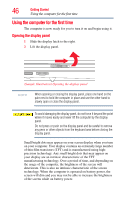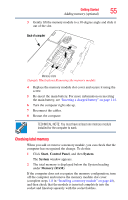Toshiba Satellite P205-S6307 Toshiba Online User's Guide for Satellite P200/P2 - Page 50
Carefully remove the new memory module from its antistatic, retrieve them later.
 |
View all Toshiba Satellite P205-S6307 manuals
Add to My Manuals
Save this manual to your list of manuals |
Page 50 highlights
50 Getting Started Adding memory (optional) 6 Using a small Phillips screwdriver, loosen the captive screw that secures the memory module slot cover. Front of computer (Sample Illustration) Removing the memory module slot cover 7 Remove the memory module slot cover. 8 Place the screw and the cover in a safe place so that you can retrieve them later. Static electricity can damage the memory module. Before you handle the module, touch a grounded metal surface to discharge any static electricity you may have built up. Avoid touching the connector on the memory module or on the computer. Grease or dust on the connector may cause memory access problems. 9 Carefully remove the new memory module from its antistatic packaging, without touching its connector. 10 Locate an empty memory module slot on the underside of the computer.