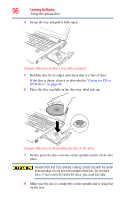Toshiba Satellite P205-S6307 Toshiba Online User's Guide for Satellite P200/P2 - Page 99
Removing a disc with the computer on, Caring for CD or DVD discs, Online Help menus.
 |
View all Toshiba Satellite P205-S6307 manuals
Add to My Manuals
Save this manual to your list of manuals |
Page 99 highlights
Learning the Basics 99 Using the optical drive For details on how to use the software, please refer to the respective Online Help menus. Removing a disc with the computer on To remove a disc (CD or DVD) with the computer turned on: 1 Press the eject button on the drive. Do not press the eject button while the in-use indicator light is glowing. Doing so could damage the disc or the drive. Also, if the disc is still spinning when you open the disc tray, wait for it to stop spinning before you remove it. 2 Pull the tray out until it is fully open, remove the disc, and place it in its protective cover. 3 Gently press the tray in to close it. Removing a disc with the computer off To remove a disc with the computer turned off: 1 Insert a slender object, such as a straightened paper clip, into the manual eject hole. The disc tray slides partially out of the drive (about 1 inch). Never use a pencil to press the manual eject button. Pencil lead can break off inside the computer and damage it. 2 Pull the tray out until it is fully open, remove the disc, and place it in its protective cover. 3 Gently press the tray in to close it. Caring for CD or DVD discs ❖ Store your discs in their original containers to protect them from scratches and keep them clean. ❖ Do not bend a disc or place heavy objects on top of it. ❖ Do not apply a label to, or otherwise mar the surface of, a disc. ❖ Hold a disc by its outside edge. Fingerprints on the surface can prevent the optical drive from reading the data properly.