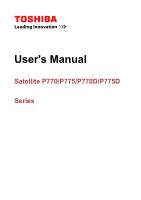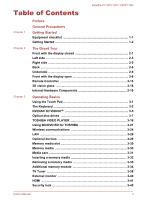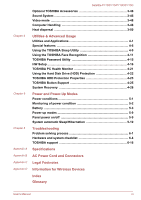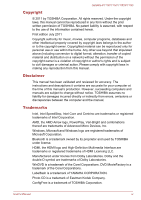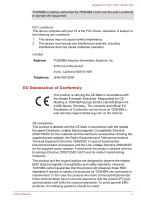Toshiba Satellite P775D PSBZ1C-03C039 User Manual
Toshiba Satellite P775D PSBZ1C-03C039 Manual
 |
View all Toshiba Satellite P775D PSBZ1C-03C039 manuals
Add to My Manuals
Save this manual to your list of manuals |
Toshiba Satellite P775D PSBZ1C-03C039 manual content summary:
- Toshiba Satellite P775D PSBZ1C-03C039 | User Manual - Page 1
User's Manual Satellite P770/P775/P770D/P775D Series - Toshiba Satellite P775D PSBZ1C-03C039 | User Manual - Page 2
3-31 Inserting a memory media 3-32 Removing a memory media 3-33 Additional memory module 3-34 TV Tuner 3-38 External monitor 3-40 HDMI ...3-41 Security lock 3-45 User's Manual ii - Toshiba Satellite P775D PSBZ1C-03C039 | User Manual - Page 3
5-9 Panel power on/off 5-9 System automatic Sleep/Hibernation 5-10 Troubleshooting Problem solving process 6-1 Hardware and system checklist 6-4 TOSHIBA support 6-16 Specifications AC Power Cord and Connectors Legal Footnotes Information for Wireless Devices Index Glossary User's Manual iii - Toshiba Satellite P775D PSBZ1C-03C039 | User Manual - Page 4
and is subject to civil damages or criminal action. Please comply with copyright laws in making any reproduction from this manual. Disclaimer This manual has been validated and reviewed for accuracy. The instructions and descriptions it contains are accurate for your computer at the time of this - Toshiba Satellite P775D PSBZ1C-03C039 | User Manual - Page 5
and registered trademarks not listed above may be used in this manual. FCC information FCC notice "Declaration of Conformity Information" This equipment energy and, if not installed and used in accordance with the instructions, may cause harmful interference to radio communications. However, there is - Toshiba Satellite P775D PSBZ1C-03C039 | User Manual - Page 6
connected/implemented those options/cables have to provide assurance that the system (PC plus options/cables) still fulfils the required standards. To avoid general EMC problems, the following guidance should be noted: User's Manual vi - Toshiba Satellite P775D PSBZ1C-03C039 | User Manual - Page 7
MPEG-4 VISUAL PATENT PORTFOLIO LICENSE FOR THE PERSONAL AND NON-COMMERCIAL USE OF A CONSUMER FOR (I) ENCODING VIDEO IN COMPLIANCE WITH THE ABOVE STANDARDS ("VIDEO") User's Manual vii - Toshiba Satellite P775D PSBZ1C-03C039 | User Manual - Page 8
.computers.toshiba-europe.com) or contact your local city office or the shop where you purchased the product. Disposal of batteries and/or accumulators User's Manual viii - Toshiba Satellite P775D PSBZ1C-03C039 | User Manual - Page 9
of substances included on the candidate list according to article 59(1) of Regulation (EC) No 1907/2006 („REACH") in a concentration above 0.1 % weight by weight. User's Manual ix - Toshiba Satellite P775D PSBZ1C-03C039 | User Manual - Page 10
a laser system. To ensure proper use of this product, please read this instruction manual carefully and retain for future reference. Should the unit ever require maintenance, contact an authorized service location. Use of controls, adjustments or the performance of procedures other than those - Toshiba Satellite P775D PSBZ1C-03C039 | User Manual - Page 11
as a "CLASS 1 LASER PRODUCT." To use this model properly, read the instruction manual carefully and keep this manual for your future reference. In case of any trouble with this model, please contact your nearest "AUTHORIZED service station." To prevent direct exposure to the laser beam, do not try - Toshiba Satellite P775D PSBZ1C-03C039 | User Manual - Page 12
. It also provides detailed information on configuring your computer, basic operations and care, using optional devices and troubleshooting. Conventions This manual uses the following formats to describe, identify, and highlight terms and operating procedures. Abbreviations On first appearance - Toshiba Satellite P775D PSBZ1C-03C039 | User Manual - Page 13
face you see to the left. Messages Messages are used in this manual to bring important information to your attention. Each type of message is if you do not follow instructions. Pay attention! A caution informs you that improper use of equipment or failure to follow instructions may cause data loss - Toshiba Satellite P775D PSBZ1C-03C039 | User Manual - Page 14
or damage to the computer. Be certain to read the general precautions below and to note the cautions included in the text of the manual. Provide adequate ventilation Always make sure your computer and AC adaptor have adequate ventilation and are protected from overheating when the power is turned - Toshiba Satellite P775D PSBZ1C-03C039 | User Manual - Page 15
P775/P770D/P775D Stress injury Carefully read the Instruction Manual for Safety and Comfort. It contains information the computer has been used for a long time, avoid direct contact with the metal plate supporting the various interface ports as this can become hot. The surface of the AC adaptor can - Toshiba Satellite P775D PSBZ1C-03C039 | User Manual - Page 16
Satellite P770/P775/P770D/P775D Instruction Manual for Safety and Comfort All important information on the safe and proper use of this computer is described in the enclosed Instruction Manual for Safety and Comfort. Be sure to read it before using the computer. User's Manual xvi - Toshiba Satellite P775D PSBZ1C-03C039 | User Manual - Page 17
pack Remote controller (Is included with some models) NVIDIA® 3D VISION™ set (Is included with some models) Documentation User Information Guide Instruction Manual for Safety and Comfort If any of the items are missing or damaged, contact your dealer immediately. Software The following Windows - Toshiba Satellite P775D PSBZ1C-03C039 | User Manual - Page 18
Service Station TOSHIBA PC Health Monitor TOSHIBA Sleep Utility Online manual TOSHIBA Portable Personal Computer User's Manual (This manual section Starting up for the first time. Be sure to read the enclosed Instruction Manual for Safety and Comfort for information on the safe and proper use of this - Toshiba Satellite P775D PSBZ1C-03C039 | User Manual - Page 19
regions, please buy power cords that conform to safety rules and regulations in the particular region. Do not use a 3-pin to 2-pin conversion plug. User's Manual 1-3 - Toshiba Satellite P775D PSBZ1C-03C039 | User Manual - Page 20
or AC adaptor on a flat and hard surface that is resistant to heat damage. Refer to the enclosed Instruction Manual for Safety and Comfort for detailed precautions and handling instructions. 1. Connect the power cord to the AC adaptor. Figure 1-1 Connecting the power cord to the AC adaptor (2-pin - Toshiba Satellite P775D PSBZ1C-03C039 | User Manual - Page 21
the display panel. Do not close the display panel with pens or any other objects left in between the display panel and the keyboard. User's Manual 1-5 - Toshiba Satellite P775D PSBZ1C-03C039 | User Manual - Page 22
up for the first time The Windows 7 Startup Screen will be the first screen displayed when you turn on the power. Follow the on-screen instructions on each screen in order to properly install the operating system. User - Toshiba Satellite P775D PSBZ1C-03C039 | User Manual - Page 23
are regulated or controlled, always completely shut down the computer. This includes turning off any wireless communication functionalities, and cancelling settings that reactivate the User's Manual 1-7 - Toshiba Satellite P775D PSBZ1C-03C039 | User Manual - Page 24
refer to the Hot key functions section in Chapter 3, Operating Basics, for further details. You can enter Sleep Mode in one of three ways: User's Manual 1-8 - Toshiba Satellite P775D PSBZ1C-03C039 | User Manual - Page 25
of memory to the hard disk drive. However, for safety sake, it is best to save your data manually. Data will be lost if you remove the battery or disconnect the AC adaptor before the save is completed. when the computer automatically shuts down because of a low battery condition. User's Manual 1-9 - Toshiba Satellite P775D PSBZ1C-03C039 | User Manual - Page 26
let all capacitors fully discharge. Restarting the computer Certain conditions require that you reset the computer, for example if: You change certain computer settings. User's Manual 1-10 - Toshiba Satellite P775D PSBZ1C-03C039 | User Manual - Page 27
. Once the computer has turned itself off, wait between ten and fifteen seconds before turning the power on again by pressing the power button. User's Manual 1-11 - Toshiba Satellite P775D PSBZ1C-03C039 | User Manual - Page 28
model you purchased. Infrared receiver win- This is a sensor window that receives signals dow from the remote controller which is provided with your computer. User's Manual 2-1 - Toshiba Satellite P775D PSBZ1C-03C039 | User Manual - Page 29
optical disc drive. Memory media slot in- The Memory media slot indicator blinks white dicator when the computer is accessing the Memory media slot. User's Manual 2-2 - Toshiba Satellite P775D PSBZ1C-03C039 | User Manual - Page 30
clips, out of the cooling vents. Foreign metal objects can create a short circuit, which can cause damage and fire, possibly resulting in serious injury. User's Manual 2-3 - Toshiba Satellite P775D PSBZ1C-03C039 | User Manual - Page 31
to the computer. LAN jack This jack lets you connect to a LAN. The adaptor has built-in support for Ethernet LAN (10 megabits per second, 10BASE-T), Fast Ethernet LAN (100 megabits per second, 100BASE-TX) which can cause damage and fire, possibly resulting in serious injury. User's Manual 2-4 - Toshiba Satellite P775D PSBZ1C-03C039 | User Manual - Page 32
input. The jack with the icon has Sleep and Music function. The integrated sound system provides support for the computer's internal speakers and microphone, as well as allowing an external microphone and headphones 2.6GB and 5.2GB DVD-RAM media cannot be read from or written to. User's Manual 2-5 - Toshiba Satellite P775D PSBZ1C-03C039 | User Manual - Page 33
the underside of the computer. You should ensure that the display is closed before the computer is turned over to avoid causing any damage. User's Manual 2-6 - Toshiba Satellite P775D PSBZ1C-03C039 | User Manual - Page 34
circuit, which can cause damage and fire, possibly resulting in serious injury. Carefully clean the dust on the cooling vents' surface using a soft cloth. User's Manual 2-7 - Toshiba Satellite P775D PSBZ1C-03C039 | User Manual - Page 35
position it at a comfortable viewing angle for you. Figure 2-6 The front of the computer with the display panel open 1 2 3 4 5 8 9 6 7 10 8 11 12 9 14 13 User's Manual 2-8 - Toshiba Satellite P775D PSBZ1C-03C039 | User Manual - Page 36
Sound System section in Chapter 3, Operating Basics for more information. Web Camera LED The Web Camera LED glows when the Web Camera is operating. User's Manual 2-9 - Toshiba Satellite P775D PSBZ1C-03C039 | User Manual - Page 37
section in Appendix C. Function buttons Seven buttons are available for use. These buttons allow you to manage Audio/Video, run applications and access utilities. User's Manual 2-10 - Toshiba Satellite P775D PSBZ1C-03C039 | User Manual - Page 38
Off feature is disabled. 3D Vision IR emitter IR emitter sends signal to wireless glasses. Some models are equipped with a 3D Vision IR emitter. User's Manual 2-11 - Toshiba Satellite P775D PSBZ1C-03C039 | User Manual - Page 39
button, 3D Vision setup should be finished. Please refer to NVIDIA® 3D VISION™ section in Chapter 3, Operating Basics for more information on 3D vision. User's Manual 2-12 - Toshiba Satellite P775D PSBZ1C-03C039 | User Manual - Page 40
Controller section in this chapter for information on how to use the remote controller as well as how to install and remove its batteries. User's Manual 2-13 - Toshiba Satellite P775D PSBZ1C-03C039 | User Manual - Page 41
12 13 14 15 17 16 18 19 20 21 22 23 24 25 1. Power 2. Start 3. Teletext 4. Recorded TV 5. Guide 6. Live TV 7. DVD Menu 8. Red Button 9. Green Button 10.Yellow Button 11. Blue Button 12. Back 13. More Information TV feature of Media Center will be activated. User's Manual 2-14 - Toshiba Satellite P775D PSBZ1C-03C039 | User Manual - Page 42
Red, Green, Yellow and Blue buttons Back Satellite P770/P775/P770D/P775D Opens the Television Program Guide to display available TV channels and programs to watch and record. A shortcut to the full screen , and live or recorded TV programs. Stops the media currently playing. User's Manual 2-15 - Toshiba Satellite P775D PSBZ1C-03C039 | User Manual - Page 43
. The remote controller is designed specifically for this computer. Some application programs may not support remote control functions. Operational range of the Remote Controller Point the Remote controller at your it may malfunction or not work correctly in the following cases. User's Manual 2-16 - Toshiba Satellite P775D PSBZ1C-03C039 | User Manual - Page 44
the battery shipped with the Remote Controller is discharged, replace it with commercially available CR2032 battery. Other types of battery should not be used. User's Manual 2-17 - Toshiba Satellite P775D PSBZ1C-03C039 | User Manual - Page 45
in Chapter 3, Operating Basics for more information on 3D vision. Figure 2-13 3D vision glass 1 2 3 1. IR receiver 2. ON button 3. Indicator light IR receiver User's Manual 4 5 4. USB connection 5. Nose piece Do not block this side of your glasses. It must be in-line-of-sight with the IR emitter - Toshiba Satellite P775D PSBZ1C-03C039 | User Manual - Page 46
-> All Programs -> TOSHIBA -> Utilities -> PC Diagnostic Tool. Legal Footnote (CPU) For more information regarding CPU, please refer to the Legal Footnotes section in Appendix C. User's Manual 2-19 - Toshiba Satellite P775D PSBZ1C-03C039 | User Manual - Page 47
drive and a model with two hard disk drives. Please note that part of the hard disk's overall capacity is reserved as administration space. In this manual, the word "HDD" or "Hard disk drive" also refers to the SSD unless otherwise stated. SSD is a large-capacity storage media which uses Solid - Toshiba Satellite P775D PSBZ1C-03C039 | User Manual - Page 48
one time. Therefore, software written for a given video mode will run on any computer that supports that mode. Due to the display panel's increased resolution, lines may appear broken in when displaying . 3. Clear the Display Power Saving Technology check box. 4. Click OK. User's Manual 2-21 - Toshiba Satellite P775D PSBZ1C-03C039 | User Manual - Page 49
restore the program to the default setting. If the program does not run normally, please restore the Preferred graphics processor to the default setting. User's Manual 2-22 - Toshiba Satellite P775D PSBZ1C-03C039 | User Manual - Page 50
you have to uninstall the display driver, please follow the steps below: 1. Uninstall "NVIDIA Graphics Driver XXX.XX". 2. Then uninstall "Intel® HD Graphics Driver". User's Manual 2-23 - Toshiba Satellite P775D PSBZ1C-03C039 | User Manual - Page 51
(s) you want to move, leave your finger on the Touch Pad after the second tap and then move the item(s) to their new destination. User's Manual 3-1 - Toshiba Satellite P775D PSBZ1C-03C039 | User Manual - Page 52
are locked into their uppercase format. When the NUM LOCK indicator glows, you can use the number keys on the keyboard for number entry. User's Manual 3-2 - Toshiba Satellite P775D PSBZ1C-03C039 | User Manual - Page 53
cycle through the displayed options, hold down FN and press the hot key repeatedly. Release the FN key when the desired option is selected. User's Manual 3-3 - Toshiba Satellite P775D PSBZ1C-03C039 | User Manual - Page 54
wireless communication device is installed, no dialog box will appear. User's Manual Touch Pad Pressing FN + F9 enables or disables the Touch Pad. on the desktop or the font sizes within one of the supported application windows. Enlarge Pressing FN + 2 enlarges the icon size on the desktop or - Toshiba Satellite P775D PSBZ1C-03C039 | User Manual - Page 55
volume in increment. Zoom Pressing FN + Space changes the display resolution. Keyboard illumination (supported with some models) Pressing FN + Z turns the illumination of the keyboard on and your child should experience any problem, immediately stop using 3D Vision™ and consult a physician. User - Toshiba Satellite P775D PSBZ1C-03C039 | User Manual - Page 56
usage of the 3D Vision, please refer to "3D Vision™ QUICK START GUIDE" in 3D Vision set. 3D Vision can work with internal LCD or external via an HDMI output only. When you connect external display that doesn't support 3D, please disable 3D Vision. Setup 3D Vision Before starting 3D User's Manual 3-6 - Toshiba Satellite P775D PSBZ1C-03C039 | User Manual - Page 57
Visual problems. Refer to the "Health and Safety Information". Consult a physician if you suspect a physical problem the NVIDIA Control Panel, refer to the 3D Vision User Guide available from http://www.nvidia.com/object/3dvision-main.html. drive supports BD-ROM and BD-ROM DL. User's Manual 3-7 - Toshiba Satellite P775D PSBZ1C-03C039 | User Manual - Page 58
P770/P775/P770D/P775D Blu-ray™ Writer drive In addition to the above formats, Blu-ray™ Writer drive supports BD-R, BDR DL, BD-RE and BD-RE DL. Some types and formats of DVD-R DL and 3-5 Pressing the eject button and pulling the disc tray open 2 1. Eject button 1 2. Disc tray User's Manual 3-8 - Toshiba Satellite P775D PSBZ1C-03C039 | User Manual - Page 59
the disc tray. Also, if the disc is spinning when you open the disc tray, wait for it to stop before you remove it. User's Manual 3-9 - Toshiba Satellite P775D PSBZ1C-03C039 | User Manual - Page 60
open the disc tray by inserting a slender object (about 15 mm) such as a straightened paper clip into the eject hole near the eject button. Figure 3-7 Manual release with the eject hole Φ1.0mm 1 1. Eject hole Turn off the power before you use the eject hole. If the disc is spinning when you - Toshiba Satellite P775D PSBZ1C-03C039 | User Manual - Page 61
write or rewrite to any of the media supported by the DVD Super Multi Drive or Blu-ray™ Combo/Blu-ray™ Writer drive, please read and follow all of the setup and operating instructions in this section. If you fail to may be caused by the change or loss of the recorded contents. User's Manual 3-11 - Toshiba Satellite P775D PSBZ1C-03C039 | User Manual - Page 62
optical disc writing drives, you may experience unexpected writing or rewriting errors due to disc quality or problems with hardware devices. In view of this, it is good practice to make two or more copies media) DVD+R for Labelflash: FUJIFILM CORPORATION (for 16x speed media) User's Manual 3-12 - Toshiba Satellite P775D PSBZ1C-03C039 | User Manual - Page 63
to the optical media - do not use the cut-and-paste function as the original data will be lost if there is a write error. User's Manual 3-13 - Toshiba Satellite P775D PSBZ1C-03C039 | User Manual - Page 64
CD-ROM, CD-R or CD-RW media to DVD+R, DVD+R DL or DVD+RW media using the "Disc Backup" function of TOSHIBA Disc Creator. User's Manual 3-14 - Toshiba Satellite P775D PSBZ1C-03C039 | User Manual - Page 65
you will need Service Pack 2. In addition to this, some DVD-ROM and DVD-ROM / CD-R/RW drives cannot read this added data regardless of the operating system. TOSHIBA Disc Creator does not support recording to DVD-RAM the Help files for additional TOSHIBA Disc Creator information. User's Manual 3-15 - Toshiba Satellite P775D PSBZ1C-03C039 | User Manual - Page 66
P770D/P775D Using Corel Digital Studio for TOSHIBA This feature is supported with some models. How to make a Labelflash DVD Simplified Please refer to the Help and Manual files for additional Corel Digital Studio information. Opening the Corel Digital Studio Manual Press F1 key when Corel Digital - Toshiba Satellite P775D PSBZ1C-03C039 | User Manual - Page 67
USB device, external display, optical digital devices. Please verify your disc after recording important data. Not support to output VCD and SVCD format. Force eject disc. About recorded DVDs and Blu-ray™ discs the full formatting might be locked. Please use a brand new disc. User's Manual 3-17 - Toshiba Satellite P775D PSBZ1C-03C039 | User Manual - Page 68
PLAYER: Notes on use This software can only be used on Windows 7. TOSHIBA VIDEO PLAYER software is supported for playback of DVD-Video and DVD-VR. Frame dropping, audio skipping or out of sync audio and Print Screen function is disabled when TOSHIBA VIDEO PLAYER is running. User's Manual 3-18 - Toshiba Satellite P775D PSBZ1C-03C039 | User Manual - Page 69
a video originally provided in 3D, and does not create a new video in the 3D format but only plays 2D videos in a 3D like mode. User's Manual 3-19 - Toshiba Satellite P775D PSBZ1C-03C039 | User Manual - Page 70
User's Manual Satellite P770/P775/P770D/P775D The 2Dto3D conversion function is meant for the enjoyment of your own 2D home video and other 2D contents you - Toshiba Satellite P775D PSBZ1C-03C039 | User Manual - Page 71
used. Open TOSHIBA VIDEO PLAYER HELP TOSHIBA VIDEO PLAYER features and instructions are also explained in detail in "TOSHIBA VIDEO PLAYER HELP". Use " is for Blu-ray Disc™ playback only. DVD playback is not supported. Please use "TOSHIBA VIDEO PLAYER" for DVD playback. Playback of high Manual 3-21 - Toshiba Satellite P775D PSBZ1C-03C039 | User Manual - Page 72
information on these items refer to instructions included with content or contact the WinDVD BD for TOSHIBA" supports AACS (Advanced Access like external displays or TV that have HDCP supported HDMI port. The video cannot be displayed supports the playback of Blu-ray 3D™ discs on external - Toshiba Satellite P775D PSBZ1C-03C039 | User Manual - Page 73
disabled. WinDVD BD for TOSHIBA does not support 2Dto3D conversion function. Please use "TOSHIBA can be shown on external 3D enabled display/TV that supports HDMI 1.4. To play the Blu-ray 3D™ on external Blu-ray 3D™ on external display that does not support 3D function, clear "Prefer to play in 3D - Toshiba Satellite P775D PSBZ1C-03C039 | User Manual - Page 74
the "Corel Guide" button ( ) in the Display Area. Wireless communications The computer's wireless communication function supports some wireless operation, possibly resulting in serious injury. Follow the instruction of your medical device when using any wireless functionality User's Manual 3-24 - Toshiba Satellite P775D PSBZ1C-03C039 | User Manual - Page 75
of data due to eavesdropping or illegal access through the wireless LAN and the damage thereof. Card Specifications Form Factor PCI Express Mini Card User's Manual 3-25 - Toshiba Satellite P775D PSBZ1C-03C039 | User Manual - Page 76
. You cannot use the computer's built-in Bluetooth functions and an external Bluetooth adaptor simultaneously. For reference, Bluetooth wireless technology has the following features: User's Manual 3-26 - Toshiba Satellite P775D PSBZ1C-03C039 | User Manual - Page 77
Bluetooth Stack. 2. Multi-user considerations: The use of Bluetooth is not supported in a multi-user environment. This means that, when you use this type of functionality. Product Support: The latest information regarding operating system support, language support or available upgrades can be found - Toshiba Satellite P775D PSBZ1C-03C039 | User Manual - Page 78
LAN Satellite P770/P775/P770D/P775D The computer has built-in support for Ethernet LAN (10 megabits per second, 10BASE-T), Fast Ethernet LAN (100 megabits per second, 100BASE-TX) or other cable to the LAN jack except the LAN cable. Otherwise, malfunctions or damage may occur. User's Manual 3-28 - Toshiba Satellite P775D PSBZ1C-03C039 | User Manual - Page 79
, Memory Stick PRO Duo, Memory Stick Micro) MultiMediaCard xD picture card Additional memory module Peripheral devices External monitor Other Security lock Optional TOSHIBA accessories User's Manual 3-29 - Toshiba Satellite P775D PSBZ1C-03C039 | User Manual - Page 80
it is not possible to guarantee that all memory media will operate properly. The slot does not support Magic Gate functions. Figure 3-9 Examples of memory media Secure Digital (SD) Card microSD card adaptor the important safety precautions in order to handle your memory media. User's Manual 3-30 - Toshiba Satellite P775D PSBZ1C-03C039 | User Manual - Page 81
, you will need to obtain an appropriate application that applies the copy protection system. Media care Observe the following precautions when handling the card. User's Manual 3-31 - Toshiba Satellite P775D PSBZ1C-03C039 | User Manual - Page 82
write is in progress. For more details on using memory cards, see manuals accompanying the cards. About the write-protect The memory media cards have to record data. Inserting a memory media The following instructions apply to all types of supported media devices. To insert a memory media, follow - Toshiba Satellite P775D PSBZ1C-03C039 | User Manual - Page 83
copied - doing so may cause data to be lost. Removing a memory media The following instructions apply to all types of supported media devices. To remove a memory media, follow the steps as detailed below: 1. Open microSD Card while leaving the adaptor in the Memory media slot. User's Manual 3-33 - Toshiba Satellite P775D PSBZ1C-03C039 | User Manual - Page 84
down the computer - make sure the Power indicator is off (refer to the Turning off the power section in Chapter 1, Getting Started if required). User's Manual 3-34 - Toshiba Satellite P775D PSBZ1C-03C039 | User Manual - Page 85
. 6. Slide your fingernail or a thin object under the cover and lift it off. Figure 3-11 Removing the memory module cover 1 2 1. Memory module cover 2. Screw User's Manual 3-35 - Toshiba Satellite P775D PSBZ1C-03C039 | User Manual - Page 86
the connectors on the memory module or on the computer. Debris on the connectors may cause memory access problems. Align the grooves along the edges of the memory module with the locking tabs on the connector and insert left and right hand edges - the edges with the grooves in. User's Manual 3-36 - Toshiba Satellite P775D PSBZ1C-03C039 | User Manual - Page 87
. 7. Push the latches away from the module in order to release it - a spring will force one end of the module up at an angle. User's Manual 3-37 - Toshiba Satellite P775D PSBZ1C-03C039 | User Manual - Page 88
touch the connectors on the memory module or on the computer. Debris on the connectors may cause memory access problems. Figure 3-14 Removing the memory module 1 1. Latches 9. Seat the memory module cover in place and regions where DVB-T digital broadcasts are not available. User's Manual 3-38 - Toshiba Satellite P775D PSBZ1C-03C039 | User Manual - Page 89
in poor radio receiving conditions, contact the dealer you purchased it from, or use a commercially available antenna booster. Please refer to the manual provided with the booster for details. Connecting the Cable This section describes how to connect the coaxial cable to your computer. Connecting - Toshiba Satellite P775D PSBZ1C-03C039 | User Manual - Page 90
find that there are issues getting an image displayed on the correct monitor, you should consider using the FN + F5 hot key to change User's Manual 3-40 - Toshiba Satellite P775D PSBZ1C-03C039 | User Manual - Page 91
on the center of the monitor with black bars around desktop (with small size). At that time, please read the manual of the monitor and set the display mode which is supporting at the monitor. Then it will be displayed with suitable size with correct aspect ratio. Some models are equipped with - Toshiba Satellite P775D PSBZ1C-03C039 | User Manual - Page 92
. In this case, in order to set the playback device to the same device as the display output device, please adjust the playback device manually by the following steps: a. Click Start -> Control Panel -> Hardware and Sound -> Sound. b. In the Playback tab, select the playback device which you want to - Toshiba Satellite P775D PSBZ1C-03C039 | User Manual - Page 93
supported with NVDIA® 3DTV Play function. When a television is connected to HDMI port and the television is supporting 3D television models. 1. Connect to a television which supports 3D. 2. Then a message "What would you like to supported on your television. Click "Exit" and finish setup). User - Toshiba Satellite P775D PSBZ1C-03C039 | User Manual - Page 94
this 3D resolution setting when you watch 2D DVD/Bluray™ video. REGZA Link (PC Control) Some models are supported with the REGZA Link (PC Control). HDMI out port can connect with Type A connector HDMI cable. One Industry which allows devices to work together over an HDMI cable. User's Manual 3-44 - Toshiba Satellite P775D PSBZ1C-03C039 | User Manual - Page 95
P770D/P775D By connecting a TV which supports HDMI Control to this port, the for attaching security cables differ from product to product. Please refer to the instructions for the product you are using for more information. Connecting the security lock 1 1. Security lock slot User's Manual 3-45 - Toshiba Satellite P775D PSBZ1C-03C039 | User Manual - Page 96
increase or decrease the microphone volume level. If you feel the microphone volume level is inadequate, move the Microphone Boost slider to a higher level. User's Manual 3-46 - Toshiba Satellite P775D PSBZ1C-03C039 | User Manual - Page 97
for a higher level of audio than was previously possible. Audio Optimization: Corrects common audio problems caused by laptop limitations for a better entertainment experience. Natural Bass: Extends the bass response the Set Default Device button under the chosen device tab. User's Manual 3-47 - Toshiba Satellite P775D PSBZ1C-03C039 | User Manual - Page 98
. Disabling Windows AeroTM may also help correct this issue. Computer Handling This section explains computer handling and maintenance. Cleaning the computer To help ensure long, trouble-free operation, keep the computer free of dust and dirt, and use care with all liquids around it. User - Toshiba Satellite P775D PSBZ1C-03C039 | User Manual - Page 99
should get the computer inspected by an authorized service provider in order to assess the scope of moving it in order to help ensure trouble-free operation. Before moving the computer, or shock - a failure to follow this instruction could result in damage to computer, computer failure Manual 3-49 - Toshiba Satellite P775D PSBZ1C-03C039 | User Manual - Page 100
level with either setting, the computer automatically shuts down to prevent any damage. In this instance all unsaved data in memory will be lost. User's Manual 3-50 - Toshiba Satellite P775D PSBZ1C-03C039 | User Manual - Page 101
that come with the computer and details how to start them. For further information on their operation, you may refer to each utility's online manual, help files or README.TXT file (if applicable). TOSHIBA Power Sav- TOSHIBA Power Saver provides you with the er features of more various power - Toshiba Satellite P775D PSBZ1C-03C039 | User Manual - Page 102
Satellite P770/P775/P770D/P775D TOSHIBA Accessibili- The TOSHIBA Accessibility utility provides ty support to movement impaired users when they need to use the TOSHIBA Hot-key access this utility, click Start -> All Programs -> TOSHIBA -> Utilities -> TOSHIBA Assist . User's Manual 4-2 - Toshiba Satellite P775D PSBZ1C-03C039 | User Manual - Page 103
ease and control of communication devices and network connections, help in the identification of communication problems and allow the creation of profiles if you need to switch between different locations and , click Start -> All Programs -> TOSHIBA -> Utilities -> HDD SSD Alert. User's Manual 4-3 - Toshiba Satellite P775D PSBZ1C-03C039 | User Manual - Page 104
Using Corel Digital Studio for TOSHIBA section in Chapter 3, Operating Basics. TOSHIBA Service Sta- This application allows your computer to tion automatically search for TOSHIBA software this utility, click Start -> All Programs -> TOSHIBA -> Utilities -> Service Station. User's Manual 4-4 - Toshiba Satellite P775D PSBZ1C-03C039 | User Manual - Page 105
Wireless LAN connection status before logging into Windows. To change the settings of this utility, click Start -> All Programs -> TOSHIBA -> Networking -> Wireless Indicator - Settings. User's Manual 4-5 - Toshiba Satellite P775D PSBZ1C-03C039 | User Manual - Page 106
. Hot keys Hot keys are specific key combinations that let you quickly change the system configuration directly from the keyboard without running a system program. User's Manual 4-6 - Toshiba Satellite P775D PSBZ1C-03C039 | User Manual - Page 107
*1 that computer operation cannot be continued, the system automatically enters Hibernation Mode and shuts itself down. This can be specified in the Power Options. User's Manual 4-7 - Toshiba Satellite P775D PSBZ1C-03C039 | User Manual - Page 108
you of significant system conditions. This application recognizes the system and individual component serial numbers and will track specific activities related to their usage. User's Manual 4-8 - Toshiba Satellite P775D PSBZ1C-03C039 | User Manual - Page 109
OFF" includes Sleep Mode, Hibernation Mode or shutdown state. This function can be used for ports that support the Sleep and Charge function (hereinafter called "compatible ports"). Compatible ports are USB ports that have the power (DC5V) supply may be stopped for safety reasons. User's Manual 4-9 - Toshiba Satellite P775D PSBZ1C-03C039 | User Manual - Page 110
is turned OFF. "Power OFF" includes Sleep Mode, Hibernation Mode or shutdown state. The Microphone jack supports the Sleep and Music function. When Sleep and Music function is enabled, it is not possible to , click Start -> All Programs -> TOSHIBA -> Utilities -> Sleep Utility. User's Manual 4-10 - Toshiba Satellite P775D PSBZ1C-03C039 | User Manual - Page 111
the "Enable Sleep and Charge" check box and stop using this function. *1. Some computers may not support all modes. Enabling Sleep and Music You can enable Sleep and Music by selecting the Enable Sleep and rates when such changes occur after the registrant had registered. User's Manual 4-11 - Toshiba Satellite P775D PSBZ1C-03C039 | User Manual - Page 112
a logged-in user whose face has not been registered. The Management screen is displayed for a logged-in user whose face has already been registered. User's Manual 4-12 - Toshiba Satellite P775D PSBZ1C-03C039 | User Manual - Page 113
in the Registration screen. 3. Click the Next button to start the guide. Please follow the guide to practice Click the Back button to practice the guide once more. 4. Click the Next button to start image-capturing Would you like to continue?" will be displayed on the screen. User's Manual 4-13 - Toshiba Satellite P775D PSBZ1C-03C039 | User Manual - Page 114
face recognition ( ). 4. The Select Account screen will be displayed. 5. Select the account, and click the arrow button. 6. "Please face the camera" will be displayed. User's Manual 4-14 - Toshiba Satellite P775D PSBZ1C-03C039 | User Manual - Page 115
-> Utilities -> TOSHIBA Assist > SECURE -> Supervisor password This utility lets you do the following: Register or delete the Supervisor Password. Specify restrictions for general users. User's Manual 4-15 - Toshiba Satellite P775D PSBZ1C-03C039 | User Manual - Page 116
. The password is necessary only if the computer was shut down in boot mode, not in Hibernation or Sleep mode. To enter a password manually, follow these steps: 1. Turn on the power as described in Chapter 1, Getting Started. The following message will appear in the screen: Enter Password [ ] At - Toshiba Satellite P775D PSBZ1C-03C039 | User Manual - Page 117
Registered to display the following prompt: Enter Password: 2. Enter the currently registered password. The character string you enter is displayed as a string of asterisks. User's Manual 4-17 - Toshiba Satellite P775D PSBZ1C-03C039 | User Manual - Page 118
mode and is not available as part of the Windows Desktop properties. The Power On Display is supported with some models. Auto-Selected System LCD Only Selects an external monitor if one is connected, otherwise cursor keys to select the boot device you want and press ENTER. User's Manual 4-18 - Toshiba Satellite P775D PSBZ1C-03C039 | User Manual - Page 119
/P775D If a Supervisor Password has been set, manual boot device selection functions may be restricted. The time. System can boot only from the built-in HDD and only internal LCD and keyboard are supported during the boot process. Normal System boots up at normal speed. (Default) Panel Open - - Toshiba Satellite P775D PSBZ1C-03C039 | User Manual - Page 120
be shorter than the times listed in this manual when this function is enabled. Refer to User Information Guide about Retaining time. Enabled Disabled Enables Wake operating system does not support USB, you can still use a USB mouse and keyboard by setting the Legacy USB Support item to enabled. - Toshiba Satellite P775D PSBZ1C-03C039 | User Manual - Page 121
which may effect the performance of your TOSHIBA computer. It may also be used to help diagnose problems should the computer require service by TOSHIBA or TOSHIBA's authorized service providers. Additionally, TOSHIBA may also use this information for quality assurance analysis. Subject to the use - Toshiba Satellite P775D PSBZ1C-03C039 | User Manual - Page 122
be displayed if any changes which may interfere with the operation of the program are detected. Follow the instructions displayed on screen in the message. Using the Hard Disk Drive (HDD) Protection This computer has a risk of damage that could be caused by head-to-disk contact. User's Manual 4-22 - Toshiba Satellite P775D PSBZ1C-03C039 | User Manual - Page 123
detection levels can be set depending on whether the computer is used as handheld or mobile usages, or whether it is used in a stable User's Manual 4-23 - Toshiba Satellite P775D PSBZ1C-03C039 | User Manual - Page 124
to Hibernation Mode, recovering from Hibernation Mode, or powered off. Do not subject the computer to vibration or impact while the function is disabled. User's Manual 4-24 - Toshiba Satellite P775D PSBZ1C-03C039 | User Manual - Page 125
using the TOSHIBA Button Support utility.To open TOSHIBA Button Support, click Start -> OPTIMIZE tab page, click TOSHIBA Button Support. The TOSHIBA Button Support dialog box will appear. Follow in Step1 of the TOSHIBA Button Support section, the TOSHIBA Button Support dialog box will be displayed as - Toshiba Satellite P775D PSBZ1C-03C039 | User Manual - Page 126
diagnostics or restore the system. See the Windows Help and Support content for more information about Startup Repair. The System Recovery Options can also be run manually to repair problems. The procedure is as follows. Follow the instructions shown on the onscreen menu. 1. Turn off the computer - Toshiba Satellite P775D PSBZ1C-03C039 | User Manual - Page 127
P770/P775/P770D/P775D Check your Windows® manual for more information on backing up your system the optical disc drive connected to your computer. You should therefore verify the optical disc drive supports the blank media you have chosen before proceeding. USB Flash Memory will be formatted and - Toshiba Satellite P775D PSBZ1C-03C039 | User Manual - Page 128
for further information. 5. A menu will be displayed from which you should follow the on-screen instructions. When drivers/utilities are installed, you can setup the respective drivers/ utilities from the following can not be launched because there is no recovery partition." User's Manual 4-28 - Toshiba Satellite P775D PSBZ1C-03C039 | User Manual - Page 129
you have not created "Recovery Media", please contact TOSHIBA support for assistance. Restoring the pre-installed software from the be used to restore pre-installed software in the event of a problem. If you subsequently set up your hard disk drive again, screen instructions. User's Manual 4-29 - Toshiba Satellite P775D PSBZ1C-03C039 | User Manual - Page 130
amber DC IN white No battery installed • Operates • No charge • LED: Battery off DC IN white • No charge • LED: Battery off DC IN white User's Manual 5-1 - Toshiba Satellite P775D PSBZ1C-03C039 | User Manual - Page 131
. White Indicates the AC adaptor is connected and the battery is fully charged. No light Under any other conditions, the indicator does not light. User's Manual 5-2 - Toshiba Satellite P775D PSBZ1C-03C039 | User Manual - Page 132
pack When the AC adaptor is not connected, the computer's main power source is a removable lithium ion battery pack, also referred to in this manual as the main battery. You can purchase additional battery packs for extended use of the computer away from an AC power source although you should - Toshiba Satellite P775D PSBZ1C-03C039 | User Manual - Page 133
>>> screen appears. Please refer to Chapter 6 Troubleshooting for further information. The RTC battery does not Instruction Manual for Safety and Comfort for detailed precautions and handling instructions only by your dealer or by a TOSHIBA service representative. The battery can explode if not - Toshiba Satellite P775D PSBZ1C-03C039 | User Manual - Page 134
Never attempt to charge the battery pack with any other charger. Time Refer to User Information Guide about Charging time. Battery charging notice The battery may not begin charging immediately under the following conditions: The battery has not been used for a long time. User's Manual 5-5 - Toshiba Satellite P775D PSBZ1C-03C039 | User Manual - Page 135
. How much charge the battery contained to begin with. How you use optional devices, such as a USB device, to which the battery supplies power. User's Manual 5-6 - Toshiba Satellite P775D PSBZ1C-03C039 | User Manual - Page 136
with a clean dry cloth before installing the battery pack. Batteries exhausted time Refer to User Information Guide about Retaining time. Extending battery life To maximize the life of your battery packs: At least aware that the battery pack is classified as a consumable item. User's Manual 5-7 - Toshiba Satellite P775D PSBZ1C-03C039 | User Manual - Page 137
the battery pack 1 3 2 1. Battery lock 2. Battery release latch 3. Battery pack Installing the battery pack To install a battery pack, follow the steps as detailed below: User's Manual 5-8 - Toshiba Satellite P775D PSBZ1C-03C039 | User Manual - Page 138
function is only available for Sleep Mode or Hibernation Mode, not for Shut Down Mode. If the panel power off function is enabled, and you manually shut down Windows, do not close the display panel until the shut down process has been completed. User - Toshiba Satellite P775D PSBZ1C-03C039 | User Manual - Page 139
Satellite P770/P775/P770D/P775D System automatic Sleep/Hibernation This feature automatically turns off the system in Sleep or Hibernation Mode if the computer is not used for a set duration. Refer to Special features, in Chapter 4 for an explanation of how to set the duration. User's Manual 5-10 - Toshiba Satellite P775D PSBZ1C-03C039 | User Manual - Page 140
/P775D Chapter 6 Troubleshooting TOSHIBA have designed this computer for durability, however, should problems occur you are a guide, they are not definitive problem solving techniques. In reality many problems can be solved simply, but a few may require help from TOSHIBA Support - 's Manual 6-1 - Toshiba Satellite P775D PSBZ1C-03C039 | User Manual - Page 141
problems to TOSHIBA Support. In addition, if a problem recurs, the log you have made will help to identify the problem faster. Analyzing the problem them in detail to TOSHIBA Support. Software The problems may be caused by your software this will usually include a problem solving section or a - Toshiba Satellite P775D PSBZ1C-03C039 | User Manual - Page 142
the items in the preliminary checklist as described previously then, if you still cannot correct the problem, try to identify the source - the next section provides checklists for individual components and peripherals external power source by looking at the DC IN indicator. If the User's Manual 6-3 - Toshiba Satellite P775D PSBZ1C-03C039 | User Manual - Page 143
problems caused by your computer's hardware or attached peripherals. Basic problems ability to produce apparent power problems. Overheating power down If will be lost. Problem Procedure Computer shuts down down quickly, contact TOSHIBA Support. AC power If you have trouble turning on the computer - Toshiba Satellite P775D PSBZ1C-03C039 | User Manual - Page 144
terminals are soiled, they should be cleaned with a clean cotton cloth. If the AC adaptor still does not power the computer, you should contact TOSHIBA Support. Battery If you suspect a problem with the battery, you should check the status of the DC IN indicator as well as the Battery indicator - Toshiba Satellite P775D PSBZ1C-03C039 | User Manual - Page 145
Satellite P770/P775/P770D/P775D Problem Procedure Battery doesn't charge when the battery is at the end of its operating life, you should speak to TOSHIBA Support. Battery doesn't power the computer as long as expected If you frequently recharge a partially in the Power Options. User's Manual 6-6 - Toshiba Satellite P775D PSBZ1C-03C039 | User Manual - Page 146
Problem will restart. Keyboard Keyboard problems can be caused by the for further information. Problem Procedure Output to screen Support. Internal display panel Apparent computer's display panel problems & Advanced Usage, for further information. Problem Procedure No display Press the FN + - Toshiba Satellite P775D PSBZ1C-03C039 | User Manual - Page 147
P775/P770D/P775D Problem Markings appear instructions with the screen cleaner and always ensure you let the display panel dry properly before closing it. Hard disk drive Problem to resolve the problem, contact TOSHIBA Support. Optical Disc Drive For more information, refer to Chapter 3, - Toshiba Satellite P775D PSBZ1C-03C039 | User Manual - Page 148
Problem refer to Chapter 3, Operating Basics. Problem Procedure Memory media card error occurs Remove ensure it is firmly connected. If the problem persists, then you should refer to the you are still unable to resolve the problem, contact TOSHIBA Support. Pointing device If you are using a - Toshiba Satellite P775D PSBZ1C-03C039 | User Manual - Page 149
Satellite P770/P775/P770D/P775D Touch Pad Problem Procedure The Touch Pad does Check the Device Select settings. not work. Click Start -> Control Panel -> the pointer speed as required and click OK. If you are still unable to resolve the problem, contact TOSHIBA Support. User's Manual 6-10 - Toshiba Satellite P775D PSBZ1C-03C039 | User Manual - Page 150
Sensitivity and move the slider bar to adjust the sensitivity. 7. Click the OK button. USB mouse Problem On-screen pointer does not respond to mouse operation Procedure In this instance the system might be busy Options tab. 3. Set the pointer speed as required and click OK. User's Manual 6-11 - Toshiba Satellite P775D PSBZ1C-03C039 | User Manual - Page 151
refer to the documentation supplied with the mouse for instructions on how to clean it. If you are still unable to resolve the problem, contact TOSHIBA Support. USB device In addition to the information in TOSHIBA Sleep Utility section in Chapter 4, Utilities & Advanced Usage. User's Manual 6-12 - Toshiba Satellite P775D PSBZ1C-03C039 | User Manual - Page 152
Satellite P770/P775/P770D/P775D Problem Procedure I cannot use the Sleep and Charge function. Sleep and Charge function may be disabled. Select the "Enable Sleep and not have the Sleep and Charge function-compatible icon ( ) or change to disable the Sleep and Charge function. User's Manual 6-13 - Toshiba Satellite P775D PSBZ1C-03C039 | User Manual - Page 153
Problem The "USB Wakeup function" does not work. Satellite P770/P775/P770D/P775D Procedure When Sleep and Charge function is enabled, the "USB WakeUp" function does not work for ports that support with your audio device. Problem Procedure No sound is the problem, contact TOSHIBA Support. External - Toshiba Satellite P775D PSBZ1C-03C039 | User Manual - Page 154
Satellite P770/P775/P770D/P775D Problem Procedure Monitor does not turn on After confirming that the computer is firmly attached. If you are still unable to resolve the problem, contact TOSHIBA Support. LAN Problem Cannot access LAN Procedure Check for a firm cable connection between the LAN - Toshiba Satellite P775D PSBZ1C-03C039 | User Manual - Page 155
the system is off. If problems persist, consult your LAN administrator. 3, Operating Basics. Problem Procedure Cannot access Basics. Problem Procedure Cannot problem, contact TOSHIBA Support. TOSHIBA support If you require any additional help using your computer or if you are having problems - Toshiba Satellite P775D PSBZ1C-03C039 | User Manual - Page 156
with your software and/or peripheral devices. If a problem occurs when you are running software applications, consult the software documentation for troubleshooting suggestions and consider calling the software company's technical support department for assistance. Consult the reseller or dealer - Toshiba Satellite P775D PSBZ1C-03C039 | User Manual - Page 157
-60 to 10,000 meters maximum Power Requirements AC adaptor Computer 100-240 volts AC 50 or 60 hertz (cycles per second) 19V DC User's Manual A-1 - Toshiba Satellite P775D PSBZ1C-03C039 | User Manual - Page 158
SDA Data Signal I/O 13 HSYNC Horizontal Sync Signal O 14 VSYNC Vertical Sync Signal O 15 SCL Data Clock Signal O I/O (I): Input to computer I/O (O): Output from computer User's Manual A-2 - Toshiba Satellite P775D PSBZ1C-03C039 | User Manual - Page 159
-F. For the United States and Canada, two pin plug configuration must be a 2-15P (250V) or 1-15P (125V) and three pin plug configuration must be User's Manual B-1 - Toshiba Satellite P775D PSBZ1C-03C039 | User Manual - Page 160
and China. USA United Kingdom UL approved Australia AS approved Canada BS approved Europe Approved by the appropriate agency China CSA approved CCC approved User's Manual B-2 - Toshiba Satellite P775D PSBZ1C-03C039 | User Manual - Page 161
back-up copies of data by periodically storing it on an external storage medium. For optimum performance, use your computer product only under recommended User's Manual C-1 - Toshiba Satellite P775D PSBZ1C-03C039 | User Manual - Page 162
restrictions in your product documentation. Contact TOSHIBA technical service and support, refer to TOSHIBA support section in Chapter 6, Troubleshooting for more information. 64-Bit Computing 64-bit the design of individual components. Published battery life numbers are User's Manual C-2 - Toshiba Satellite P775D PSBZ1C-03C039 | User Manual - Page 163
, access point design and configuration, and client design and software/hardware configurations. The actual transmission speed will be lower than the theoretical maximum speed. User's Manual C-3 - Toshiba Satellite P775D PSBZ1C-03C039 | User Manual - Page 164
Satellite P770/P775/P770D/P775D Copy Protection Applicable copy protection standards included in certain media may prevent or limit recording or viewing of the media. User's Manual C-4 - Toshiba Satellite P775D PSBZ1C-03C039 | User Manual - Page 165
Wireless LAN devices simultaneously, you may occasionally experience a less than optimal network performance or even lose your network connection. If you should experience any such problem, immediately turn off either one of your Bluetooth or Wireless LAN. User - Toshiba Satellite P775D PSBZ1C-03C039 | User Manual - Page 166
http://www.pc.support.global.toshiba.com environment where the risk of interference to other devices or services is perceived or identified as harmful. If you are uncertain used in strict accordance with the manufacturer's instructions as described in the user documentation that comes Manual D-2 - Toshiba Satellite P775D PSBZ1C-03C039 | User Manual - Page 167
required. General authorization required for network and service supply. This subsection does not apply for the General authorization required for network and service supply. e.i.r.p 100mW. Permitted to use for local networks of aircraft crew service communications on board aircraft in area of the - Toshiba Satellite P775D PSBZ1C-03C039 | User Manual - Page 168
and warehouse areas, and on board aircraft. 1. Permitted to use for local networks of aircraft crew service communications on board aircraft in area of the airport and at all stages of flight. 2. Permitted to digital device, pursuant to Part 15 of FCC Rules. These limits are User's Manual D-4 - Toshiba Satellite P775D PSBZ1C-03C039 | User Manual - Page 169
the usual operating configuration, the distance between the antenna and the user should not be less than 20cm. Please refer to the computer user's manual for the details regarding antenna location. The installer of this radio equipment must ensure that the antenna is located or pointed such that it - Toshiba Satellite P775D PSBZ1C-03C039 | User Manual - Page 170
or turn off the source of emissions. 3. Contact an authorized TOSHIBA service provider if you have problems with interference caused by this product to Other Radio Stations. 2. Indication uses FH-SS modulation. 3. 1 : The interference range of this equipment is less than 10 m. User's Manual D-6 - Toshiba Satellite P775D PSBZ1C-03C039 | User Manual - Page 171
mobile object identification systems. 4. About the JEITA 5GHz Wireless LAN supports W52/W53/W56 Channel. Device Authorization This device obtains the the section Approved Countries/Regions for use in the online manual. Radio approvals for wireless devices Approved Countries/Regions for the - Toshiba Satellite P775D PSBZ1C-03C039 | User Manual - Page 172
Malaysia Malta Montenegro Netherlands Oman Panama Paraguay Peru Portugal Saudi Arabia Slovenia Sri Lanka Thailand Ukraine Puerto Rico Serbia South Africa Sweden Turkey USA User's Manual D-8 - Toshiba Satellite P775D PSBZ1C-03C039 | User Manual - Page 173
Denmark Egypt El Salvador France Germany Guatemala Hong Kong India Indonesia Japan Jordan Kuwait Kyrgyzstan Lesotho Liechtenstein Macedonia Malaysia Monaco Montenegro Netherlands New Zealand User's Manual D-9 - Toshiba Satellite P775D PSBZ1C-03C039 | User Manual - Page 174
Algeria Austria Belarus Botswana Angola Azerbaijan Belgium Brazil Burundi Central African Republic Comoros Cambodia Chile Costa Rica Argentina Bahrain Bolivia Bulgaria Cameroon China Croatia User's Manual D-10 - Toshiba Satellite P775D PSBZ1C-03C039 | User Manual - Page 175
Israel Jordan Kyrgyzstan Liberia Libia Malta Montenegro Netherland s Nigeria Panama Poland Republic of Chad Romania Serbia Slovenia Sri Lanka Taiwan Tunisia UK Venezuela Zimbabwe User's Manual D-11 - Toshiba Satellite P775D PSBZ1C-03C039 | User Manual - Page 176
indicator Battery pack additional 5-1 replacing 5-7 Bluetooth Bluetooth Stack for Windows by Toshiba 4-2 problems 6-16 Boot Priority 4-18 C Cleaning the computer 3-48 Cooling vents 2-3, 2-7 D User's Manual DC IN indicator 2-2 DC IN indicator 5-3 Display automatic power off 4-7 brightness down - Toshiba Satellite P775D PSBZ1C-03C039 | User Manual - Page 177
4-20 USB 4-20 window 4-16 K Keyboard FN Sticky key 3-5 Function keys F1...F9 3-3 Hot key functions 3-3 problems 6-7 Windows special keys 3-5 L LAN cable types 3-28 connecting 3-28 problems 6-15 M Media care Card care 3-32 Memory card care 3-32 Memory additional 3-46 installing 3-34 removing 3-37 - Toshiba Satellite P775D PSBZ1C-03C039 | User Manual - Page 178
Overheating power down 6-4 Pointing device 6-9 Power 6-4 Real Time Clock 6-7 Sound system 6-14 TOSHIBA support 6-16 Touch Pad 6-10 USB device 6-12 USB mouse 6-11 Wireless LAN 6-16 R Pointing Device 3-45 Sleep Mode setting 1-7 System automatic 4-7 Sound system problems 6-14 User's Manual Index-3 - Toshiba Satellite P775D PSBZ1C-03C039 | User Manual - Page 179
Assist 4-2 TOSHIBA ConfigFree 4-3 TOSHIBA Disc Creator 3-14, 4-3 TOSHIBA DVD-RAM Utility 4-3 TOSHIBA HDD/SSD Alert Utility 4-3 TOSHIBA PC Diagnostic Tool 4-1 TV Tuner jack U USB device problems 6-12 V Video mode 3-48 Video RAM 2-20 W Web Camera 2-10 Wireless communication indicator 2-3 Wireless LAN - Toshiba Satellite P775D PSBZ1C-03C039 | User Manual - Page 180
Satellite P770/P775/P770D/P775D Glossary The terms in this glossary cover topics related to this manual. Alternate naming is included for reference. Abbreviations AC: Alternating current ANSI: American National Standards Institute AMT: Intel Active Management Technology ASCII: American Standard Code - Toshiba Satellite P775D PSBZ1C-03C039 | User Manual - Page 181
graphics array plus WUXGA: Wide Ultra Extended Graphics Array WXGA: wide extended graphics array WXGA+: wide extended graphics array plus XGA: extended graphics array User's Manual Glossary-2
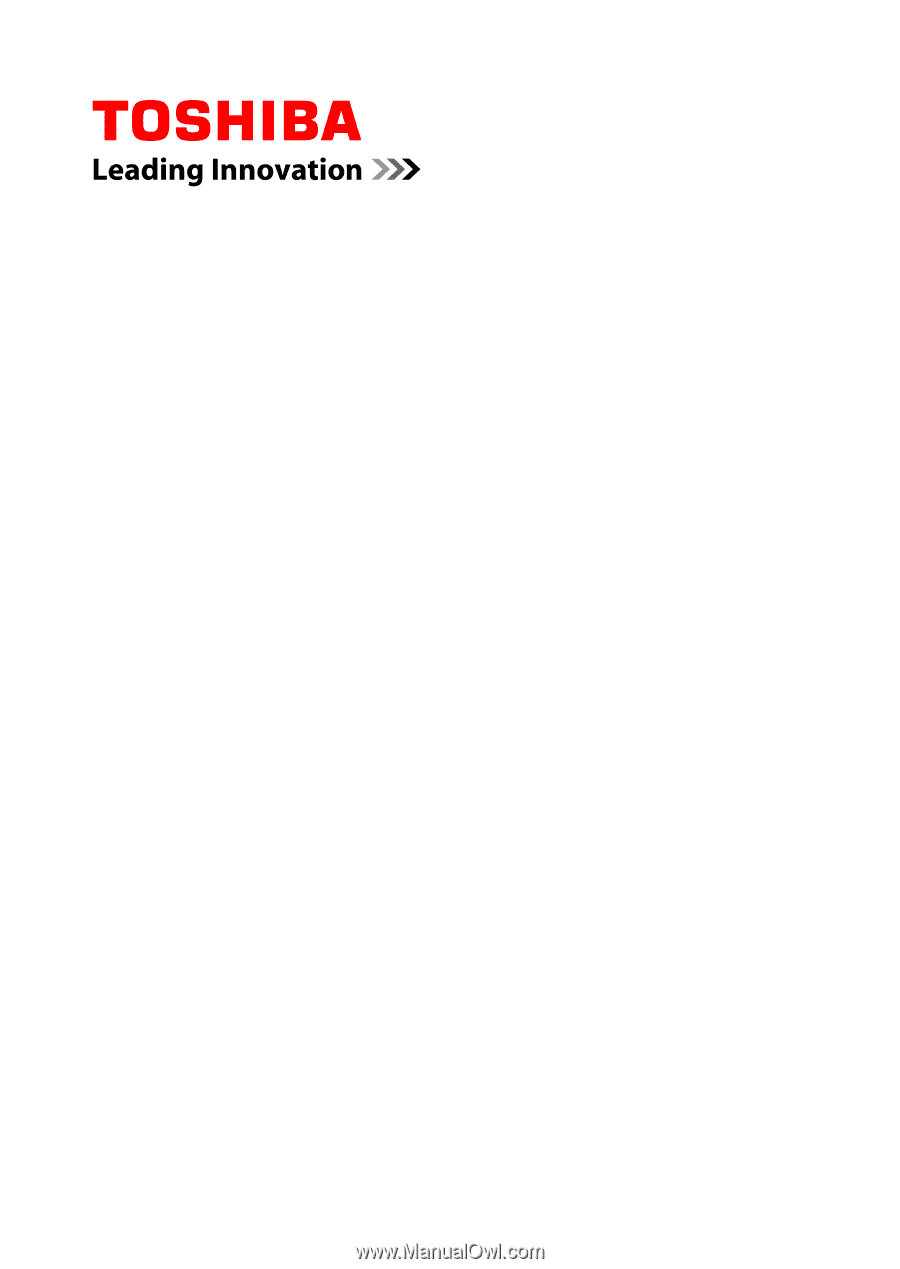
User's Manual
Satellite P770/P775/P770D/P775D
Series