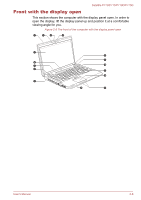Toshiba Satellite P775D PSBZ1C-03C039 User Manual - Page 38
System and Security -> Power Options, Touch Pad ON/OFF
 |
View all Toshiba Satellite P775D PSBZ1C-03C039 manuals
Add to My Manuals
Save this manual to your list of manuals |
Page 38 highlights
Satellite P770/P775/P770D/P775D Power button Press this button to turn the computer's power on and off. Display hinges Stereo speakers Keyboard The display hinges allow the display panel to be positioned at a variety of easy-to-view angles. The speakers emit sound generated by your software as well as audio alarms, such as low battery condition, generated by the system. The internal keyboard provides the dedicated numeric keys, dedicated cursor control keys, and Keys. Refer to the The Keyboard section in Chapter 3, Operating Basics, for details. Touch Pad ON/OFF button Press this button to enable or disable the Touch Pad function. Touch Pad Touch Pad control buttons LCD Sensor switch The Touch Pad located in the palm rest is used to control the movement of the on-screen pointer. For more information, please refer to the Using the Touch Pad in Chapter 3, Operating Basics. The control buttons located below the Touch Pad allow you to select menu items or manipulate text and graphics as designated by the on-screen pointer. This switch senses when the display panel is either closed or opened and activates the Panel Power Off/On feature as appropriate. For example, when you close the display panel the computer enters Hibernation Mode and shuts itself down and then, when you next open the display, the computer will automatically start up and return you to the application you were previously working on. You can specify within the Power Options. To access it, click Start -> Control Panel -> System and Security -> Power Options. Do not put any magnetic objects close to this switch as they may cause the computer to automatically enter Hibernation Mode and shut down even if the Panel Power Off feature is disabled. 3D Vision IR emitter IR emitter sends signal to wireless glasses. Some models are equipped with a 3D Vision IR emitter. User's Manual 2-11