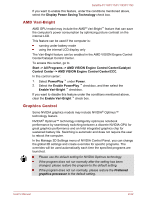Toshiba Satellite P775D PSBZ1C-03C039 User Manual - Page 49
AMD Vari-Bright, Graphics Control
 |
View all Toshiba Satellite P775D PSBZ1C-03C039 manuals
Add to My Manuals
Save this manual to your list of manuals |
Page 49 highlights
Satellite P770/P775/P770D/P775D If you want to enable this feature, under the conditions mentioned above, select the Display Power Saving Technology check box. AMD Vari-Bright AMD GPU model may include the AMD® Vari-Bright™ feature that can save the computer's power consumption by optimizing picture contrast on the internal LCD. This feature can be used if the computer is: running under battery mode using the internal LCD display only The Vari-Bright feature can be enabled in the AMD VISION Engine Control Center/Catalyst Control Center. To access this center, go to Start -> All Programs -> AMD VISION Engine Control Center/Catalyst Control Center -> AMD VISION Engine Control Center/CCC. In this control center: 1. Select PowerPlay ™ under Power. 2. Select the Enable PowerPlay ™ checkbox, and then select the Enable Vari-Bright ™ checkbox. If you want to disable this feature under the conditions mentioned above, clear the Enable Vari-Bright ™ check box. Graphics Control Some NVIDIA graphics models may include NVIDIA® Optimus™ technology feature. NVIDIA® Optimus™ technology intelligently optimizes notebook performance by seamlessly switching between a discrete NVIDIA GPU for great graphics performance and an Intel integrated graphics chip for sustained battery life. Switching is automatic and does not require the user to reboot the computer. In the Manage 3D Settings menu of NVIDIA Control Panel, you can change the global 3D settings and create overrides for specific programs. The overrides will be used automatically each time the specified programs are launched. Please use the default setting for NVIDIA Optimus technology. If the program does not run normally after the setting has been changed, please restore the program to the default setting. If the program does not run normally, please restore the Preferred graphics processor to the default setting. User's Manual 2-22