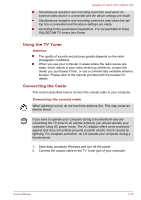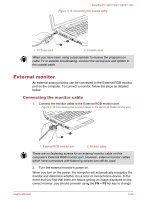Toshiba Satellite P775D PSBZ1C-03C039 User Manual - Page 94
REGZA Link (PC Control), Health and Safety Information, Finish
 |
View all Toshiba Satellite P775D PSBZ1C-03C039 manuals
Add to My Manuals
Save this manual to your list of manuals |
Page 94 highlights
Satellite P770/P775/P770D/P775D 6. Click the Next button. 7. "Turn on your glasses" screen will appear. Turn on your glasses of 3D TV and click the Next button. 8. When the "Test your hardware setup" screen appears, put on your glasses, close your eyes alternately and select the image you see. 9. Click the Next button (When "Hardware test failed" screen appears, your television does not support HDMI 1.4 3D Video feature. Click "Exit" and finish setup). 10. When "Verify your ability to view stereoscopic 3D Content" screen appears, put on your glasses and select the image you see. 11. Click Health and Safety Information, and Internet Explorer will be launched and displays "Health and Safety Information". Please read it carefully. 12. Select "GeForce 3D Vision Setup Wizard" from the task bar after reading the information. 13. Select the "I have read and understand the 'Health and Safety Information'" check box. 14. Click the Next button. 15. Click the Finish button. 16. Then Sample 3D image displays. If you want to finish it, please press ESC key. NVIDIA 3D TV Play feature is only supported at two resolutions: 1920x1080 24Hz and 1280x720 60Hz. When you want to play game with 3D mode, please set the resolution and refresh rates at the game side. To use the 2Dto3D conversion feature of TOSHIBA Video Player, the following operation is required before playing DVD by TOSHIBA Video Player. 1. Click Start -> Control Panel -> Hardware and Sound -> NVIDIA Control Panel. 2. Click Change resolution from Select a Task.... 3. Choose below resolution from "Resolution": HD 3D: 720p, 1280 x 720 4. Click the Apply button. You are now ready to watch 3D video on your 3D TV. Do not choose this 3D resolution setting when you watch 2D DVD/Bluray™ video. REGZA Link (PC Control) Some models are supported with the REGZA Link (PC Control). HDMI out port can connect with Type A connector HDMI cable. One HDMI cable can send and receive video, audio and control signals. HDMI-CEC (Consumer Electronics Control) is a standard in the CE Industry which allows devices to work together over an HDMI cable. User's Manual 3-44