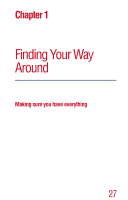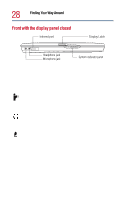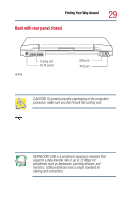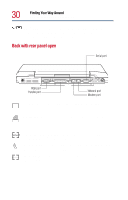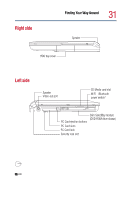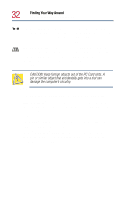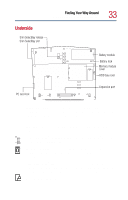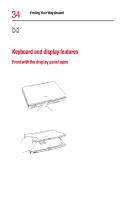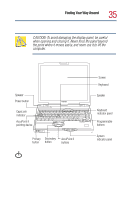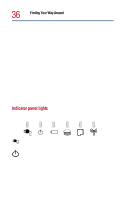Toshiba Satellite Pro 6000 User Guide - Page 32
Finding Your Way Around, PC Card lock, PC Card eject buttons, Slim SelectBay, SD Media, card slot - ram
 |
View all Toshiba Satellite Pro 6000 manuals
Add to My Manuals
Save this manual to your list of manuals |
Page 32 highlights
32 Finding Your Way Around Making sure you have everything The PC Card lock allows you to secure your PC Cards in the slots. Slide the button to the right to lock the PC Cards. This lock mechanism can be secured in place using a computer lock. See "Using a computer lock" on page 100. The PC Card slots allow you to connect PCMCIA-compatible devices to the computer. These slots can accommodate two Type I or Type II PC Cards, or one Type III PC Card. For more information, see "Inserting and removing PC Cards" on page 73. CAUTION: Keep foreign objects out of the PC Card slots. A pin or similar object that accidentally gets into a slot can damage the computer's circuitry. The PC Card eject buttons allow easy removal of PC Cards. Slim SelectBay®- Lets you use one of several possible Slim SelectBay modules. The DVD-ROM drive is shown in place. For more information, see "Using Slim SelectBay® modules" on page 69. SD Media™ card slot-Lets you insert SD Media cards for additional RAM or data storage. Wi-Fi™/Bluetooth™ power switch (available only on Wi-Fi or Bluetooth systems)- Lets you turn on a Wi-Fi or Bluetooth module on your system.