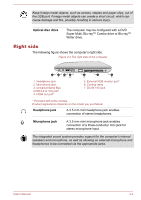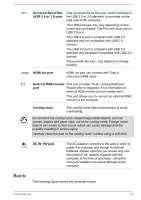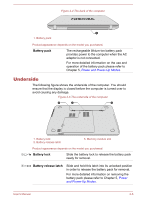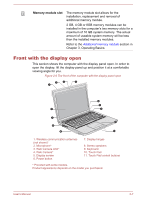Toshiba Satellite Pro C840 PSC6BC-00K009 Users Manual Canada; English - Page 28
Left side, DC IN/Battery, indicator, Power indicator, Power, Wireless, communication
 |
View all Toshiba Satellite Pro C840 PSC6BC-00K009 manuals
Add to My Manuals
Save this manual to your list of manuals |
Page 28 highlights
DC IN/Battery indicator The DC IN/Battery indicator shows the condition of the DC IN and the battery's charge - white indicates the battery is fully charged while the power is being correctly supplied from the AC power adaptor. Please refer to Chapter 5, Power and Power-Up Modes for more information on this feature. Power indicator The Power indicator normally glows white when the computer is turned on. However, if you turn the computer off into Sleep Mode, this indicator will blink white - approximately two seconds on, two seconds off. Wireless communication indicator The Wireless communication indicator glows amber when the Bluetooth, Wireless LAN or Wireless WAN functions are turned on. Only some models are equipped with Bluetooth and Wireless LAN functions. Some models are equipped with a Wireless WAN module. Keep foreign metal objects, such as screws, staples and paper clips, out of the Memory media slot. Foreign metal objects can create a short circuit, which can cause damage and fire, possibly resulting in serious injury. Left side The following figure shows the computer's left side. Figure 2-2 The left side of the computer 1 2 3 4 5 1. Security lock slot 2. LAN jack* 3. Universal Serial Bus (USB 2.0 or 3.0) port* 4. Universal Serial Bus (USB 2.0 ) port 5. Optical disc drive * Provided with some models. Product appearance depends on the model you purchased. User's Manual 2-2