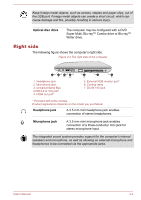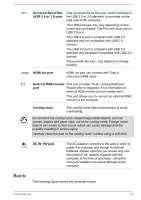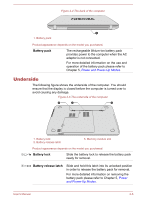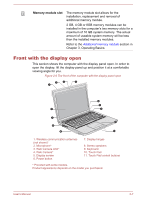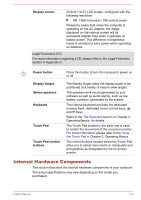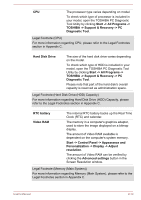Toshiba Satellite Pro C840 PSC6BC-00K009 Users Manual Canada; English - Page 31
Back
 |
View all Toshiba Satellite Pro C840 PSC6BC-00K009 manuals
Add to My Manuals
Save this manual to your list of manuals |
Page 31 highlights
Universal Serial Bus (USB 2.0 or 3.0) port One Universal Serial Bus port, which complies to the USB 2.0 or 3.0 standard, is provided on the right side of the computer. The USB port type may vary depending on the model you purchased. The Port with blue color is USB 3.0 port. The USB 2.0 port is compliant with USB 2.0 standard and not compatible with USB 3.0 devices. The USB 3.0 port is compliant with USB 3.0 standard and backward compatible with USB 2.0 devices. The port with the icon has Sleep and Charge function. HDMI out port HDMI out port can connect with Type A connector HDMI cable. External RGB monitor This port provides 15-pin, analog RGB port. port Please refer to Appendix A for information on external RGB monitor port pin assignment. This port allows you to connect an external RGB monitor to the computer. Cooling vents The cooling vents help the processor to avoid overheating. Do not block the cooling vents. Keep foreign metal objects, such as screws, staples and paper clips, out of the cooling vents. Foreign metal objects can create a short circuit, which can cause damage and fire, possibly resulting in serious injury. Carefully clean the dust on the cooling vents' surface using a soft cloth. DC IN 19V jack The AC adaptor connects to this jack in order to power the computer and charge its internal batteries. Please note that you should only use the model of AC adaptor supplied with the computer at the time of purchase - using the wrong AC adaptor can cause damage to the computer. Back The following figure shows the computer's back. User's Manual 2-5