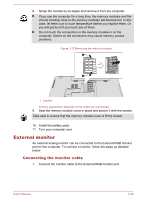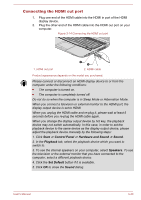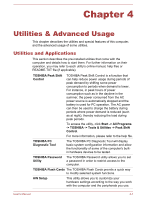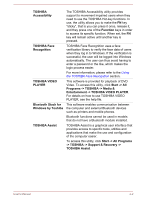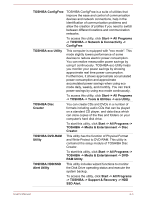Toshiba Satellite Pro C840 PSC6BC-00K009 Users Manual Canada; English - Page 81
Microphone Level, SRS, Audio Enhancements, SmartAudio, Starting SmartAudio Application
 |
View all Toshiba Satellite Pro C840 PSC6BC-00K009 manuals
Add to My Manuals
Save this manual to your list of manuals |
Page 81 highlights
To adjust the volume level of an application that you are using, move the slider for the corresponding application. Microphone Level Follow the steps below to change the microphone recording level. 1. Right click on the speaker icon on the Taskbar, and select Recording devices from the sub menu. 2. Select Microphone, and click Properties. 3. On the Levels tab move the Microphone slider to increase or decrease the microphone volume level. If you feel the microphone volume level is inadequate, move the Microphone Boost slider to a higher level. SRS SRS Premium Sound™ HD offers the richest and most immersive audio experience in any listening environment using technologies from SRS Labs. To access the utility, click Start -> All Programs -> SRS Labs -> SRS Premium Sound HD. For more information, please refer to the help file. Audio Enhancements In order to apply the sound effects for your current speaker, follow the steps below. 1. Right click on the Speakers icon on the Taskbar, and select Playback devices from the sub menu. 2. Select Speakers, and click Properties. 3. On the Enhancements tab select the sound effects you would like, and click Apply. SmartAudio Your computer contains SmartAudio, a powerful program that allows you to configure your audio software to enhance and personalize your listening experience. Starting SmartAudio Application To launch the SmartAudio, click Start -> Control Panel -> Hardware and Sound -> SmartAudio. Opening SmartAudio Help Clicking "?" in the top right corner of the SmartAudio window will open the Help file in your selected language, or in English if your selected language is not supported. User's Manual 3-43