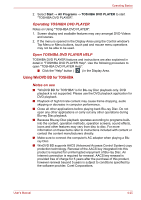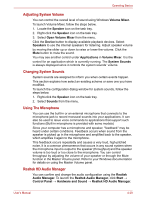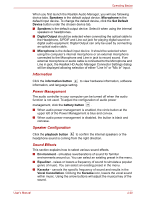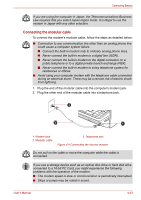Toshiba Satellite Pro L670 PSK3FC-03501L Users Manual Canada; English - Page 125
Adjusting System Volume, Changing System Sounds, Using The Microphone, Realtek HD Audio Manager
 |
View all Toshiba Satellite Pro L670 PSK3FC-03501L manuals
Add to My Manuals
Save this manual to your list of manuals |
Page 125 highlights
Operating Basics Adjusting System Volume You can control the overall level of sound using Windows Volume Mixer. To launch Volume Mixer, follow the steps below. 1. Locate the Speaker icon on the task tray. 2. Right-click the Speaker icon on the task tray. 3. Select Open Volume Mixer from the menu. Click the Device button to display available playback devices. Select Speakers to use the internal speakers for listening. Adjust speaker volume by moving the slider up or down to raise or lower the volume. Click the Mute button to mute the sound. You may see another control under Applications in Volume Mixer. It is the control for an application which is currently running. The System Sounds is always displayed since it controls the system sounds' volume. Changing System Sounds System sounds are assigned to inform you when certain events happen. This section explains how select an existing scheme or save one you have modified. To launch the configuration dialog window for system sounds, follow the steps below. 1. Right-click the Speaker icon on the task tray. 2. Select Sounds from the menu. Using The Microphone You can use the built-in or an external microphone that connects to the microphone jack to record monaural sounds into your applications. It can also be used to issue voice commands to applications that support such functions.(Built-in microphone is provided with some models) Since your computer has a microphone and speaker, "feedback" may be heard under certain conditions. Feedback occurs when sound from the speaker is picked up in the microphone and amplified back to the speaker, which amplifies it again to the microphone. This feedback occurs repeatedly and causes a very loud, high-pitched noise. It is a common phenomenon that occurs in any sound system when the microphone input is output to the speaker (throughput) and the speaker volume is too loud or too close to the microphone. You can control throughput by adjusting the volume of your speaker or through the Mute function in the Master Volume panel. Refer to your Windows documentation for details on using the Master Volume panel. Realtek HD Audio Manager You can confirm and change the audio configuration using the Realtek Audio Manager. To launch the Realtek Audio Manager, click Start → Control Panel → Hardware and Sound → Realtek HD Audio Manager. User's Manual 4-29