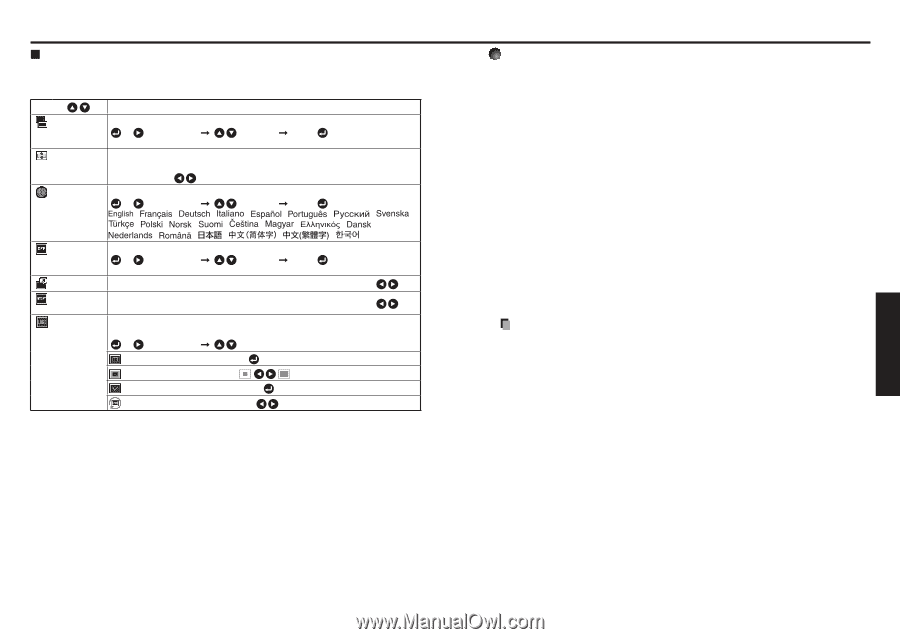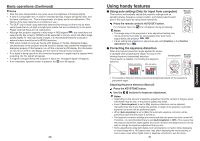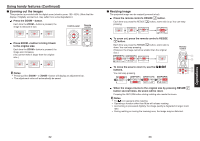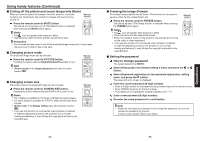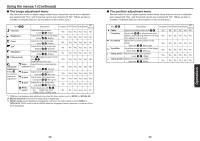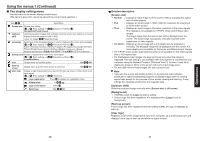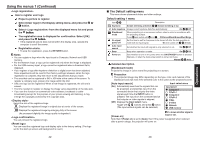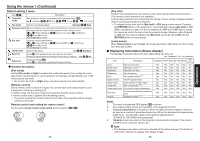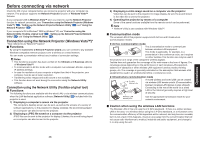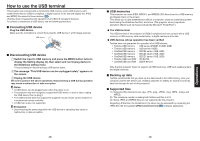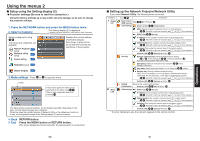Toshiba TDP-EW25 User Manual - Page 21
The display setting menu, Detailed description, Screen size], Up/down shift], Background] - user guide
 |
View all Toshiba TDP-EW25 manuals
Add to My Manuals
Save this manual to your list of manuals |
Page 21 highlights
Using the menus 1 (Continued) N The display setting menu Use this menu to set screen display-related items. (The items in gray color cannot be set with the current input selection.) Item Description Screen size Screen size setting [ or : Enter setting] [ Normal/Full/Thru/4:3 zoom :Selection] [Enter: ] Up/down shift Lets the projected images shift vertically when the screen size setting is 4:3 zoom display (within the range of 1280 × 800). Lower the image Raise the image Language Select one of the languages below to use for displaying the menu and messages [ or : Enter setting] [ :Selection] [Enter: ] / / / / / / / / / / / / / / / / / / / / / / Indonesia Background Screen to display when there is no input signal [ or : Enter setting] [ :Selection] [Enter: ] Logo/Blue/None Icon Display icons as function guides On Off Start-up screen User logo Display start-up screen when power is turned on On Off Display a logo customized by the user for the start-up screen or when there is no input signal. [ or : Enter setting] [ : Selection] Logo registration Press to display the registration menu. Display style Logo confirmation Press . Reset logo Yes No 40 Detailed description [Screen size] • Normal : Enlarge an input image to fit the screen without changing the aspect ratio of video signals. • Full : Displays an input image in 1280 × 800 dot resolution by enlarging it to fill the entire screen. • Thru : Displays an input image in the native resolution of the video signals. Thru display is not available for Y/PB/PR, Video and S-Video-input images. The larger image than the screen size will be displayed over the screen. The input image may appear vertically long with some frequencies of video signals. • 4:3 zoom : Displays an input image with a 4:3 aspect ratio by enlarging it vertically. The enlarged image will be displayed over the screen. 4:3 zoom display is not available for Computer and Network-input images. • For Y/PB/PR input, screen size setting function is not available for the video signals with a 16:9 aspect ratio. • For the Network-input images, the size can be set only when the image is displayed. The size setting is not available when the projector is connected to your computer using the Network Projector (Windows Vista™) function. It may fail to display the image to fill the entire screen with some input image sizes. • For the USB memory-input images, the size cannot be set. Note • If you use the screen size setting function on commercial video software, broadcast or cable-broadcasting programs to display images with the varying aspect ratio except for the purpose of your private viewing and listening, it may infringe the copyright protected by the copyright laws. [Up/down shift] Shifts the projected image vertically when [Screen size] is [4:3 zoom]. [Background] • TOSHIBA is set for [Logo] by factory setting. • If user's logo has been registered, it is displayed when [Logo] is set for background. [Start-up screen] If user's logo has been registered and this setting is [On], the logo is displayed at start-up. [User logo] Registers a part of the image that is input from computer, as a stationary picture and displays it as a logo at start-up and when no signal is input. 41 Operations