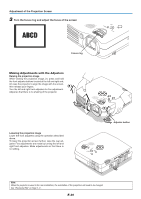Toshiba TDP-P7U User Guide 2 - Page 27
Power Cord Connections and Switching the Power On/Off, Switch on the projector power
 |
View all Toshiba TDP-P7U manuals
Add to My Manuals
Save this manual to your list of manuals |
Page 27 highlights
Power Cord Connections and Switching the Power On/Off There is an order in which the power cord is connected and the power is switched on/off. Operating 1 Connect the AC IN connector of the projector and the well outlet by using the supplied power cord. The ON/STANDBY indicator will light in amber, and the unit will enter the standby mode. STATUS ON/STANDBY Lit amber STATUS ON/STANDBY QUMICEKNU MENU E SOURC AUTO MOUSE AUDIO VIDEO S-VIDEO RGB Firmly plug in all the way. To wall outlet MEQNUIUCK ON/STANDBY CE MEQNUIUCK ON/STANDBY E 2 ቢ Turn the lens cover clockwise. ባ When the lens cover stops with a click, the projector is ready for projection. 1 2 MENU MENU STATUS STATUS 3 Switch on the projector power Press the ON/STANDBY button. STATUS ON/STANDBY (button on main unit) The first time the power is switched on after purchase, [Menu Language Select] will be displayed. See Page E-17 for information about language selection. • When the power is turned on, the ON/STANDBY indicator starts flashing green, then stops flashing after about 60 seconds. If the STATUS indicator lights green at this time, the lamp mode is set to "Eco". See E-43 for instructions on selecting. • If the power does not come on, see "When the STATUS Indicator is Lit or Flashing" on Page E-49. The projector is now capable of regular projection. 4 Switch on the power of the connected equipment STANDBY LASER RGB VIDEO AUTO MENU QUICK Q This indicator is also lit green in Eco-mode. STATUS ON/STANDBY STATUS ON/STANDBY STATUS ON/STANDBY Lit amber Flashing green (Approximately 60 seconds) Lit green Power is on Note: • When the power cord will be unplugged from the well outlet, place the projector near the well outlet so that it may be reached easily. • Press the ON/STANDBY button after the ON/STANDBY indicator is lit in amber. E-16