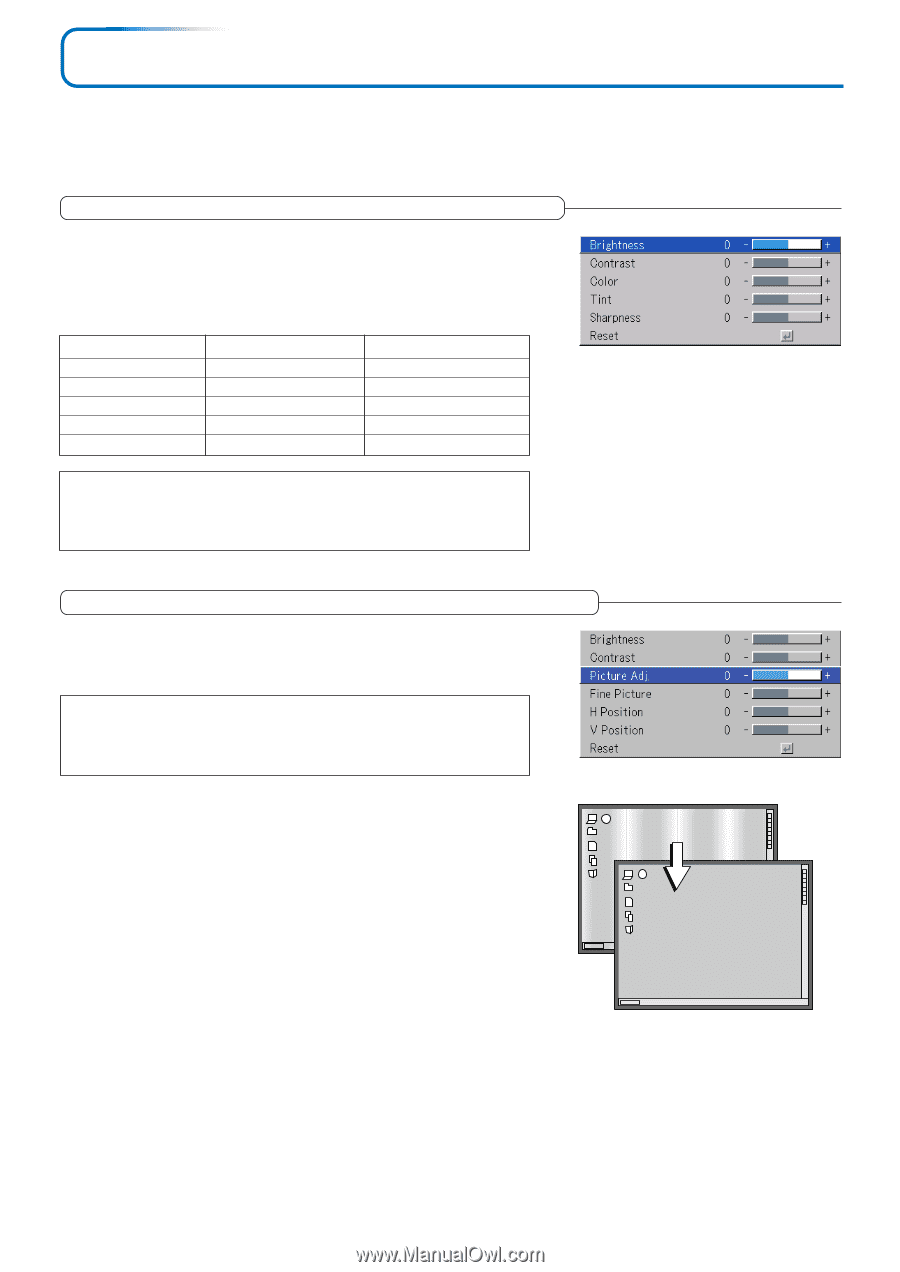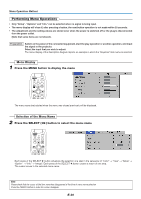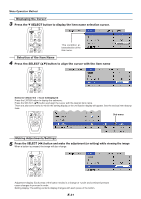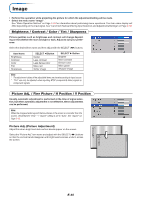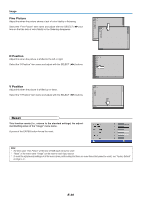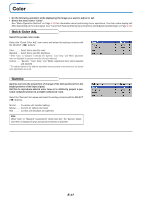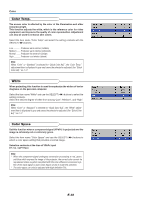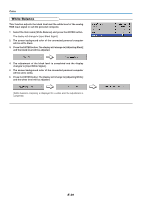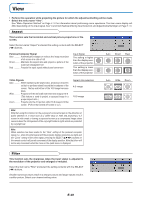Toshiba TDP-P7U User Guide 2 - Page 46
Image, Picture Adj. Picture Adjustment
 |
View all Toshiba TDP-P7U manuals
Add to My Manuals
Save this manual to your list of manuals |
Page 46 highlights
Image • Perform this operation while projecting the picture for which the adjustment/setting will be made. • Select the menu name "Image". See "Menu Operation Method" on Page E-28 for information about performing menu operations. The item name display will differ depending on the input signal. See "List of Item Names Offering Input Selection and Adjustments/Settings" on Page E-33. Brightness / Contrast / Color / Tint / Sharpness Picture qualities such as brightness and contrast will change depending on the whether the room is bright or dark. Adjust to suit your preference. Select the desired item name and then adjust with the SELECT (̇̈) buttons. Item Name Brightness Contrast Color Tint Sharpness SELECT ̇ Button Darker Less contrast Less dense color More red Softer image SELECT ̈ Button Brighter More contrast Denser color More green Sharper image Note: * The adjustment values of the adjustable items are stored according to input source. * "Tint" can only be adjusted when inputting NTSC composite/S-Video signals or component signals. Picture Adj. / Fine Picture / H Position / V Position Usually, automatic adjustment is performed at the time of signal selection, but when automatic adjustment is not effective, these adjustments can be performed. Note: When the image extends beyond the boundaries of the screen or is smaller than the screen, check that the "View" → "Aspect" setting is set to "Auto". See "Aspect" on Page E-40. Picture Adj. (Picture Adjustment) Adjust this when bright and dark vertical bands appear on the screen. Select the "Picture Adj." item name and adjust with the SELECT (̇̈) buttons so that the vertical bands disappear and brightness becomes uniform across the screen. E-35