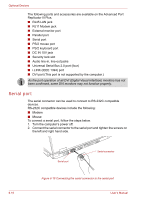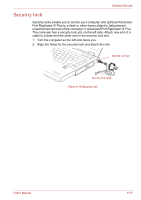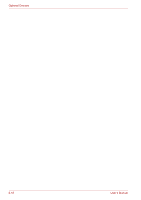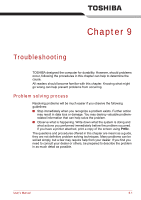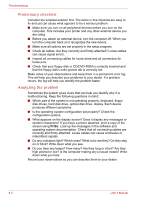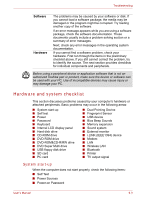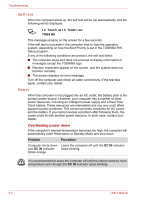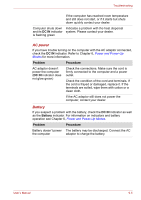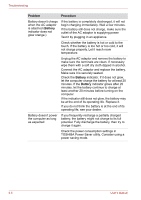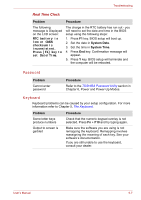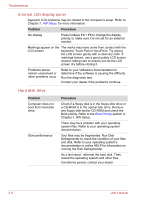Toshiba Tecra A8 PTA83C-KF801E Users Manual Canada; English - Page 179
Hardware and system checklist, System start-up
 |
View all Toshiba Tecra A8 PTA83C-KF801E manuals
Add to My Manuals
Save this manual to your list of manuals |
Page 179 highlights
Troubleshooting Software Hardware The problems may be caused by your software or disk. If you cannot load a software package, the media may be damaged or the program might be corrupted. Try loading another copy of the software. If an error message appears while you are using a software package, check the software documentation. These documents usually include a problem solving section or a summary of error messages. Next, check any error messages in the operating system documentation. If you cannot find a software problem, check your hardware. First run through the items in the preliminary checklist above. If you still cannot correct the problem, try to identify the source. The next section provides checklists for individual components and peripherals. Before using a peripheral device or application software that is not an authorized Toshiba part or product, make sure the device or software can be used with your PC. Use of incompatible devices may cause injury or may damage your PC. Hardware and system checklist This section discusses problems caused by your computer's hardware or attached peripherals. Basic problems may occur in the following areas: ■ System start-up ■ Self test ■ Power ■ Password ■ Keyboard ■ Internal LCD display panel ■ Hard disk drive ■ CD-ROM drive ■ DVD-ROM drive ■ DVD-ROM&CD-R/RW drive ■ DVD Super Multi drive ■ USB floppy disk drive ■ SD card ■ PC card ■ Dual Pointing Device ■ Fingerprint Sensor ■ USB device ■ Bios Beep Sounds ■ Memory expansion ■ Sound system ■ External monitor ■ i.LINK (IEEE1394) device ■ Modem ■ LAN ■ Wireless LAN ■ Bluetooth ■ Printer ■ TV output signal System start-up When the computer does not start properly, check the following items: ■ Self Test ■ Power Sources ■ Power-on Password User's Manual 9-3