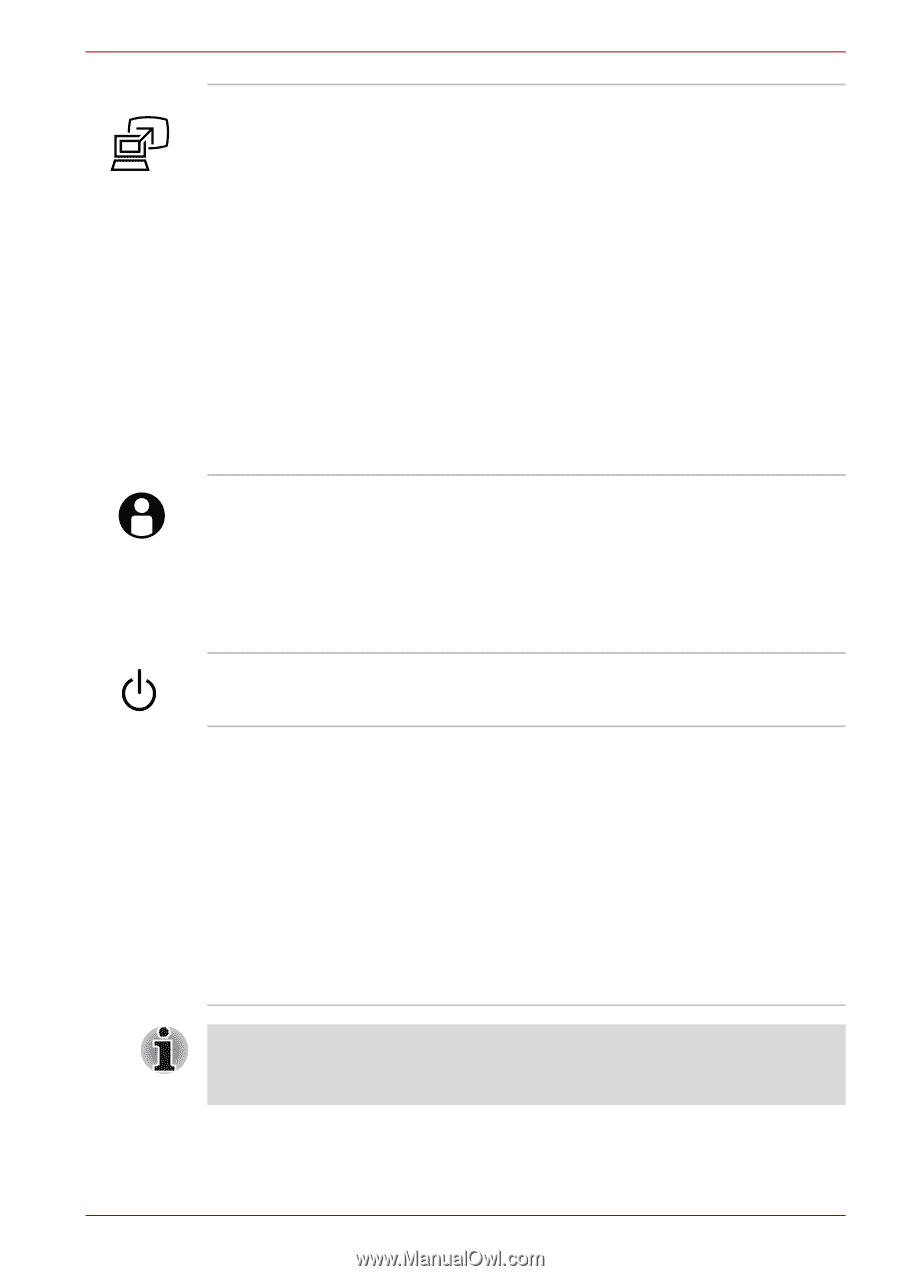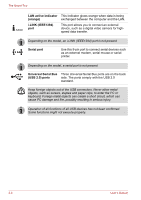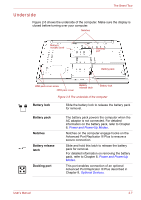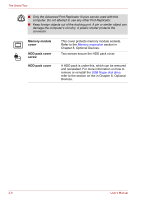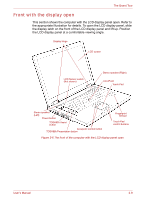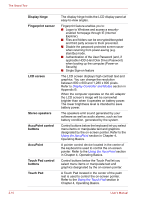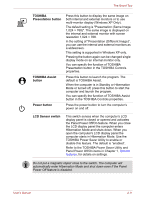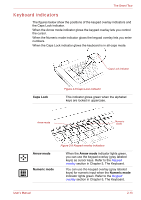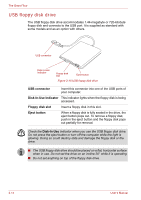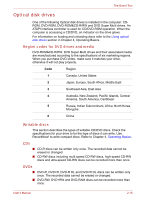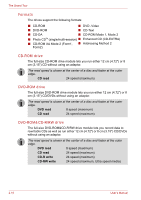Toshiba Tecra A8 PTA83C-KF801E Users Manual Canada; English - Page 61
TOSHIBA, Presentation button, TOSHIBA Assist, button, Power button, LCD Sensor switch
 |
View all Toshiba Tecra A8 PTA83C-KF801E manuals
Add to My Manuals
Save this manual to your list of manuals |
Page 61 highlights
The Grand Tour TOSHIBA Presentation button TOSHIBA Assist button Power button Press this button to display the same image on both internal and external monitors or to use multi-monitor display (Windows XP Only). The default setting is "Presentation (Same Image 1,024 × 768)". The same image is displayed on the internal and external monitor with screen resolution 1,024 × 768. In the setting of "Presentation (Different Image)", you can use the internal and external monitors as a widescreen. This setting is supported in Windows XP only. Pressing the button again can be changed single display mode on an internal monitor only. You can specify the function of TOSHIBA Presentation button in the TOSHIBA Controls properties. Press this button to launch the program. The default is TOSHIBA Assist. When the computer is in Standby or Hibernation Mode or turned off, press this button to start the computer and launch the program. You can specify the function of TOSHIBA Assist button in the TOSHIBA Controls properties. Press the power button to turn the computer's power on and off. LCD Sensor switch This switch senses when the computer's LCD display panel is closed or opened and activates the Panel Power Off/On feature. When you close the LCD display panel the computer enters Hibernation Mode and shuts down. When you open the computer's LCD display panel the computer starts in Hibernation Mode. Use the TOSHIBA Power Saver Utility to enable or disable this feature. The default is "enabled". Refer to the TOSHIBA Power Saver Utility and Panel Power Off/On items in Chapter 1, Special features, for details on settings. Do not put a magnetic object close to the switch. The computer will automatically enter Hibernation Mode and shut down even if the Panel Power Off feature is disabled. User's Manual 2-11