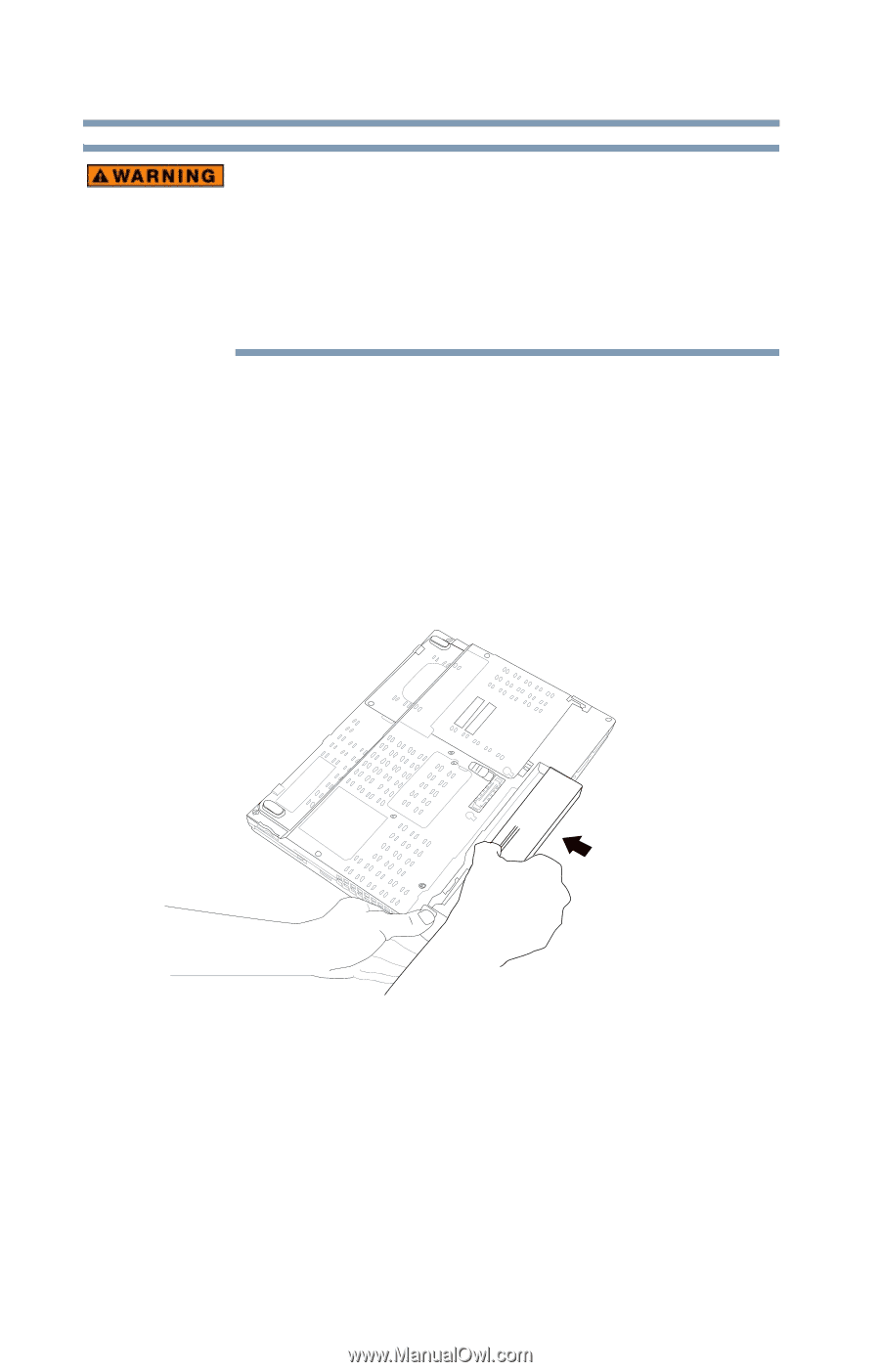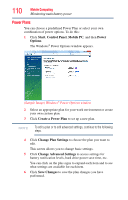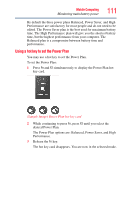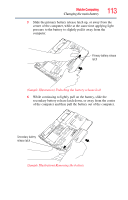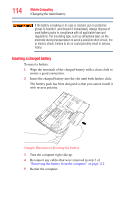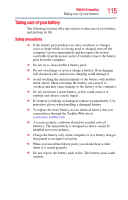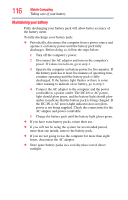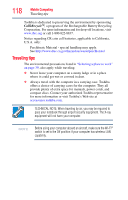Toshiba Tecra M9-ST5511 Toshiba Online Users Guide for Tecra M9 - Page 114
Inserting a charged battery, Sample Illustration Inserting the battery
 |
View all Toshiba Tecra M9-ST5511 manuals
Add to My Manuals
Save this manual to your list of manuals |
Page 114 highlights
114 Mobile Computing Changing the main battery If the battery is leaking or its case is cracked, put on protective gloves to handle it, and discard it immediately. Always dispose of used battery packs in compliance with all applicable laws and regulations. Put insulating tape, such as cellophane tape, on the electrode during transportation to avoid a possible short circuit, fire or electric shock. Failure to do so could possibly result in serious injury. Inserting a charged battery To insert a battery: 1 Wipe the terminals of the charged battery with a clean cloth to ensure a good connection. 2 Insert the charged battery into the slot until both latches click. The battery pack has been designed so that you cannot install it with reverse polarity. (Sample Illustration) Inserting the battery 3 Turn the computer right side up. 4 Reconnect any cables that were removed in step 3 of "Removing the battery from the computer" on page 112. 5 Restart the computer.