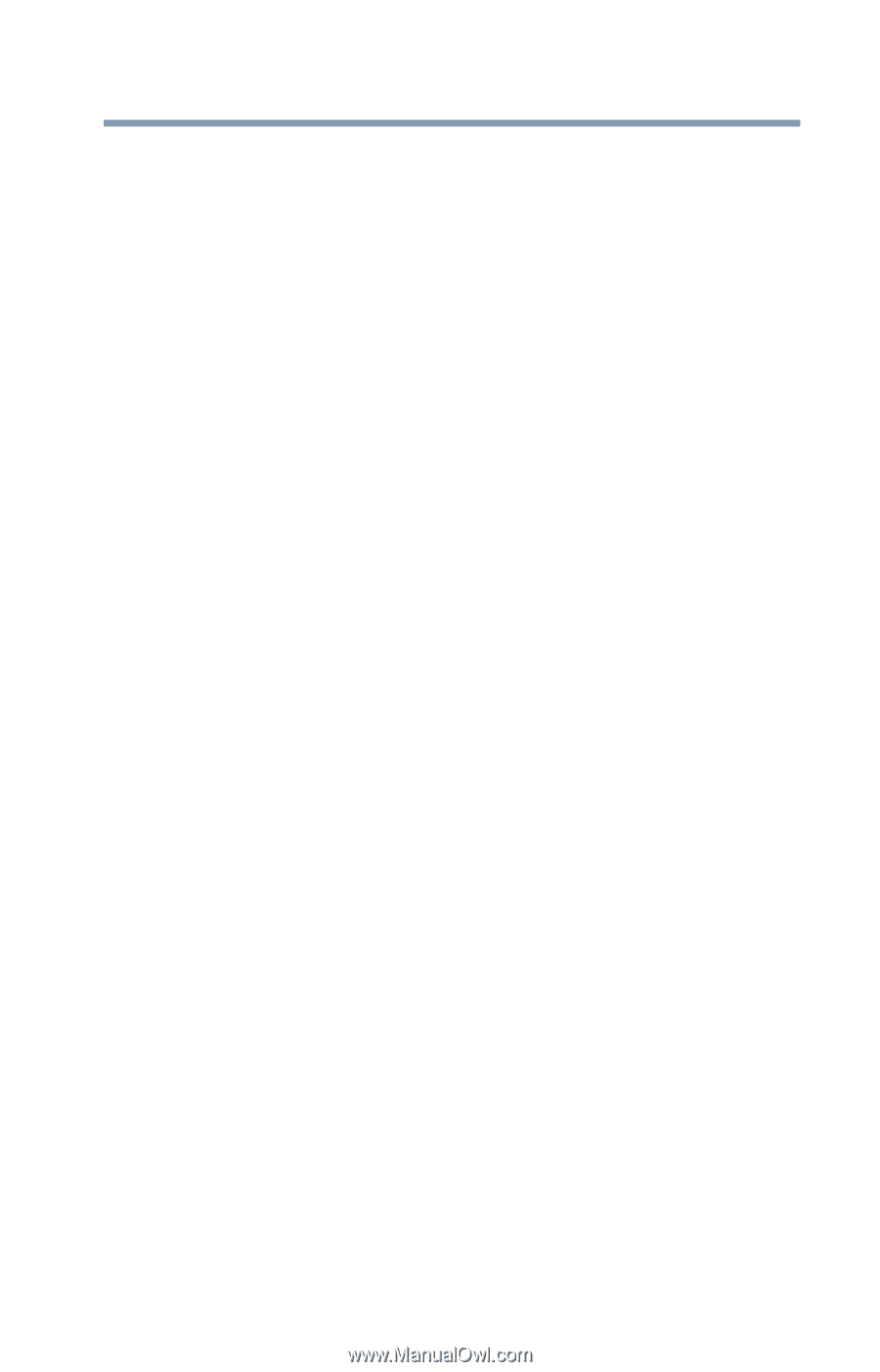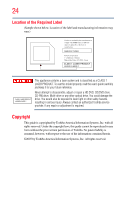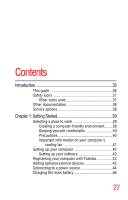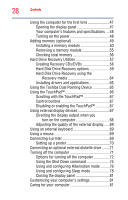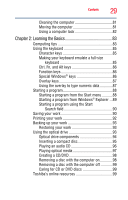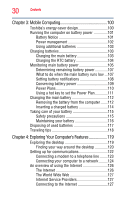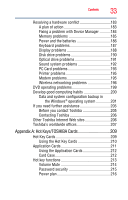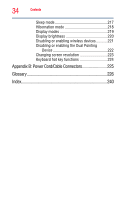Toshiba Tecra M9-ST5511 Toshiba Online Users Guide for Tecra M9 - Page 29
Learning the Basics, Ctrl, Fn, and Alt keys
 |
View all Toshiba Tecra M9-ST5511 manuals
Add to My Manuals
Save this manual to your list of manuals |
Page 29 highlights
Contents 29 Cleaning the computer 81 Moving the computer 81 Using a computer lock 82 Chapter 2: Learning the Basics 83 Computing tips 83 Using the keyboard 85 Character keys 85 Making your keyboard emulate a full-size keyboard 85 Ctrl, Fn, and Alt keys 86 Function keys 86 Special Windows® keys 86 Overlay keys 87 Using the overlay to type numeric data 87 Starting a program 88 Starting a program from the Start menu...........88 Starting a program from Windows® Explorer ...89 Starting a program using the Start Search field 90 Saving your work 90 Printing your work 92 Backing up your work 93 Restoring your work 93 Using the optical drive 93 Optical drive components 94 Inserting a compact disc 95 Playing an audio CD 96 Playing optical media 97 Creating a CD/DVD 98 Removing a disc with the computer on 98 Removing a disc with the computer off 99 Caring for CD or DVD discs 99 Toshiba's online resources 99