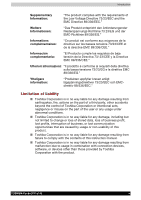Toshiba e740 User Guide
Toshiba e740 Manual
 |
View all Toshiba e740 manuals
Add to My Manuals
Save this manual to your list of manuals |
Toshiba e740 manual content summary:
- Toshiba e740 | User Guide - Page 1
TOSHIBA Pocket PC e740 Introduction Pocket PC e740 User's Manual TOSHIBA Pocket PC e740 i - Toshiba e740 | User Guide - Page 2
Introduction Introduction Thank you very much for your purchase of this Toshiba Pocket PC e740. Please be sure to read this user's manual before using the Toshiba Pocket PC, and ensure that you are aware of the correct handling procedures. ■ Please be sure to read the "Safety precautions" section - Toshiba e740 | User Guide - Page 3
or property damage); and User Directions (i.e., what must always be done to assure the safe use of your Pocket PC). The Safety Instructions contained in this manual have been categorized in damage with regard to the house structure, household goods, livestock, pets, etc. TOSHIBA Pocket PC e740 iii - Toshiba e740 | User Guide - Page 4
with the contents of this instruction manual. ■ Toshiba Corporation is in no way liable for any damage resulting from malfunction due to usage in combination with connection devices, software, or devices other than those provided by Toshiba Corporation with the product. TOSHIBA Pocket PC e740 iv - Toshiba e740 | User Guide - Page 5
sunlight. ■ Inside a tightly closed car under hot sunlight. The battery can suffer liquid leakage, ignition, or rupture. ■ Do not drop the Pocket PC or allow the Pocket PC to be subjected to any severe shock. The battery can suffer liquid leakage, ignition, or rupture. TOSHIBA Pocket PC e740 v - Toshiba e740 | User Guide - Page 6
with your ordinary waste. Dispose of the batteries as required by local ordinances or regulations. Use only batteries recommended by Toshiba as replacements. Handling AC adaptor, power cord, cradle WARNINGS ■ Use only the AC adaptor supplied with the Pocket PC. Using an AC adaptor other than that - Toshiba e740 | User Guide - Page 7
or injury. Please contact the dealer from whom the Pocket PC was purchased and request repair service. CAUTIONS ■ When unplugging the power plug from the or burns. ■ Keep the Pocket PC out of the reach of infants. Placing within the reach of infants can cause injury. TOSHIBA Pocket PC e740 vii - Toshiba e740 | User Guide - Page 8
loss of stored data. If moisture condensation is generated, use the Pocket PC only after allowing it to dry completely. ■ When charging the battery, the case of the AC adaptor can become warm, but this cause failure or malfunction. Wipe the display with a soft dry cloth. TOSHIBA Pocket PC e740 viii - Toshiba e740 | User Guide - Page 9
the main unit to the effects of static electricity or electric noise ■ Total loss of charge in the battery due to an extended period of non-use ■ Failure or repair servicing of the Pocket PC ■ Toshiba Corporation is in no way liable for change or loss of stored data resulting from failure or repair - Toshiba e740 | User Guide - Page 10
to make sure that the system (PC plus options / cables) still fulfils the required standards. To avoid general EMC problems, the following advice should be observed: ■ Only CE marked options should be connected / implemented ■ Only best shielded cables should be connected TOSHIBA Pocket PC e740 x - Toshiba e740 | User Guide - Page 11
if not installed and used in accordance with the instructions, may cause harmful interference to radio communications. However, which can be determined by turning the equipment off and on, the user is encouraged to try to correct the interference by one or more du Canada. TOSHIBA Pocket PC e740 xi - Toshiba e740 | User Guide - Page 12
Marking Requirements User Manual must provide user information in accordance with ±15.19(a)(3), 15.21, 15.27 and 15.105(b): Instruction Manual Federal Communication must accept any interference received, including interference that may cause undesired operation. TOSHIBA Pocket PC e740 xii - Toshiba e740 | User Guide - Page 13
TOSHIBA Pocket PC e740 Table of Contents Table of Contents Chapter 1 Getting Started 1-1 Welcome 1-1 Where to Find Information 1-2 Chapter 2 Basic Skills 2-1 Parts Names and Function 2-1 Battery Charging 2-6 How to Use the optional Expansion Pack 2-10 Initial Setup 2-12 Connecting to a - Toshiba e740 | User Guide - Page 14
9 Bluetooth Settings Help 9-1 Bluetooth Settings 9-1 Specifications 9-2 Setup ...9-3 Bluetooth™ Connection 9-4 Bluetooth™ Settings 9-13 Disconnecting/Exiting Bluetooth™ Connection 9-17 Bluetooth Chat 9-21 BPU-Bluetooth Management Utility 9-22 Error Messages 9-25 TOSHIBA Pocket PC e740 xiv - Toshiba e740 | User Guide - Page 15
-1 Home Help 11-6 How to Make a Backup 11-10 Carrying Out Restore Operation 11-12 Data Backup Help 11-13 Chapter 12 Additional Information 12-1 Troubleshooting 12-1 Resetting 12-4 Initializing 12-5 Specifications 12-5 Appendix A FAQ about Wireless LAN A-1 TOSHIBA Pocket PC e740 xv - Toshiba e740 | User Guide - Page 16
Getting Started Welcome Congratulations on purchasing your Toshiba Pocket PC e740. Due to the size and capabilities of . At dinner, you pull out your Toshiba Pocket PC device and review your movie options with your friends. For more information on downloading Web pages to your device, see Chapter - Toshiba e740 | User Guide - Page 17
ActiveSync Help. Last-minute updates The Read Me files, located in the Microsoft and detailed technical ActiveSync folder on the computer and on the information Toshiba Pocket PC Companion CD. Up-to-date information http://www.pda.toshiba.com on your Toshiba Pocket PC User's Manual 1-2 - Toshiba e740 | User Guide - Page 18
TOSHIBA Pocket PC e740 Basic Skills Chapter 2 Basic Skills You can easily learn to use your Toshiba Pocket PC. This chapter describes the use and customization of your Toshiba Pocket PC. Parts Names and Function Main unit and optional Expansion Pack (front view) Power Button Stylus Battery/ - Toshiba e740 | User Guide - Page 19
Cradle Connection Port Expansion Pack (optional) USB Port The Cradle Basic Skills Battery Switch Wireless Communication Switch (Wireless LAN/ Bluetooth models only Cradle Connection Port = Tasks Program button 3 = Home Program button 4 = Contacts Program button 5 = Voice recorder User's Manual 2-2 - Toshiba e740 | User Guide - Page 20
unit (back view) SD Card Slot Stylus Microphone Stereo Headphone Jack Toshiba Scroller CF II Card slot Infrared Port CF Release Button Battery Pack Lock Reset Button Basic Skills Expansion Pack DC-IN Socket . Press it quickly. The power turns on. The power turns off. User's Manual 2-3 - Toshiba e740 | User Guide - Page 21
Switch Supply ←→ Stop The setting of this switch at shipment is "stop". When using the Toshiba Pocket PC for the first time, slide this switch to the left (the "supply" side) with the stylus. Switching the battery switch to the "stop" position at any time will lead to loss of data. Wireless - Toshiba e740 | User Guide - Page 22
-up menu that appears, tap the action you want to perform. When you operate the touch screen of the Toshiba Pocket PC e740, use the supplied stylus. If the tip of the stylus is damaged, do not use it. If you down. You can select a program to launch by pressing the scroller. User's Manual 2-5 - Toshiba e740 | User Guide - Page 23
For charging the battery, maintain an ambient temperature from approx. 5°C to 40°C. When the lamp glows orange or green during the battery charging, you can use the Toshiba Pocket PC e740. When the battery is completely charged, the Battery/Alarm LED color will change to green. User's Manual 2-6 - Toshiba e740 | User Guide - Page 24
battery without data loss because your Toshiba Pocket PC e740 has a rechargeable backup battery. But the capacity of the backup battery is small. When you change the main battery, please attach the new main battery and switch Battery Pack Lock to the Lock position as soon as possible. User's Manual - Toshiba e740 | User Guide - Page 25
the High Capacity Battery Pack 1 Turn off the power. 2 Switch the Battery Pack Lock to release the battery pack. 3 Remove battery from the Pocket PC. 4 Connect the High Capacity Battery pack to the Pocket PC. 5 Switch the Battery Pack Lock to lock the High Capacity Battery pack. User's Manual 2-8 - Toshiba e740 | User Guide - Page 26
operable time. ■ Do not leave the Toshiba Pocket PC in a place of high or low temperature. It may shorten battery life. If you have not used the Toshiba Pocket PC for several days, its battery charge level reading may be inaccurate. Fully recharge the battery before using. User's Manual 2-9 - Toshiba e740 | User Guide - Page 27
Pack to connect the Pocket PC e740 to additional peripherals. Battery Switch Wireless Communication Switch (Wireless LAN/Bluetooth models only) DC IN Socket Cradle Connection Port Release Button EXPANSION PACK (optional) USB Port Cradle Connection Port External Monitor Port User's Manual 2-10 - Toshiba e740 | User Guide - Page 28
Release Button: When being pressed, the Release Button releases the Expansion Pack from the Pocket PC e740. Connecting the Expansion Pack to the Pocket PC 1 Plug the Guide Pins into the corresponding jacks on the Pocket PC. 2 The locks will give a light click when the Expansion Pack is in place. The - Toshiba e740 | User Guide - Page 29
Basic Skills Initial Setup When using the Toshiba Pocket PC e740 for the first time, carry out the initial setup according to the procedures below after the battery has been charged. 1 Move the battery switch to the "supply" position. The Toshiba Pocket PC powers on automatically and the Welcome - Toshiba e740 | User Guide - Page 30
Basic Skills Inserting a CF II Card 1 Turn off the power. 2 Remove the dummy card. 3 Insert the CF II card confirming the direction of the card. Line up the side grooves of the card and the groove edge of the card slot. Insert the card smoothly and completely. User's Manual 2-13 - Toshiba e740 | User Guide - Page 31
card will withdraw slightly from the slot. 3 Pull the card straight up to remove. Release Button Use the stylus to release the CF II card. User's Manual 2-14 - Toshiba e740 | User Guide - Page 32
Basic Skills Inserting an SD Card 1 Turn off the power. 2 Remove the dummy card. 3 Insert the card with its contact surface (metal contact surface) facing the back of the Toshiba Pocket PC. 4 Press down until it clicks. User's Manual 2-15 - Toshiba e740 | User Guide - Page 33
them may only be accessible depending on the application or the Settings operation (typically, the first storage card inserted is accessed). Typical examples: - Notes of Pocket Outlook. - Saving the destination selection of the Options item of the Tools menu of Pocket Word. User's Manual 2-16 - Toshiba e740 | User Guide - Page 34
Basic Skills Connecting to a Computer Before connecting your Toshiba Pocket PC to a computer, check the following: ■ ActiveSync has been installed on your computer. (See the USB cradle to your computer as shown in the illustration below. 2 Insert the Pocket PC into the cradle. User's Manual 2-17 - Toshiba e740 | User Guide - Page 35
using an optional USB Client cable. When the Pocket PC is connected to another device via a USB Client cable do not plug the AC adapter directly into the Pocket PC as this may lead to interference. Instead, plug the AC adapter into the port on the USB Client cable connector. User's Manual 2-18 - Toshiba e740 | User Guide - Page 36
. Tap to change date and time. Tap to open an item. Your day at a glance. Tap to create a new item. Tap to view connection status. User's Manual 2-19 - Toshiba e740 | User Guide - Page 37
Turns all sounds on and off Backup battery is low Main batteries are charging Main batteries are low Main batteries are very low Main batteries are full Connection is active Synchronization is Notification icon, , will display. Tap the icon to view all notification icons. User's Manual 2-20 - Toshiba e740 | User Guide - Page 38
is not carried out. The following table contains a partial list of programs that are on your device. Look on the Toshiba Pocket PC Companion CD for additional programs that you can install onto your device. Program ActiveSync Calendar Contacts Description Synchronize information between your - Toshiba e740 | User Guide - Page 39
the command is not carried out. Tap to change volume or mute the Pocket PC. Tap to quickly select a program you have recently used. Tap to select a program. Tap to see additional programs. Tap to customize the Pocket PC. New button. Buttons. Menu names. Input panel button. User's Manual 2-22 - Toshiba e740 | User Guide - Page 40
and sounds for your device, tap and then Settings. In the Personal tab, tap Sounds & Notifications. The options you choose here apply throughout the device. User's Manual 2-23 - Toshiba e740 | User Guide - Page 41
Basic Skills Enter Information on Your Toshiba Pocket PC You have several options for entering new information: ■ Use the input panel to enter typed text, either by using Input Panel button to see your choices. Select an input method. Tap to see your choices. Input panel button. User's Manual 2-24 - Toshiba e740 | User Guide - Page 42
and then Letter Recognizer. 2 Write a letter in the box. When you write a letter, it is converted to typed text that appears on the screen. For specific instructions on using Letter Recognizer, with Letter Recognizer open, tap the question mark next to the writing area - Toshiba e740 | User Guide - Page 43
box. When you write a letter, it is converted to typed text that appears on the screen. For specific instructions on using Block Recognizer, with Block Recognizer open, tap the question mark next to the writing area. To pop-up menu, or by tapping the command on the Edit menu. User's Manual 2-26 - Toshiba e740 | User Guide - Page 44
: tap and hold the selected words and then tap an editing command on the pop-up menu, or tap the command on the Edit menu. User's Manual 2-27 - Toshiba e740 | User Guide - Page 45
is left as writing. Select the text you want to convert and Tap Recognize on the pop-up menu. The writing is turned into text. User's Manual 2-28 - Toshiba e740 | User Guide - Page 46
a "3" to an "8") after you attempt to recognize the word, the writing you add will not be included if you attempt to recognize the writing again. User's Manual 2-29 - Toshiba e740 | User Guide - Page 47
menu, or by tapping the command on the Edit menu. To resize a drawing, make sure the Pen button is not selected, and drag a selection handle. User's Manual 2-30 - Toshiba e740 | User Guide - Page 48
device's microphone near your mouth or other source of sound. 2 Press and hold the Recording button on your Pocket PC until you hear a beep. 3 While holding down the Recording button, make your recording. 4 To stop to begin recording. Tap to show or hide the Recording toolbar. User's Manual 2-31 - Toshiba e740 | User Guide - Page 49
menu, tap Edit and then tap My Text Messages. Select the message you wish to edit and make desired changes. Tap to select a prewritten message. User's Manual 2-32 - Toshiba e740 | User Guide - Page 50
and then tap Go to start the search. To quickly find information that is taking up storage space on your Pocket PC, select Larger than 64 KB in Type. You can also use the File Explorer to find files on your device move, and then tapping Cut or Copy and Paste on the pop-up menu. User's Manual 2-33 - Toshiba e740 | User Guide - Page 51
types and processors. Be sure to select the program designed for the Toshiba Pocket PC and your device processor type. 3 Read any installation instructions, Read Me files, or documentation that comes with the program. Many programs provide special installation instructions. User's Manual 2-34 - Toshiba e740 | User Guide - Page 52
you cannot find any installation instructions for the program in the Read Me file or documentation, use ActiveSync Explore to copy the program file to the Program Files folder on your Pocket PC. For more information on hold the program, and then tap Delete on the pop-up menu. User's Manual 2-35 - Toshiba e740 | User Guide - Page 53
Tap and then Settings. On the System tab, tap Front light. 2 Set the Front light on battery power... Check to make the front light turn off automatically when the Pocket PC hasn't been used for a user-set amount of time. Set the time that elapses until the front light turns off automatically. Check - Toshiba e740 | User Guide - Page 54
...or set the front light on External power Basic Skills 3 Set the Brightness level. Tap and set the front light brightness level by move the cursor up or down. If Power Save is activated, the front light turns off. 4 When finished, tap OK to return to the System tab screen. User's Manual 2-37 - Toshiba e740 | User Guide - Page 55
You can set to confirm the battery remaining power and the time that elapses also confirm the free space of a storage card and so on. Memory for the Pocket PC is managed automatically. To change Memory allocation: 1 Tap and then Settings. On the return to the System tab screen. User's Manual 2-38 - Toshiba e740 | User Guide - Page 56
Basic Skills Setting Microphone Tap and then Settings. On the System tab, tap Microphone. ■ This program is setting AGC Enable or Disable. ■ Enable AGC: Turn on automatic gain control for Microphone. ■ Disable AGC: Adopt a fix gain's for Microphone. User's Manual 2-39 - Toshiba e740 | User Guide - Page 57
you can choose how many weeks of past appointments you want synchronized. Before you begin synchronization, install ActiveSync on your PC from the Toshiba Pocket PC Companion CD. For more information on installing ActiveSync, see your Quick Start card. ActiveSync is already installed on your device - Toshiba e740 | User Guide - Page 58
device, tap , and then tap ActiveSync. For information about using ActiveSync on your PC, start ActiveSync on your PC and then see ActiveSync Help. For more information about ActiveSync on your device, switch status. Tap to synchrinize via IR or change synchronization settings. User's Manual 3-2 - Toshiba e740 | User Guide - Page 59
TOSHIBA Pocket PC e740 Microsoft Pocket Outlook Chapter 4 Microsoft Pocket Outlook Microsoft® Pocket Outlook includes Calendar, Contacts, Tasks the changes you made on your device and computer or server and updates both computers with the latest information. For information on using ActiveSync, - Toshiba e740 | User Guide - Page 60
Microsoft Pocket Outlook Calendar: Scheduling Appointments and Meetings Use Calendar to schedule appointments, including meetings and other events. You can check can customize the Calendar display, such as changing the first day of the week, by tapping Options on the Tools menu. User's Manual 4-2 - Toshiba e740 | User Guide - Page 61
Microsoft Pocket Outlook To create an appointment 1 If you are in Day or Week view, tap the desired date and time for the appointment. select Remind me in an appointment, your device will remind you according to the options set in , Settings, Personal tab, Sounds & Notifications. User's Manual 4-3 - Toshiba e740 | User Guide - Page 62
to change appointment. Creating Meeting Requests You can use Calendar to set up meetings with users of Outlook or Pocket Outlook. The meeting request will be created automatically and sent either when you synchronize Inbox requests, see Calendar Help and Inbox Help on the device. User's Manual 4-4 - Toshiba e740 | User Guide - Page 63
Microsoft Pocket Outlook Contacts: Tracking Friends and Colleagues Contacts maintains a list of your friends and colleagues so that you can easily find the of actions. Tap to create a new contact. To change the way information is displayed in the list, tap Tools and then Options. User's Manual 4-5 - Toshiba e740 | User Guide - Page 64
To create a contact: 1 Tap New. Microsoft Pocket Outlook Tap to return to the contact list (the contact is saved automatically). Scroll to see more fields. Notes is a right of the company name. ■ Tap , Find, enter the contact name, select Contacts for the type, and then tap Go. User's Manual 4-6 - Toshiba e740 | User Guide - Page 65
Microsoft Pocket Outlook Using the Summary Screen When you tap a contact in the contact list, a summary screen is displayed. To change the contact information, tap Edit. View contact details. Tap to change contact information. Tap to view notes. User's Manual 4-7 - Toshiba e740 | User Guide - Page 66
Microsoft Pocket Outlook Tasks: Keeping a To Do List Use Tasks to keep track of what you have to do. Select the category of tasks you want a pop-up menu of actions. Tap to create a new task. To change the way information is displayed in the list, tap Tools and then Options. User's Manual 4-8 - Toshiba e740 | User Guide - Page 67
To create a task: 1 Tap New. Microsoft Pocket Outlook Tap to return to the task list (the task is saved automatically). Tap to choose from predefined subjects. Notes subject, tap Entry Bar on the Tools menu. Then, tap Tap here to add a new task and enter your task information. User's Manual 4-9 - Toshiba e740 | User Guide - Page 68
Microsoft Pocket Outlook Using the Summary Screen When you tap a task in the task list, a summary screen is displayed. To change the task, tap Edit. View task details. Tap to show and hide additional summary information. View notes. Tap to change task. User's Manual 4-10 - Toshiba e740 | User Guide - Page 69
Microsoft Pocket Outlook Notes: Capturing Thoughts and Ideas Quickly capture thoughts, reminders, ideas, drawings, and phone numbers with Notes. You can create a written pop-up menu of actions. Tap to record. Tap to show or hide the Recording toolbar. Tap to create a new item. User's Manual 4-11 - Toshiba e740 | User Guide - Page 70
Microsoft Pocket Outlook To create a note: 1 Tap New. 2 Create your note by writing, drawing, typing, and recording. For more information about using the input automatically). Tap to write on the screen. Tap to show or hide the input panel. Tap to add a recording to the note. User's Manual 4-12 - Toshiba e740 | User Guide - Page 71
Pocket enabling Inbox synchronization, see ActiveSync Help on the PC. During synchronization: ■ Messages are copied from service and folder you want to display. Select the sort order for messages. Tap and hold to display a pop-up menu of actions. User's Manual Tap to connect to the selected service - Toshiba e740 | User Guide - Page 72
Microsoft Pocket Outlook of message status. You specify your downloading preferences when you set up the service or select your synchronization options. You On the Service tab, tap the service you want to change. Tap and hold the service and select Delete to remove a service. User's Manual 4-14 - Toshiba e740 | User Guide - Page 73
Microsoft Pocket Outlook Composing Messages To compose a message: 1 Tap New. 2 In the To field, enter an e-mail or SMS address of one or more want to know if it was received, tap Edit, Options, and select Request SMS text message delivery notification before sending the message. User's Manual 4-15 - Toshiba e740 | User Guide - Page 74
Microsoft Pocket Outlook Managing E-mail Messages and Folders By default, messages are displayed in one of five folders for each service you have created: Inbox, Deleted Items, Drafts, Outbox, and Sent Items. server, create new folders, or rename/ delete folders when connected. User's Manual 4-16 - Toshiba e740 | User Guide - Page 75
TOSHIBA Pocket PC e740 Companion Programs Chapter 5 Companion Programs The companion programs consist of Microsoft® Pocket Word, Microsoft® Pocket Excel, Microsoft® Money, Windows Media™ Player for Toshiba Pocket PC, and Microsoft® Reader. To switch to a companion program on your device, tap - Toshiba e740 | User Guide - Page 76
Companion Programs Pocket Word contains a list of the files stored on your device. Tap a file in the list to open it. To delete, make copies of, you're opening a Word document created on a computer, select Wrap to Window on the View menu so that you can see the entire document. User's Manual 5-2 - Toshiba e740 | User Guide - Page 77
Companion Programs Typing Mode Using the input panel, enter typed text into the document. For more information on entering typed text, see Chapter 2. To hold to see a pop-up menu of actions. Tap to change formatting options. Tap to format text. Tap to show or hide the toolbar. User's Manual 5-3 - Toshiba e740 | User Guide - Page 78
Companion Programs Writing Mode In writing mode, use your stylus to write directly on the screen. Ruled lines are displayed as a guide, and the zoom magnification is are converted to graphics (metafiles) when a Pocket Word document is converted to a Word document on your computer. User's Manual 5-4 - Toshiba e740 | User Guide - Page 79
Companion Programs Drawing Mode In drawing mode, use your stylus to draw on the screen. Gridlines appear as a guide. When you lift your stylus off the screen after the For more information on recording, see Chapter 2. For more information on using Pocket Word, tap and then Help. User's Manual 5-5 - Toshiba e740 | User Guide - Page 80
Companion Programs Pocket Excel Pocket Excel works with Microsoft Excel on your computer to give you easy access to copies of your workbooks. You can create new you will need to enter the password, so choose one that is easy for you to remember but hard for others to guess. User's Manual 5-6 - Toshiba e740 | User Guide - Page 81
Companion Programs Tips for Working in Pocket Excel Note the following when working in large worksheets in Pocket Excel: Exchange e-mail account. You must have a Passport to use MSN Messenger Service. If you have a Hotmail® or MSN account, you already have a tap MSN Messenger. User's Manual 5-7 - Toshiba e740 | User Guide - Page 82
Companion Programs Setting Up Before you can connect, you must enter Passport or Exchange account information. To set up an account and sign in: 1 In but will remain on the blocked contact's list. To unblock a contact, tap and hold the contact, then tap Unblock on the pop-up menu. User's Manual 5-8 - Toshiba e740 | User Guide - Page 83
Companion Programs Chatting with Contacts Tap a contact name to open a chat window. Enter your message in the text entry area at the bottom of the screen, or tap My Text to enter a preset message, and tap Send. To invite another contact to a multi-user whom you were chatting with. User's Manual 5-9 - Toshiba e740 | User Guide - Page 84
Companion Programs To know if the contact you are chatting with is responding, look for the message under the text entry area. View full chat. View status of the chat. For more information on using MSN Messenger, tap and then Help. User's Manual 5-10 - Toshiba e740 | User Guide - Page 85
Windows Media Player on your computer to copy digital audio and video files to your Toshiba Pocket PC. You can play Windows Media and MP3 files on your Toshiba Pocket PC. For more information about using Windows Media Player for Toshiba Pocket PC, tap , and then tap Help. User's Manual 5-11 - Toshiba e740 | User Guide - Page 86
files. Sample books and a dictionary are also included in the MSReader folder in the Extras folder on the Toshiba Pocket PC Companion CD. Use ActiveSync to download the files from your computer to your activated device as described in the Read Me file in the MSReader folder. User's Manual 5-12 - Toshiba e740 | User Guide - Page 87
Companion Programs Using the Library The Library is your MSReader home page; it displays a list of all books stored on your device or storage card. to display in the list. Tap to scroll through the Library list. Tap to open a book. Tap to navigate to other parts of the reader. User's Manual 5-13 - Toshiba e740 | User Guide - Page 88
Companion Programs Reading a Book Each book consists of a cover page, an optional table of contents, and the actual pages of the book. Navigation options are Drag to select text and then tap an option. Tap arrows to turn the page, or tap and hold page # to bring up page riffle. User's Manual 5-14 - Toshiba e740 | User Guide - Page 89
Companion pop-up menu. ■ Copy Text: You can copy text from books that support this feature into any program that accepts text. On a book page, select the device. If a copy of the book is stored on your computer, you can download it again at any time. To remove a book from your device, tap and - Toshiba e740 | User Guide - Page 90
TOSHIBA Pocket PC e740 Pocket Internet Explorer Chapter 6 Pocket Internet Explorer Use Microsoft® Pocket Internet Explorer to view Web or WAP pages in either of these ways: ■ During synchronization with your computer, download Pocket Internet Explorer on your device. Both computers are updated - Toshiba e740 | User Guide - Page 91
your PC, right-click the mobile favorite and then click Properties. In the Download tab, specify the number of links deep you want to download. To downloaded to your device. If you did not specify an update schedule in step 3, you will need to manually download content to keep the information updated - Toshiba e740 | User Guide - Page 92
Explorer You can use Pocket Internet Explorer to browse mobile favorites and channels that have been downloaded to your device without connecting to the Internet. You can also connect to the Internet through an ISP or a network connection and browse the Web. User's Manual Back button. Refresh - Toshiba e740 | User Guide - Page 93
Pocket Internet Explorer To view mobile favorites and channels: 1 Tap the Favorites button to display your list of favorites. Tap the favourite you want to view. Tap to add or delete a folder or favourite link. 2 Tap the page you want to view. You'll see the page that was downloaded the last time - Toshiba e740 | User Guide - Page 94
TOSHIBA Pocket PC e740 Getting Connected Chapter 7 Getting Connected You can use your device . Your service provider will provide software needed to install other services, such as paging and fax services. If this is the method you want to use, see "Connect to an Internet Service Provider" later - Toshiba e740 | User Guide - Page 95
information from your ISP: ISP dial-up access telephone number, user name, password, and TCP/IP settings. Some ISPs require information in front of the user name, such as MSN/username. 2 If your device does New. 5 Enter a name for the connection, such as "ISP Connection." User's Manual 7-2 - Toshiba e740 | User Guide - Page 96
For specific instructions, see "Connect Directly to an E-mail Server," later in this chapter. ■ Visit Web and WAP pages by using Pocket user name, password, and domain name. 3 Insert the Ethernet card into your device. For instructions on inserting and using the Ethernet card, see the owner's manual - Toshiba e740 | User Guide - Page 97
connection to a network: 1 Get the following information from your network administrator: dial-up access telephone number, user name, password, domain name, and TCP/IP settings. 2 If your device does not have a built-in ). These settings will apply to all connections you create. User's Manual 7-4 - Toshiba e740 | User Guide - Page 98
mail server. For specific instructions, see "Connect Directly user name, password, and domain name. 3 Insert the Ethernet card into your device. For instructions on inserting and using the Ethernet card, see the owner's manual Options. In the PC tab, select Include PC when synchronizing remotely and - Toshiba e740 | User Guide - Page 99
To set up an e-mail service: ■ In Inbox on your device, tap Services, and then New Service. Follow the directions in the New Service wizard. For an explanation of Help menu. ■ For troubleshooting information, see the Pocket PC Web site at: http://www.microsoft.com/mobile/pocketpc User's Manual 7-6 - Toshiba e740 | User Guide - Page 100
TOSHIBA Pocket PC e740 Wi-Fi (IEEE 802.11b) WLAN Adaptor Chapter 8 Wi-Fi (IEEE 802.11b) WLAN Adaptor Overview Your Pocket PC e740 may be equipped with a IEEE 802.11b WLAN Adaptor which can connect your Pocket PC e740 wirelessly to the existing IEEE 802.11b wireless networks or form its own - Toshiba e740 | User Guide - Page 101
or adjust other configuration settings, such as Mode and SSID etc. Tap Apply and OK to save and implement the settings. Details of configuration follow... User's Manual 8-2 - Toshiba e740 | User Guide - Page 102
.0 ■ Default gateway: This is a device used to forward IP packets to and from a remote destination. Please check with your network administrator for these connection settings. User's Manual 8-3 - Toshiba e740 | User Guide - Page 103
synchronize your Pocket PC with your host computer. ■ Alt DNS: Alt DNS stands for Alternative Domain Name System. Used to substitute main DNS when necessary. ■ Alt WINS: Alt WINS stands for Alternative Windows Internet Naming Service. Used to substitute main WINS when necessary. User's Manual 8-4 - Toshiba e740 | User Guide - Page 104
stations. ■ TxRate: Indicates the current data transmission rate in use. ■ BSSID: Indicates the current Basic Service Set ID of the Access Point or 802.11 Ad Hoc network been selected. You can check the BSSID Gateway: Indicates the IP Address of the gateway being used currently. User's Manual 8-5 - Toshiba e740 | User Guide - Page 105
Configuration page to set the Mode, SSID, Channel and Country, and to view Link Quality as well. Click Start > Settings > System > Wireless LAN Utility > Config User's Manual 8-6 - Toshiba e740 | User Guide - Page 106
-to-peer without Access Points using a shared SSID. ■ SSID: Service Set Identifier is a group name that will be shared by every Hoc mode, the SSID must be the same among stations so that the Pocket PC can communicate properly within the Wireless Network. ■ Channel: In France, only User's Manual 8-7 - Toshiba e740 | User Guide - Page 107
You can choose "64 bits (ASCII)", "128 bits (ASCII)", "64 bits (HEX)" or "128 bits (HEX)" manually to enable the WEP or choose "Disable" to disable the WEP. ■ Disable: If there is no security issue concerned, same 26 hexadecimal values in the following range: 0~9 and A(a)~F(f). User's Manual 8-8 - Toshiba e740 | User Guide - Page 108
64 bits (ASCII)", "128 bits (ASCII)", "64 bits (HEX)", or "128 bits (HEX)" WEP Key in the field manually. The "64 bits (ASCII)" needs 5 ASCII characters with no limitation; the "128 bits (ASCII)" needs 13 ASCII characters the check box to enable or disable the Power Saving Mode. User's Manual 8-9 - Toshiba e740 | User Guide - Page 109
Access Point. ■ Channel: Indicates what channel the network is set to use. ■ Encryption (Scroll to the right): Indicates whether or not encryption has been enabled. User's Manual 8-10 - Toshiba e740 | User Guide - Page 110
IEEE 802.11b) WLAN Adaptor Info Page Use Info Page to view MAC Address, Utility version, Driver version and Firmware version. Click Start > Settings > System > Wireless LAN Utility > Info ■ be changed. ■ Versions: Please verify the versions to ensure optimal functionality. User's Manual 8-11 - Toshiba e740 | User Guide - Page 111
-Fi (IEEE 802.11b) WLAN Adaptor TMU-Traffic Monitoring Utility TMU keeps users updated of current WLAN Module's activity status. Icon Specification Wireless Communication Switch off: The Wireless Communication Switch, on the bottom of the PDA, is turned off. Clicking on the icon gives you a warning - Toshiba e740 | User Guide - Page 112
"On" to turn on the Wireless LAN Module, and then the icon turns to . Click "Off" to exit without turning on the Wireless LAN Module. User's Manual 8-13 - Toshiba e740 | User Guide - Page 113
exit without turning off the Wireless LAN Module. To save power, the WLAN module can automatically switches power off after a period of inactivity ( turns to ). User's Manual 8-14 - Toshiba e740 | User Guide - Page 114
TOSHIBA Pocket PC e740 Bluetooth Settings Help Chapter 9 Bluetooth Settings Help If your Pocket PC e740 is equipped with a Bluetooth adaptor, you can wirelessly connect to a Bluetooth-enabled computer or modem. Bluetooth Settings You can select the desired User Mode, Security Mode and other - Toshiba e740 | User Guide - Page 115
devices or applications using COM4. ■ The Bluetooth software can connect to only one remote device at a time. This is a limitation of software. ■ Please refer to the Toshiba Pocket PC Web site for information on specifications and connectable devices: http://www.pda.toshiba.com User's Manual 9-2 - Toshiba e740 | User Guide - Page 116
on the setup.exe file. 3 Follow the instructions on the screen. Install this software only under default folder. 4 After installing the program to your Toshiba Pocket PC, follow the instructions on the reset confirmation screen. After resetting your Toshiba Pocket PC, you will be able to use the - Toshiba e740 | User Guide - Page 117
Toshiba Pocket PC is called as "local device" while another device is called as "remote device". To establish Bluetooth™ connection Follow the procedure below to establish a Bluetooth™ connection. Detect other devices (remote devices) Operation 2, 3, 4 Search for connectable service Operation - Toshiba e740 | User Guide - Page 118
on the remote device list when using this program for the first time or after initializing your Toshiba Pocket PC. Once you have used this program to connect to a remote device, the information for the previously connected device will be displayed in the remote device list. User's Manual 9-5 - Toshiba e740 | User Guide - Page 119
to complete the remote device search. Once the search is completed, the remote device list will be updated with the latest remote device information. 3 Tap and hold to display the properties of the remote for devices that have been discovered before but are no longer discovered. User's Manual 9-6 - Toshiba e740 | User Guide - Page 120
function. Tap Search Options on the Tools menu, and select Disable Device Name Search. Device addresses will only be displayed on the remote device list. User's Manual 9-7 - Toshiba e740 | User Guide - Page 121
checking the device address. Tap and hold on the device name and then select Property from the pop-up menu to display the device address. User's Manual 9-8 - Toshiba e740 | User Guide - Page 122
service list when the remote device has not been connected before. Once you have used this program to connect to a remote device, the service information for the previously connected device will be displayed in the service list. Connected icon Serial Port icon Dial-up Networking icon User's Manual - Toshiba e740 | User Guide - Page 123
on the remote device list but Not Connected in the service information. Once the Bluetooth™ device is connected via a serial Toshiba Pocket PC Pocket PCs. 7 Enter the Bluetooth Passkey on the local device and tap OK. The Authentication screen will now appear on the remote device. User's Manual - Toshiba e740 | User Guide - Page 124
Bluetooth Settings Help 8 The same passkey must be entered on the remote device. The remote device will be authenticated and the service list will be updated. 9 Tap and hold on the name of the service to which you want to connect. A pop-up menu will appear. User's Manual 9-11 - Toshiba e740 | User Guide - Page 125
. If auto-suspend is enabled in the Power Management, Toshiba Pocket PC will be turned off automatically after specific period of time and the Bluetooth™ connection is terminated. Connect to PC via ActiveSync Requirements: The PC must be Bluetooth™-enabled and ActiveSync must have been installed - Toshiba e740 | User Guide - Page 126
connection, select COM4 Bluetooth as the modem on your Toshiba Pocket PC. Bluetooth™ Settings Changing the User Mode Check the local device setting and make any and select the desired User Mode. There are 2 states, "Waiting to connect" and "Connected" for the connection status. User's Manual 9-13 - Toshiba e740 | User Guide - Page 127
. The Settings menu allows you to make advanced settings for the User Mode and display the local device information. 3 Tap Change User Mode. You can select Office, Mobile, Home or Other for the User Mode. Selecting a User Mode immediately enables the corresponding settings. Tap OK or Cancel to - Toshiba e740 | User Guide - Page 128
User Mode on the Change User Mode screen. The settings for the selected User Mode will be enabled. 1 Tap Advanced Settings to display the User Mode Properties screen. You can modify each User Mode setting. Set the Discovery Mode (Non-discoverable Mode or General Discoverable Mode). User's Manual - Toshiba e740 | User Guide - Page 129
to encrypt all data sent and received. 2 Tap OK to return to the Change User Mode screen and enable the new User Mode settings. Displaying the local device information 1 Tap Local Device Property button from the return to the Settings menu and enable the new Device Name setting. User's Manual 9-16 - Toshiba e740 | User Guide - Page 130
, the following error message may appear the next time you turn on the power of the Toshiba Pocket PC: "An error has occurred with Bluetooth, either because the power has been turned off or because the device attribute setting to local device and then proceed to step 2 below. User's Manual 9-17 - Toshiba e740 | User Guide - Page 131
icon. On the Remote Device List screen, tap and hold on the name of the device which you want to disconnect. 3 Tap Service List to display a list of services for the device. Tap and hold on the name of the service which you want to disconnect. A pop-up menu will appear. User's Manual 9-18 - Toshiba e740 | User Guide - Page 132
4 Tap Disconnect on the pop-up menu. Bluetooth Settings Help 5 Once the service is disconnected, the Connected icon will change to a Serial Port or Dial-up Network icon. Tap OK to return to the Remote Device List screen. User's Manual 9-19 - Toshiba e740 | User Guide - Page 133
off the Toshiba Pocket PC, and disable the Bluetooth device. 1 Tap Tools to display the Tools menu. 2 Tap Return to Top of Page to display the Bluetooth Settings screen. 3 Tap Exit. 4 Turn off the power of your Toshiba Pocket PC. 5 Disable the Bluetooth device on your Pocket PC. User's Manual 9-20 - Toshiba e740 | User Guide - Page 134
Bluetooth Chat To chat with another Toshiba Pocket PC using this program, both devices must perform the following steps. Connect using Bluetooth™ ■ Tap Start, Programs, and then Toshiba Bluetooth Chat. ■ Tap Begin you are to finish chatting, the remote device will get an error. User's Manual 9-21 - Toshiba e740 | User Guide - Page 135
-Bluetooth Management Utility BPU keeps users updated of current Bluetooth Module's activity status,and provide a interface to turn the Bluetooth module on/off. Icon Specification Wireless Communication Switch off: The Wireless Communication Switch, on the bottom of the PDA, is turned off. Clicking - Toshiba e740 | User Guide - Page 136
Bluetooth Settings Help Bluetooth Power off: The Bluetooth Module is at Power Off Status. Tapping the icon displays you 2 icons, On and Off. Click On to turn on the Bluetooth Module, and then the icon turns to . Click Off to exit without turning on the Bluetooth Module. User's Manual 9-23 - Toshiba e740 | User Guide - Page 137
" to exit without turning off the Bluetooth Module. To save power, the Bluetooth module can automatically switches power off after a period of inactivity ( turns to ). User's Manual 9-24 - Toshiba e740 | User Guide - Page 138
, the same message appears, restart Bluetooth Settings or reset the Toshiba Pocket PC. Unable to update remote device information. Solution Depending on communication conditions, the local device may not be able to locate the service of the remote device. Try the remote device search again. If - Toshiba e740 | User Guide - Page 139
list search again. The maximum number of services (30) has been exceeded. Cause The Toshiba Pocket PC has detected more than its maximum number of services (30). Solution Have the remote devices delete unneeded services, and then update the service list. Unable to successfully connect. Check - Toshiba e740 | User Guide - Page 140
timed out. An incorrect passkey was entered. No services were available. Solution Try updating the service information again. The local device is connected. Check reset the Toshiba Pocket PC. Unable to retrieve service information. Solution Display the service list again. User's Manual 9-27 - Toshiba e740 | User Guide - Page 141
Toshiba Pocket PC. Cannot connect because SDBTPIN.EXE could not be found. Cause The software required to connect could not be found. Solution Reinstall the software. Enter a PIN of 16 alphanumeric characters. Solution Enter a PIN with a maximum of 16 alphanumeric characters. User's Manual - Toshiba e740 | User Guide - Page 142
TOSHIBA Pocket PC e740 ATI Presentation Pack Chapter 10 ATI Presentation Pack Introduction The Toshiba Expansion Pack with ATI IMAGEON Dual Setup program. You can setup ATI Presentation Pack from Companion CD (Enhance Your Pocket PC > Tools > AT Presentation Pack > Install) UUsseer's MMaannuuaal l - Toshiba e740 | User Guide - Page 143
Pocket PC screen for any additional steps required to complete the installation. On-line Help This Manual serves as a quick-reference guide -sensitive Help messages via the Windows Start Menu. A Note about Updates to the ATI Presentation Pack Your copy of the ATI Presentation Pack User's Manual 10-2 - Toshiba e740 | User Guide - Page 144
will open automatically every time you drag-drop a PowerPoint file to your Pocket PC. Choosing Dimensions for the Converted .IAP File The conversion filter supports both PPT and PPS PowerPoint files. The conversion options are: ■ Pocket PC LCD Size - 320 x 240: Select this option if you only want to - Toshiba e740 | User Guide - Page 145
to the VGA Display. ■ If multiple slides happen to be selected, the first selected slide in the sequence will be output to the VGA Display. User's Manual 10-4 - Toshiba e740 | User Guide - Page 146
, Down, Left, or Right buttons on your mobile device to move the selection focus (or the Slide Title Bar, if you chose to display it). User's Manual 10-5 - Toshiba e740 | User Guide - Page 147
or Toolbar. Slide Show The Slide Show command on the View Menu starts a full screen Slide Show on the Pocket PC's LCD screen. (If you want to project the slide show to VGA output, you must use the VGA Slide , Previously Viewed Slide, or jump to any slide using Navigate by Title. User's Manual 10-6 - Toshiba e740 | User Guide - Page 148
specify a portion of the screen which will be projected to the VGA screen, and also a zoom ratio for that specific area. (To exit VGA Zoom mode, select Trigger, Pen, or VGA Pointer from the pop-up menu.) The . The Reset command resets the pen color to the default White color. User's Manual 10-7 - Toshiba e740 | User Guide - Page 149
Play during the playing of a slide show to pause the show. When ready to continue the automatic progress of a slide show, tap Resume Auto Play. User's Manual 10-8 - Toshiba e740 | User Guide - Page 150
terminates the Slide Show playback mode and returns to the mode you were using prior to entering Slide Show mode. The Action button on your Pocket PC can also be used to exit Slide Show mode. User's Manual 10-9 - Toshiba e740 | User Guide - Page 151
directed to both the Pocket PC's LCD screen and the external connected VGA device or video device. The Pocket PC will always show the an area on a slide during VGA Slide Show view, and project that specific area to the VGA screen (on top of the already-existing projection User's Manual 10-10 - Toshiba e740 | User Guide - Page 152
file will be retained when the IA Presenter Converter converts it to an .iap file on your Pocket PC. However, IA Presenter also furnishes many attractive transition effects that can be assigned to the .iap File, Display, and VGA Output tabs are included in the on-line Help. User's Manual 10-11 - Toshiba e740 | User Guide - Page 153
Program button to terminate IA Screen Mirror entirely and stop projection to the VGA screen. For more information please refer to the on-line Help. User's Manual 10-12 - Toshiba e740 | User Guide - Page 154
names mentioned herein may be trade names, service marks, trademarks, or registered trademarks of their respective owners. This User's Manual and the programs in the ATI Presentation rights reserved. Web sites: http://www.iastyle.com Product support: [email protected] User's Manual 10-13 - Toshiba e740 | User Guide - Page 155
TOSHIBA Pocket PC e740 Optional Functions Chapter 11 Optional Functions Home You and then Home to display the Home screen. You can also launch the Home by pressing the Toshiba Pocket PC Home button. For initial setting, the respective application icons are registered on three tabs: Main, Programs - Toshiba e740 | User Guide - Page 156
by tapping and holding any portion other than the application names displayed in the Running tab. In this case, only the Stop All is selectable. User's Manual 11-2 - Toshiba e740 | User Guide - Page 157
Running Main Icons - Applications - Pocket Internet Explorer Windows Media Player Notes Tasks Inbox Calendar Contacts Pocket Word Pocket Excel Calculator Programs File Explorer DataBackup Infrared menu displayed by tapping and holding any portion other than the icon. User's Manual 11-3 - Toshiba e740 | User Guide - Page 158
entered, you cannot add a new icon. You cannot launch the icon added from the storage card, if the same card is not inserted in the Toshiba Pocket PC. User's Manual 11-4 - Toshiba e740 | User Guide - Page 159
up to a maximum of 10 characters. 4 Tap OK on the Tab Settings screen to return to the Home screen. You cannot rename the Running tab. User's Manual 11-5 - Toshiba e740 | User Guide - Page 160
currently running applications are stopped. ■ "Stop all" can also be selected by tapping and holding on the "Running" tab screen without selecting an application name. User's Manual 11-6 - Toshiba e740 | User Guide - Page 161
can be specified for added icons. ■ If either one of Application file or Application name is not filled in, an icon can not be added. User's Manual 11-7 - Toshiba e740 | User Guide - Page 162
is deleted, all the icons on that tab are also deleted. ■ Delete cannot be selected if there are only two tabs on the Home screen. User's Manual 11-8 - Toshiba e740 | User Guide - Page 163
from the View menu. 2 Tap the color you want to set from the list of displayed colors. That color is set for the application names. User's Manual 11-9 - Toshiba e740 | User Guide - Page 164
data on the SD/CF card, you can restore that data in your Toshiba Pocket PC. You can also delete backup file data from the SD/CF card. backup data which you made before updating ROM programs. When using the DataBackup, beware of the remaining battery charge. If you make a backup User's Manual 11-10 - Toshiba e740 | User Guide - Page 165
before starting the backup. If the storage card is write protected, you cannot save the backup data. Cancel the write protection before starting the backup. User's Manual 11-11 - Toshiba e740 | User Guide - Page 166
not be overwritten. 1 Insert the storage card, which contains backup data into your Toshiba Pocket PC e740. 2 Tap Start, Programs, and then DataBackup to display the DataBackup screen. message appears. 9 Tap OK. Your Toshiba Pocket PC e740 is reset and restarts automatically. User's Manual 11-12 - Toshiba e740 | User Guide - Page 167
Restored Files list. 5 Tap the Restore button. 6 A message appears once the restore operation is completed. 7 Tap OK button. The main unit is reset and restarted. User's Manual 11-13 - Toshiba e740 | User Guide - Page 168
want to delete the backup file appears. 6 Tap the OK button. The backup data is deleted from the storage card and the previous screen reappears. User's Manual 11-14 - Toshiba e740 | User Guide - Page 169
TOSHIBA Pocket PC e740 Additional Information Chapter 12 Additional Information Troubleshooting Check the following guide for the possible cause of a problem and how to correct it. Symptom Cause Even if the power button is pressed the power does not turn on. The battery power is exhausted. - Toshiba e740 | User Guide - Page 170
function when your Toshiba Pocket PC is connected to your computer with a cradle or USB cable. The USB driver of your computer may not be compatible. Reselect the USB driver. Cannot access the wave conditions are satisfactory. Setting is incorrect. Carry out correct setting. User's Manual 12-2 - Toshiba e740 | User Guide - Page 171
computer as the WINS server on your Pocket PC. ■ Reset your Handheld PC or Pocket PC to make the TCP/IP settings take effect. ■ Make sure the SSID, WEP keys and channel for all devices in the network are set the same. ■ Make sure the channel been set is in the range of 1~11. User's Manual 12-3 - Toshiba e740 | User Guide - Page 172
during operation will be deleted. Stored data will be saved. If the function cannot be restored even if the reset button is pressed, initialize your Toshiba Pocket PC e740. ■ When the power is on, press the reset button with the stylus, then release. User's Manual 12-4 - Toshiba e740 | User Guide - Page 173
32°F) to 40°C (104°F), Humidity: 30 to 80% RH, when only the Toshiba Pocket PC is operating Temperature capable of charging: 5°C (41°F) to 40°C (95°F) Battery 1000 mAh rechargeable Advanced Li-lon battery with gas gauge Processor Intel Xscale PXA250 Action clock 400MHz Memory RAM: 64MB SDRAM - Toshiba e740 | User Guide - Page 174
manufactured using an extremely high order of technology, there may be a case that some dots do not light or always light. It is not a malfunction. User's Manual 12-6 - Toshiba e740 | User Guide - Page 175
TOSHIBA Pocket PC e740 FAQ about Wireless LAN Appendix A FAQ about Wireless LAN A. Compatibility A1: Should I useequipment with the same brand as the IEEE802.11b WLAN Adaptor's to enable - Toshiba e740 | User Guide - Page 176
Pocket PC? E1. What is WEP? E2. How many WEP security service mode does Wireless LAN support? E3. How to set the WEP security service? B3: How do I know whether or not my Pocket PC Link Quality, from your Pocket PC, click Start > Settings > System > Wireless LAN Utility > Config. User's Manual A-2 - Toshiba e740 | User Guide - Page 177
Access Point base on the User Guide for the Ac- cess Point to set the proper SSID, Channel and WEP security service. After that, configure the IEEE 802.11b WLAN adaptor. Set the same SSID, Channel and WEP as the Access Point's. 802.11 Ad Hoc Mode allows your Pocket PC to form its own - Toshiba e740 | User Guide - Page 178
set the same.) 4 Make sure you have entered the IP address of the host computer as the WINS server on your Pocket PC. 5 Reset your Pocket PC to make the TCP/IP settings take effect and execute the ActiveSync function in the Pocket PC to enjoy the high speed ActiveSync Wirelessly. User's Manual A-4 - Toshiba e740 | User Guide - Page 179
.com. WINS stands for Windows Internet Naming Service which has two functions; one is a Pocket PC. 3 Reset your Pocket PC to make the TCP/IP settings take effect and execute the ActiveSync function in Pocket PC to enjoy the high speed ActiveSync Wirelessly to receive and send e-mail. User's Manual - Toshiba e740 | User Guide - Page 180
LAN D. Settings D1: What is SSID? What should I set in the SSID field? SSID stands for Service Set Identification, which is the ID to form the Wireless Network. You can set up to 32 characters Data Rate and to be compatible with other Low speed 802.11 Wireless Device. User's Manual A-6 - Toshiba e740 | User Guide - Page 181
many WEP security service modes does my Wireless LAN support? WEP stands for Wired Equivalent Privacy that is the security service for the Wireless Network. There are three WEP security service modes available reflected signals, indoor range is usually shorter than outdoor range. User's Manual A-7 - Toshiba e740 | User Guide - Page 182
2 Mbps, to 1 Mbps if you move farther your Pocket PC away from the Access Point or other connected mobile device. "Power Saving Mode", because Ad Hoc Mode doesn't support this function. F5: How do I make sure ; if not, the Wireless LAN Driver is not Installed successfully. 2 Please User's Manual A-8

Introduction
Pocket PC e740
User's Manual
TOSHIBA Pocket PC e740