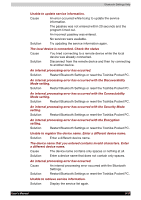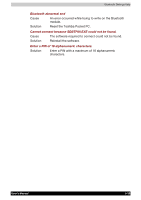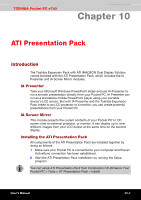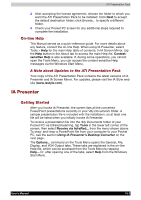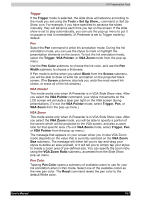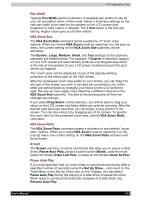Toshiba e740 User Guide - Page 144
Using IA Presenter’s Desktop Converter, Choosing Dimensions for the Converted .IAP File
 |
View all Toshiba e740 manuals
Add to My Manuals
Save this manual to your list of manuals |
Page 144 highlights
ATI Presentation Pack Using IA Presenter's Desktop Converter When you drag-and-drop a PowerPoint file from your PC to your Pocket PC, the ActiveSync Converter in the IA Presenter will automatically convert the PowerPoint file to a special IA Presenter format for your Pocket PC, using the resolution you specify. The file will be placed in any folder on your mobile device where you choose to drag-and-drop it. PowerPoint 97 or PowerPoint 2000 (or greater) is necessary for using IA Presneter's Desktop Converter. There are two ways to open the "Set ActiveSync Conversion Options" dialog box: ■ 1) Select ATI Presentation Pack from the Start Menu, and then Set IA Presenter ActiveSync Conversion Options from the submenu. The dialog box will open, establishing it as your default PowerPoint filter for your ActiveSync drag-and-drop operations. You can choose a dimension and then uncheck the Show this option dialog box next time checkbox (it is checked by default as shown in the figure above). If you uncheck it, the dialog box will not open whenever you dragand-drop a file from your computer to your mobile device. Instead, the dimension you specified will be used during each conversion. ■ 2) You can set the dimension each time you drag-and-drop a PowerPoint file from your computer to your mobile device. If the Show this option dialog box next time checkbox has not been un-checked, the IA Presenter "Set ActiveSync Conversion Options" dialog box will open automatically every time you drag-drop a PowerPoint file to your Pocket PC. Choosing Dimensions for the Converted .IAP File The conversion filter supports both PPT and PPS PowerPoint files. The conversion options are: ■ Pocket PC LCD Size - 320 x 240: Select this option if you only want to display the presentation on the LCD screen of your Pocket PC. However, if you have tried the 320 x 240 button and then find that images on the Pocket PC screen have been "stretched" to fit the screen, and you do not want this effect, try converting again using the User-defined button. After selecting User-defined, enter 240 in the first box, and 320 in the second box. If you want to prepare the file to project the presentation to a VGA screen or video monitor, select one of these options: ■ VGA - 640 x 480 ■ SVGA - 800 x 600 ■ User-defined: If you do not want to use one of the pre-defined dimensions listed above, select the User-defined option and enter your own value in the fields. XGA 1024 x 768 is not supported. User's Manual 10-3