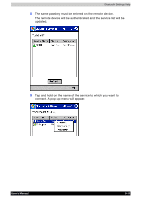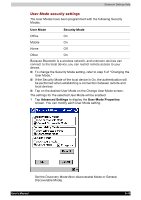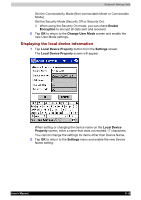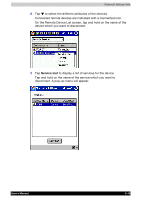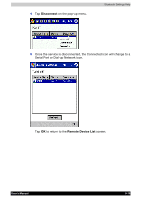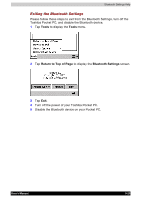Toshiba e740 User Guide - Page 128
User Mode security settings, User Mode, Security Mode, Advanced Settings, User Mode Properties
 |
View all Toshiba e740 manuals
Add to My Manuals
Save this manual to your list of manuals |
Page 128 highlights
Bluetooth Settings Help User Mode security settings The User Modes have been programmed with the following Security Modes. User Mode Security Mode Office On Mobile On Home Off Other On Because Bluetooth is a wireless network, and unknown devices can connect to the local device, you can restrict remote access to your device. ■ To change the Security Mode setting, refer to step 5 of "Changing the User Mode." ■ If the Security Mode of the local device is On, the authentication will be performed when establishing a connection between remote and local devices ■ Tap on the desired User Mode on the Change User Mode screen. The settings for the selected User Mode will be enabled. 1 Tap Advanced Settings to display the User Mode Properties screen. You can modify each User Mode setting. Set the Discovery Mode (Non-discoverable Mode or General Discoverable Mode). User's Manual 9-15