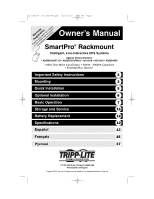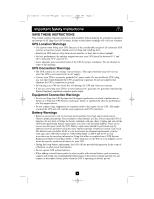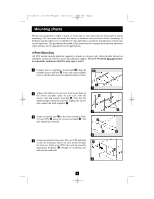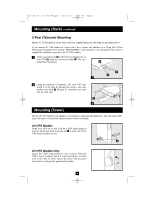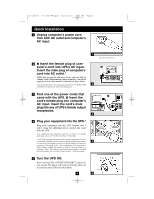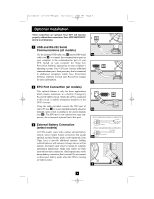Tripp Lite SMX500RT1U Owner's Manual for SmartPro Rack 932259 - Page 5
Quick Installation - battery
 |
View all Tripp Lite SMX500RT1U manuals
Add to My Manuals
Save this manual to your list of manuals |
Page 5 highlights
201109267 93-2259-EN.qxd 10/21/2011 3:39 PM Page 5 Quick Installation 1 Unplug computer's power cord from both AC outlet and computer's AC input. 1 2 A Insert the female plug of computer's cord into UPS's AC input. Insert the male plug of computer's cord into AC outlet.* NOTE! after you plug the UPS into a live AC outlet, the UPS (in "Standby" mode) will automatically charge its batteries,** but will not supply power to its outlets until it is turned ON (see Step 3 below). * See Specifications for circuit amperage requirements. ** The BATTERY 2 CHARGE LED will be the only LED illuminated. 3 Find one of the power cords that came with the UPS. B Insert the cord's female plug into computer's AC input. Insert the cord's male plug into any of UPS's female output receptacles. 3 4 Plug your equipment into the UPS.* Plug your equipment into the UPS. Repeat step 3 above using the additional power cord(s) that came with the UPS. Note: Additional interconnection cords (C13 to C14) are available from Tripp Lite. Call 773-869-1234 (Part # P004-006). * Your UPS is designed to support only computer equipment. You will overload the UPS if the total VA ratings for all the equipment you connect 4 exceeds the UPS's Output Capacity (see Specifications). To find your equipment's VA ratings, look on their nameplates. If the equipment is listed in amps, multiply the number of amps by 240 to determine VA. (Example: 1 amp × 240 = 240 VA). If you are unsure if you have overloaded the UPS's outlets, see "OUTPUT LOAD LEVEL" LED description. 5 Turn the UPS ON. Press and hold the "ON/OFF/STANDBY" button for one second. The alarm will beep once briefly after one second has passed. Release the button. 5 5 IEC320-C14 plug shown A B