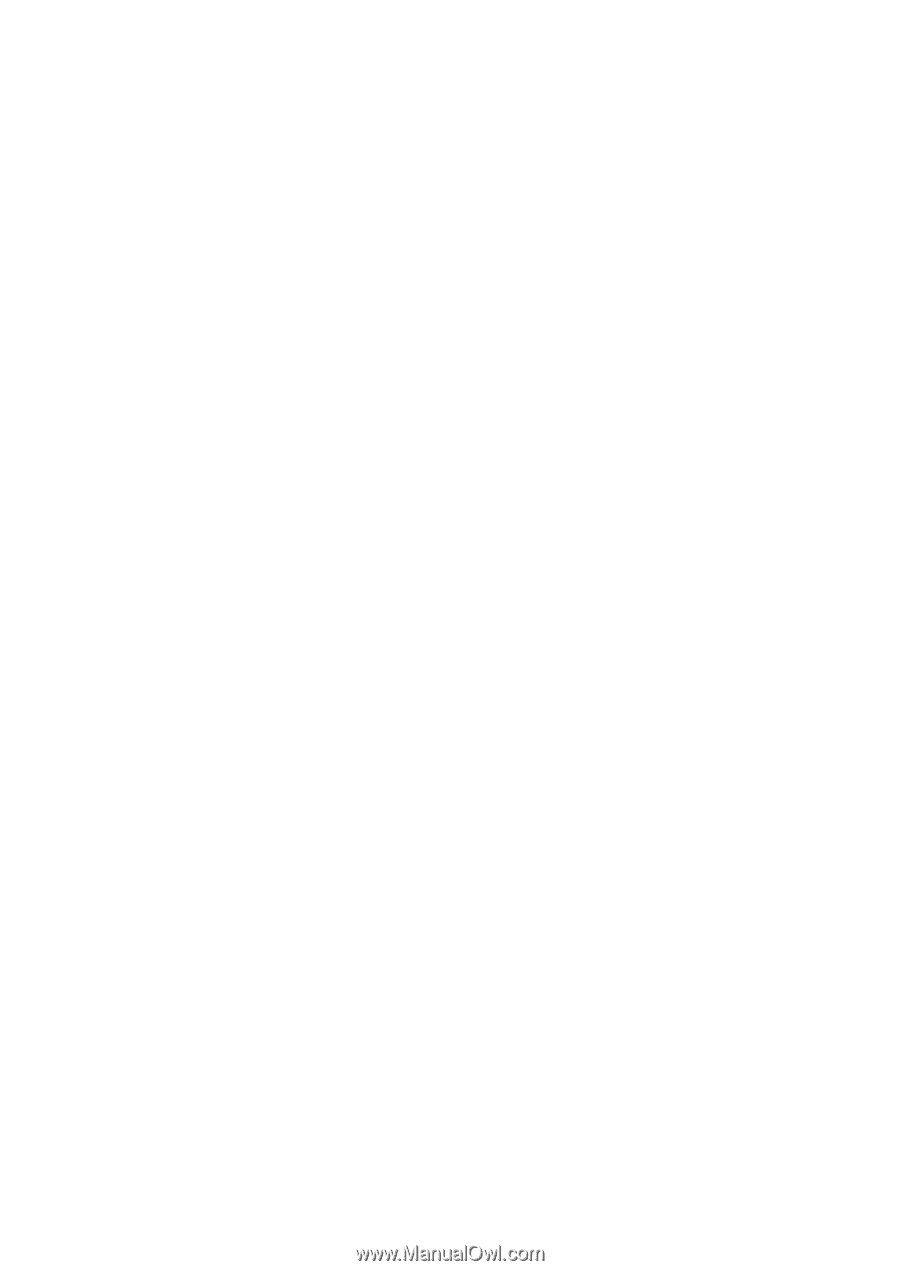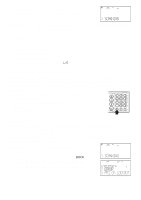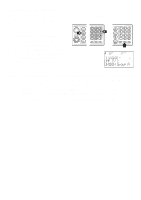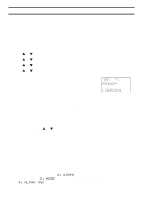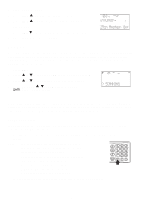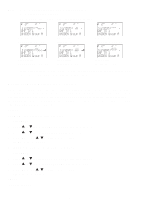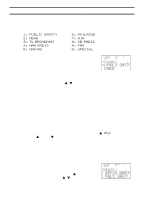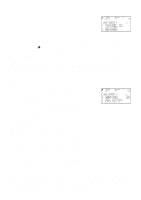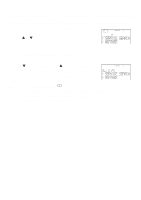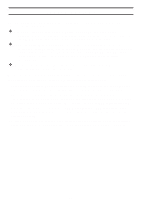Uniden BC780XLT English Owners Manual - Page 39
Squelch SQ Mode
 |
View all Uniden BC780XLT manuals
Add to My Manuals
Save this manual to your list of manuals |
Page 39 highlights
Squelch (SQ) Mode The scanner can be set to the following SQ modes. • Carrier SQ mode (default setting) The scanner will stop on any transmission or squelch opening, regardless of whether any sub-audible tone has been programmed for the channel or search range. • Tone SQ mode The scanner will stop on any active frequency for which either no sub-audible tone has been programmed or for which the user-programmed sub-audible tone is also active. • Tone Search mode During any transmission, the scanner will begin searching all possible sub-audible tones, one of which may also be in use. The scanner counts up through the CTCSS tones and instantly determines any possible DCS tone. See Page 83 for a listing of the tones that the BC780XLT decodes. Note: When Tone Search is active in Scan Mode, once the CTCSS/DCS display flashes a tone repeatedly (meaning that it has found the tone match), you can press E to program that frequency with the captured tone. When you change the mode to Tone Squelch from Tone Search, that frequency and tone will be programmed. • Tone Lock (out) mode For either a memory channel or a search range, you can lock a particular sub-audible tone by pressing L/O after scrolling to the desired tone. The scanner will stop on any transmission except those which may be using the locked sub-audible. To set your scanner, enter into the menu mode. 1. Press MENU. 2. Press or to select SYSTEM DATA and then press E. 3. Press or to select SQ MODE and then press E. 4. Press or to select one type (CSQ, Tone SQ, Tone Search) and then press E. 5. To set Tone Lock mode, do the following first, then select Tone SQ in step 4. 1) For scan mode, enter CH DATA - CH No. - TONE DATA, select CTCSS/DCS with or , set Tone Lock ON by pressing L/O. 2) For search mode, enter SEARCH EVENT - TONE DATA, select CTCSS/DCS with or , set Tone Lock ON by pressing L/O. 31