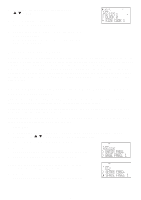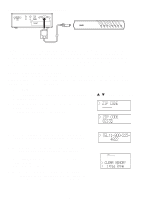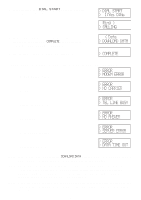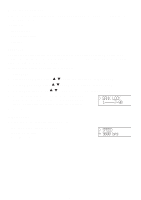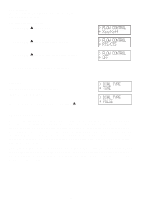Uniden BC780XLT English Owners Manual - Page 67
Remote Interface - free software
 |
View all Uniden BC780XLT manuals
Add to My Manuals
Save this manual to your list of manuals |
Page 67 highlights
Remote Interface You can communicate and program your BC780XLT in numerous ways with peripheral devices using the Remote Interface Cable port. This radio offers the following modes: SMARTSCAN MODE Automatically load frequencies, trunking talkgroups and fleetmaps from the Uniden National Frequency Database server into your scanner using an external modem or an internal modem included with a personal computer (PC). REMOTE (PC Control) MODE Program and control your scanner remotely from a PC using third party software (see the flyer included in the box). CLONE MODE Clone all the frequencies, trunking talkgroups, and fleet maps programmed into your scanner to another BC780XLT scanner. SmartScan Mode To connect Scanner to PC: Plug the scanner end of the RS232C straight interface cable (purchased separately) into the remote port on the rear of your scanner. Plug the other end of the cable (DB-9 serial connector) into a personal computers serial port. A few PCs may require an adapter, most will not. You may need a DB-9 to DB-25 null modem adapter, or gender changer adapter, available at most computer stores. Of course, make sure your PC is turned on. To use SmartScan mode with an internal modem, you will need a small custom software program to allow the serial port to talk with the internal modem and act as a simple pass through device. To download this free program, go to Uniden's website, look up under Scanners - "SmartScanner" or the BC 780XLT scanner, for the SmartScanner software. Run this program and it should automatically set the port setting for you (although you can override the settings). Make sure that you have a phone line plugged into the modem jack on the back of your PC and your scanner is connected to the serial port of the PC using the RS232C straight cable. Cables and connectors are available for purchase by calling 1-800-722-6701 or check out www.bc780xlt.com. 59